Connect to a VCS instance: Prerequisites
Step 1. Create a public IP address
Please create a public IP to your VCS instance before connecting to it from the Internet. Once a public IP is assigned to the instance, it is recommended to configure the Security Group to protect your instance and reduce the information security risk.
info
For more information about using public IP, please refer to Elastic IP.
- TWSC Portal
- TWCC CLI
- Go to the detailed information page of the VCS instance you want to connect to.
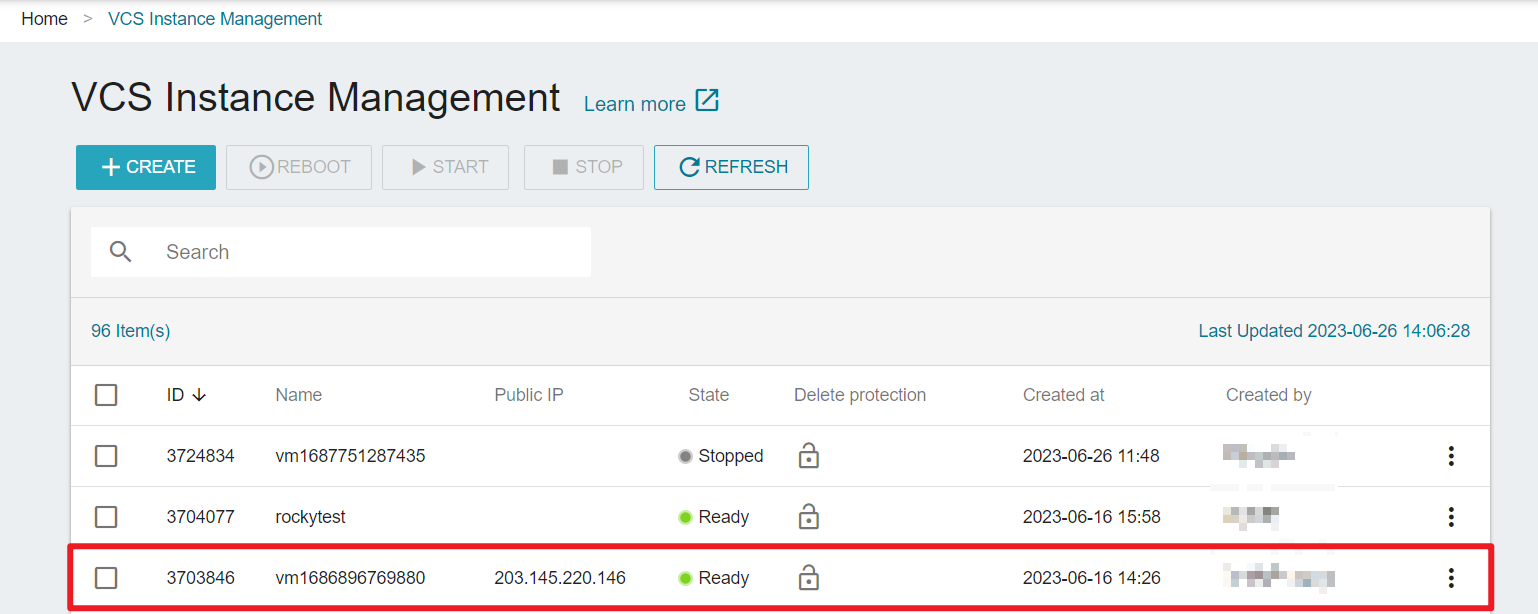
- Scroll down to the "Network & Connection" section and click Assign.
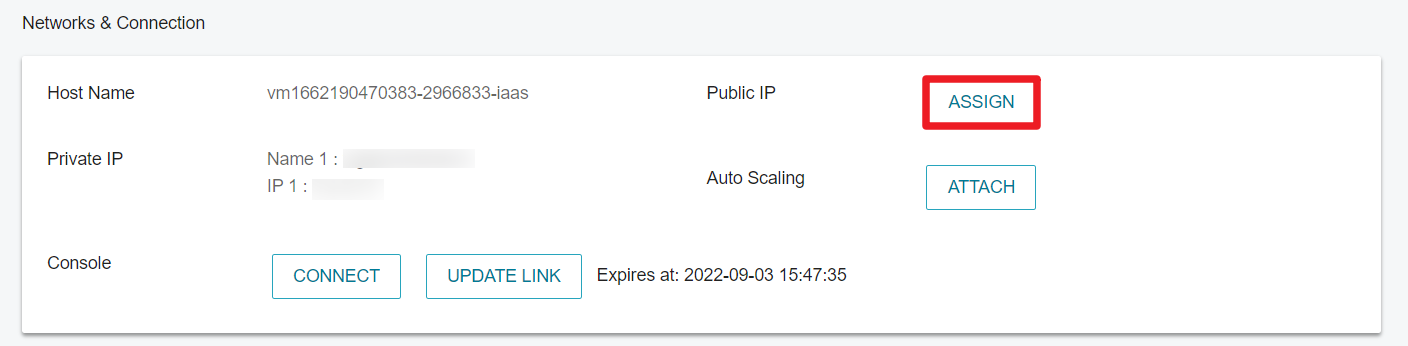
- Select "Auto-assign Floating IP" or "Assign Static IP".
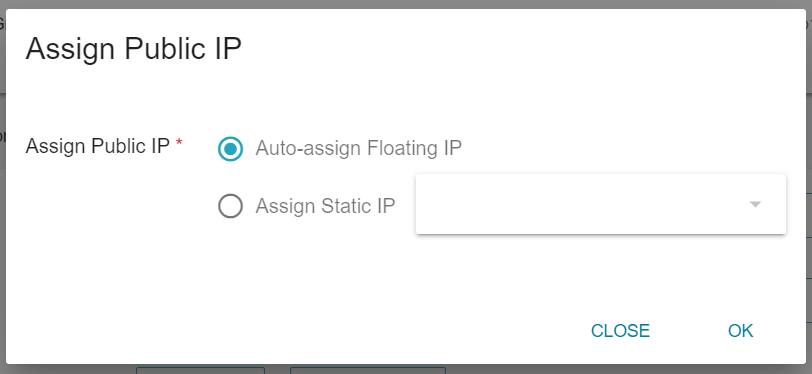
- After the creation is complete, the virtual network name and the public IP address will be displayed.

Commands
twccli net vcs -s # VCS instance ID
-fip
info
- The parameters in the square brackets [ ] are optional and the rest are required.
Example
Create a public IP address for the VCS instance with ID 937648, and check if it is successfully created.
twccli net vcs -s 937648 -fip
twccli ls vcs
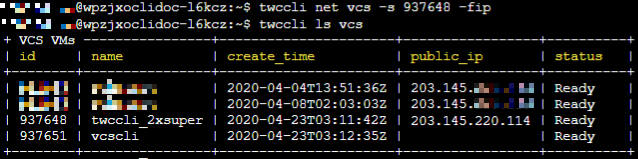
Step 2. Obtain connection information
- TWSC Portal
- TWCC CLI(TBD)
Linux instances
- Go to the detailed information page of the VCS instance you want to connect to.
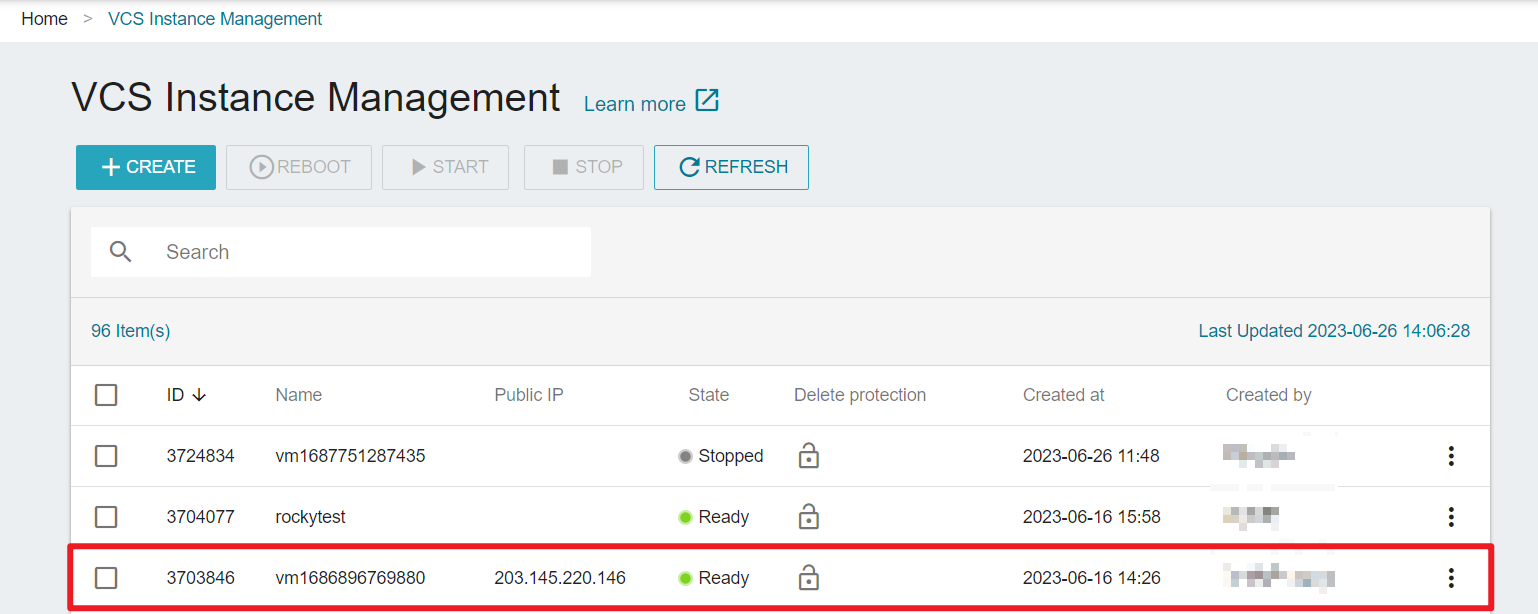
- Click the Connect button.
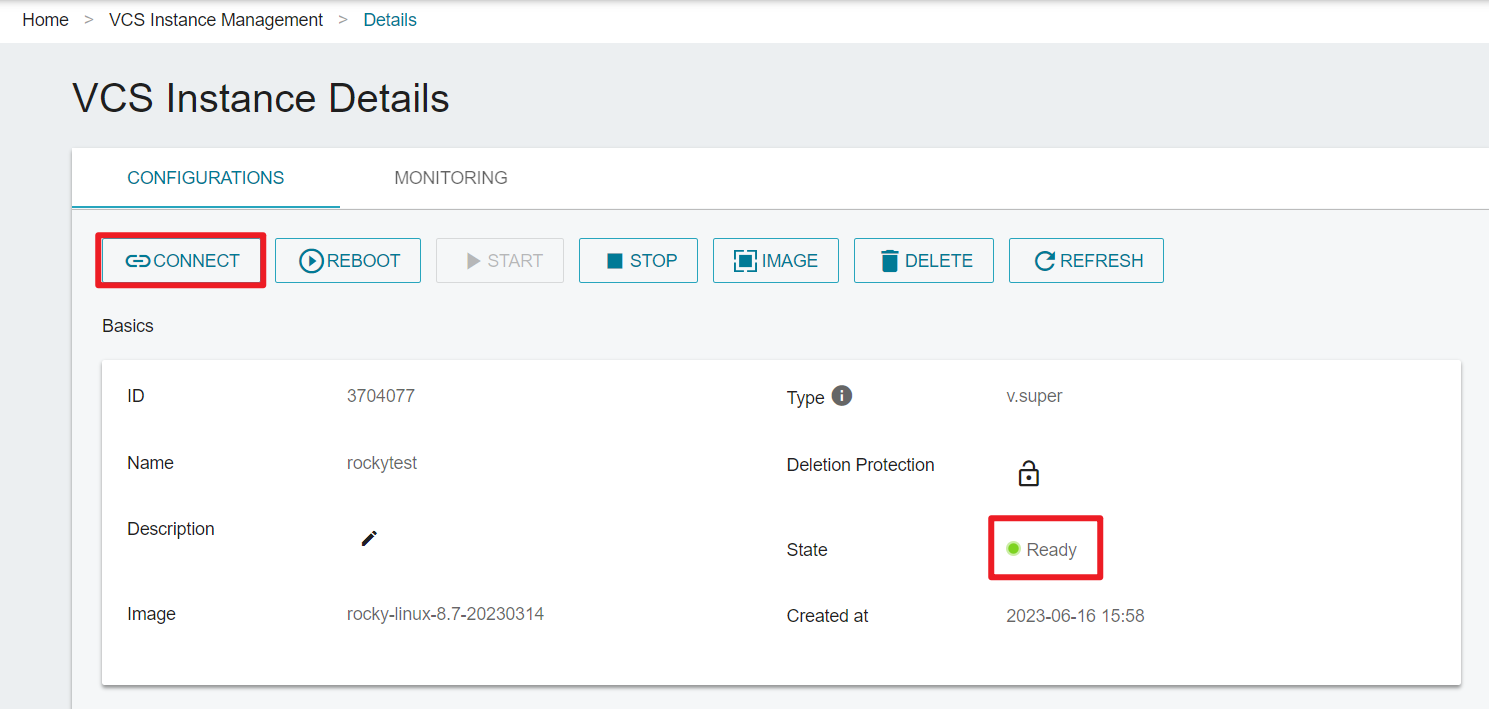
- Once you click the Connect button, the instance connection steps using SSH will be displayed. The information varies for different instances.
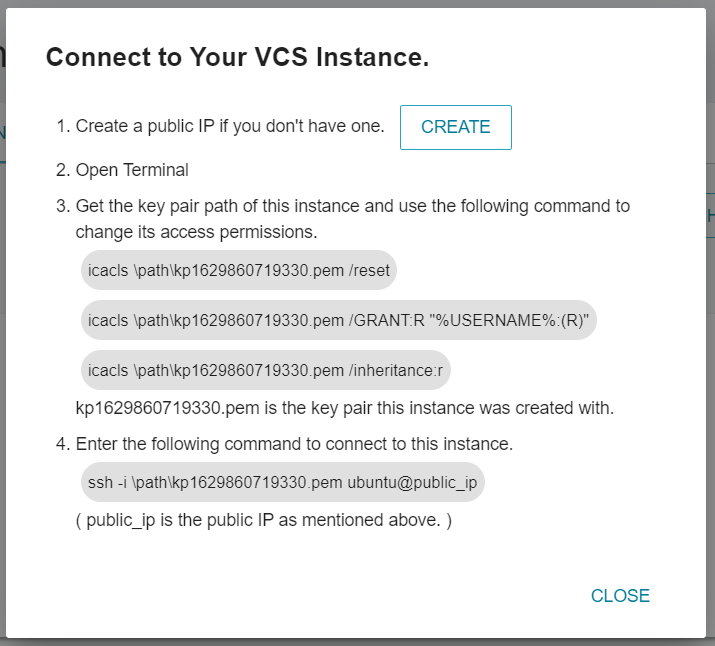
info
This example is based on Ubuntu. The system prompts will be different for VCS instances of different operating systems.
Windows instances
- Go to the detailed information page of the VCS instance to be connected, and click the Connect button to check the connection steps.
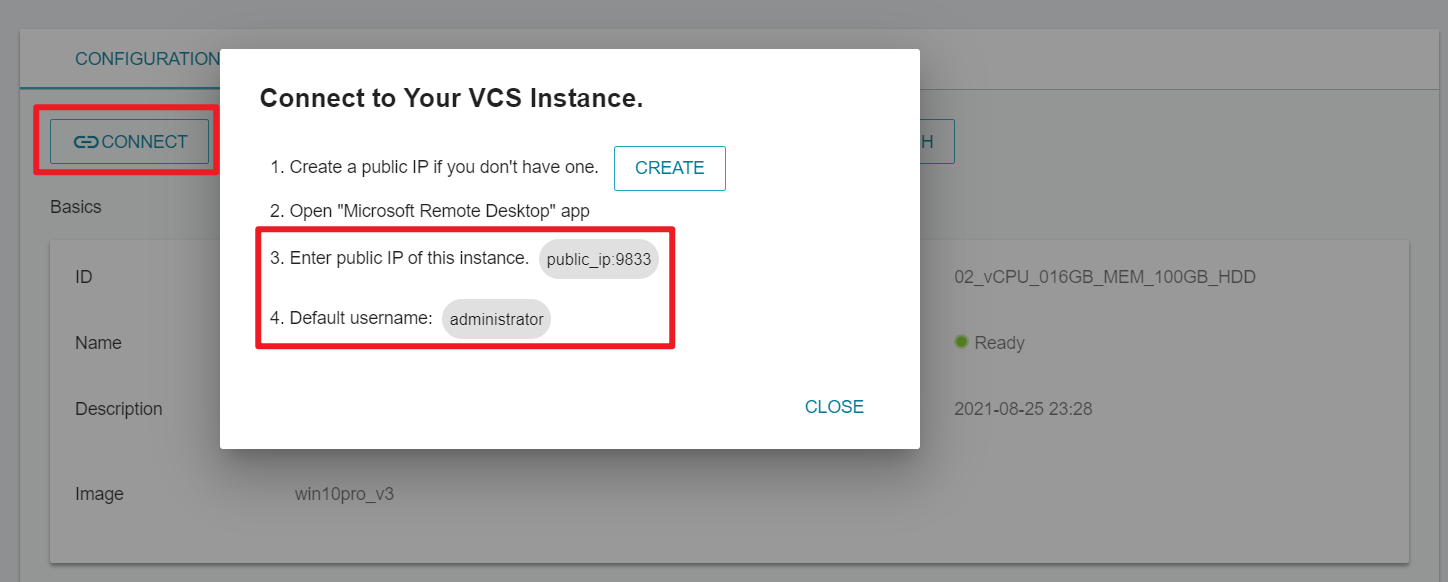
Login account and password:
Account: administrator
Password: User-defined VCS instance password