View and change VCS instance configurations
Once VCS instances are created, you can view the instance information change configurations in the following ways.
For the permission differences in VCS instance between Tenant Admins and Tenant Users, please refer to User roles and permissions.
View instance information
View instance information, such as ID, name, public/private IP address, state, creation time, creator, image version, resource ratio, key pair, network connection, storage, etc.
- TWSC Portal
- TWCC CLI
- Go to the VCS Instance Management page, you can view the list information of all created instances: ID, Name, Public IP, State, Created at and Created by.
- Enter keywords in the Search bar to filter out the results that meet the specific criteria in the column of the list.
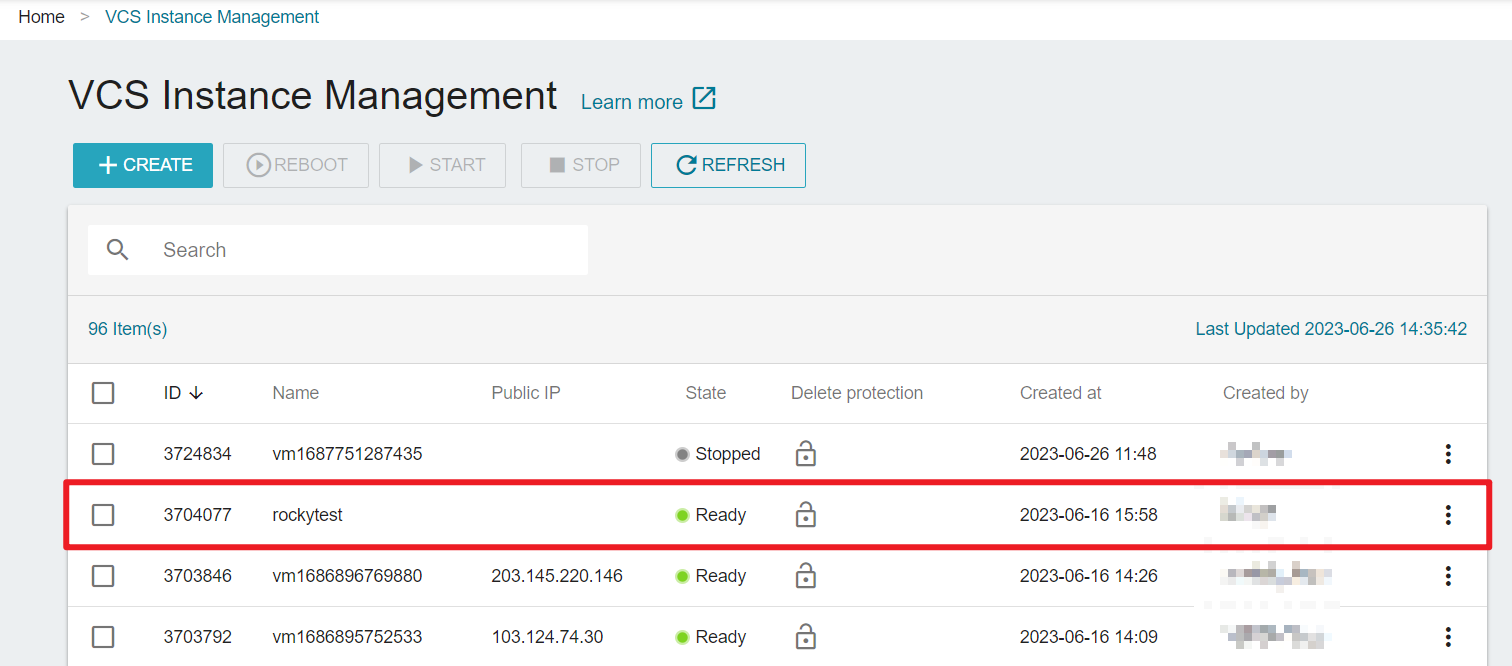
The last created instance is listed at the top. Click the column name at the top to change the order.
- Select the instance to access the VCS Instance Details page and view more detailed information: Basics, Details, Networks & Connection, Storage (Data Disk).
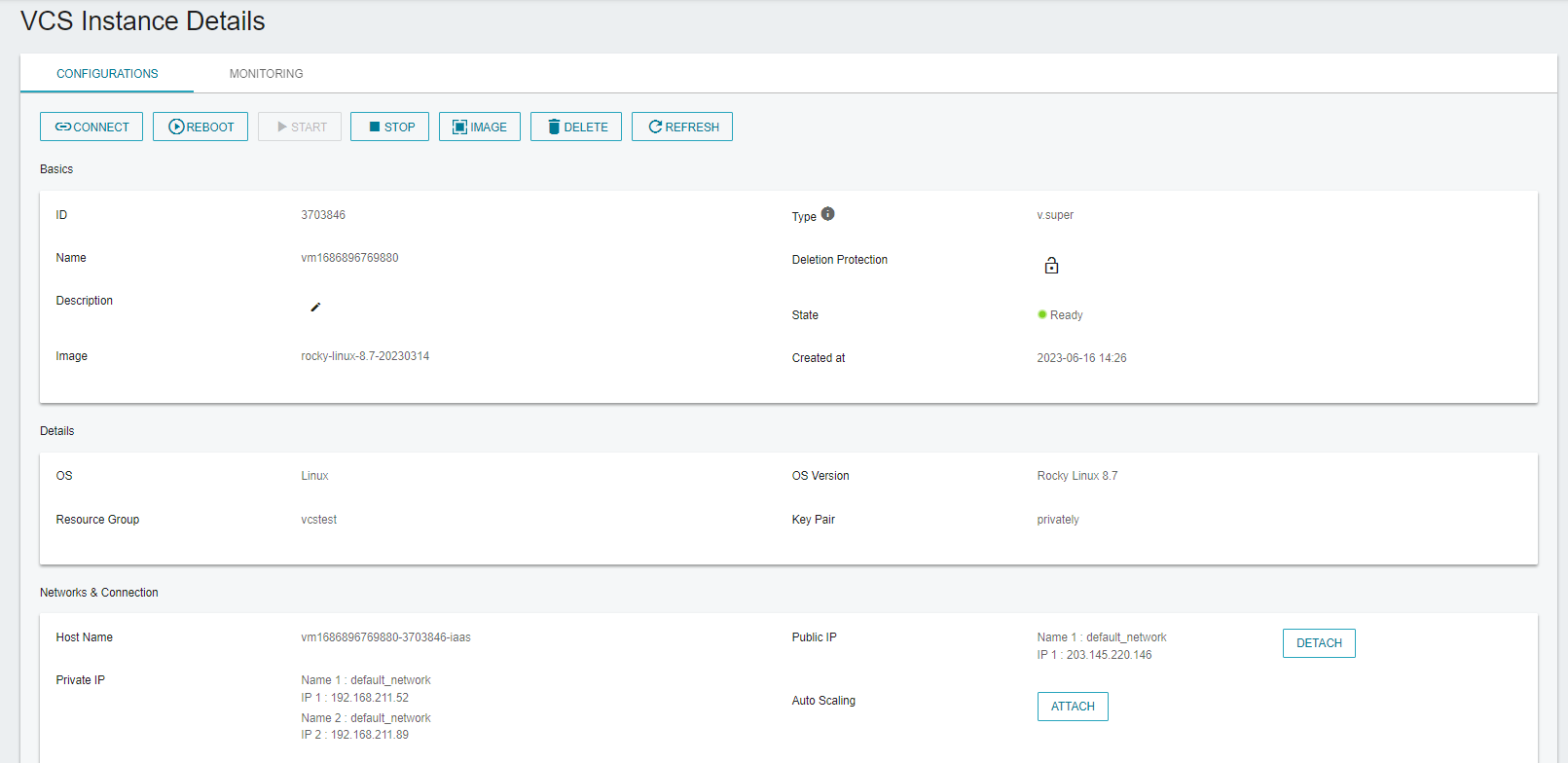
After you connect a disk to a VCS, the VCS details page will display the disk mount path, which may be different from the disk mount path viewed by connecting to the VCS. It is recommended to use UUID as the disk comparison information, you can use the following command to get the disk UUID in the VCS instance:
- Windows Powershell
WMIC DiskDrive Get Model,Name,SerialNumber,Size,Status - Linux
ls -l /dev/disk/by-id/
Please contact to our Technical Support if you have further questions.
- View instance's ID, name, creation time, and state.
twccli ls vcs
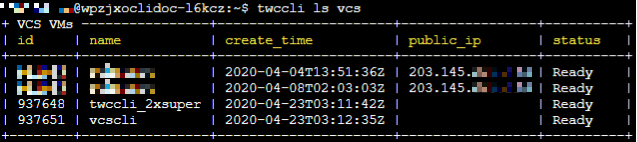
- View all VCS instances under the project (Tenant Admins only)
twccli ls vcs -all
Edit description
- TWSC Portal
- TWCC CLI (Not yet supported)
- Go to the VCS Instance Details page, click "" to edit or add a description for the VCS instance so that you can distinguish it from other instances.
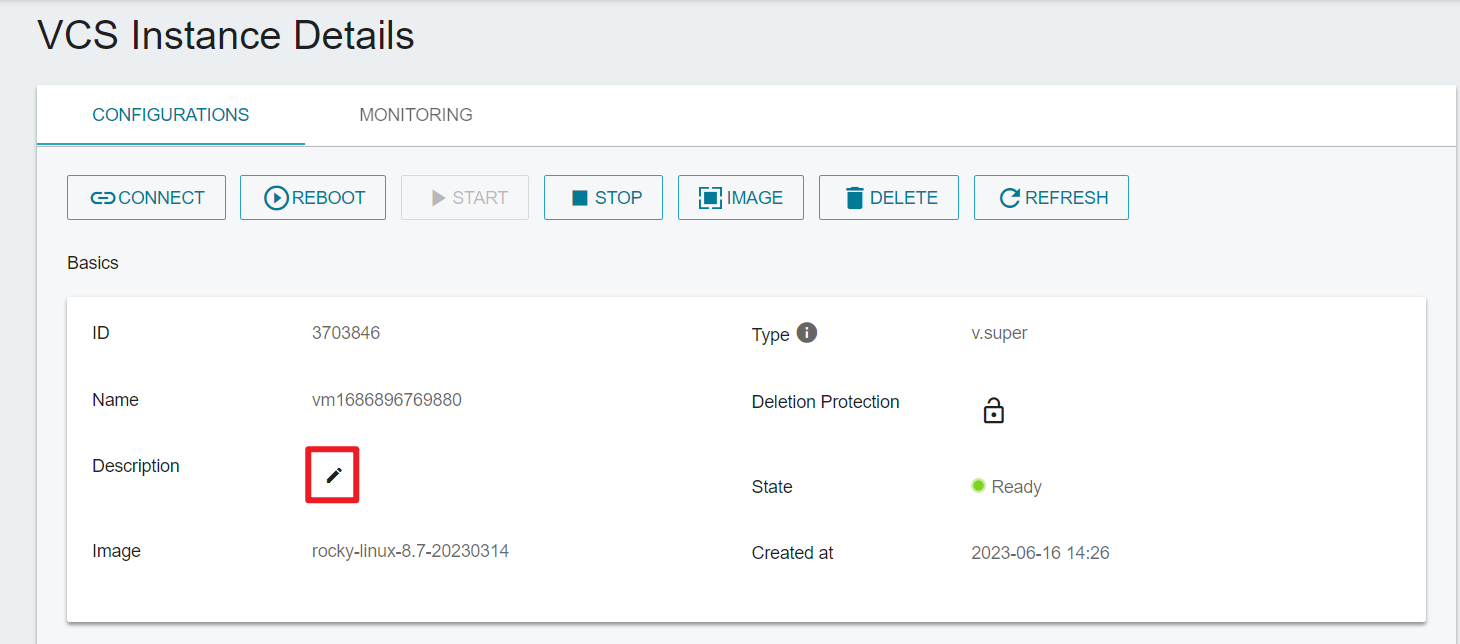
Enable/disable deletion protection
- TWSC Portal
- TWCC CLI (TBD)
- Enter the VCS Instance Details page and click "" to Enable or Disable Deletion Protection mechanism.
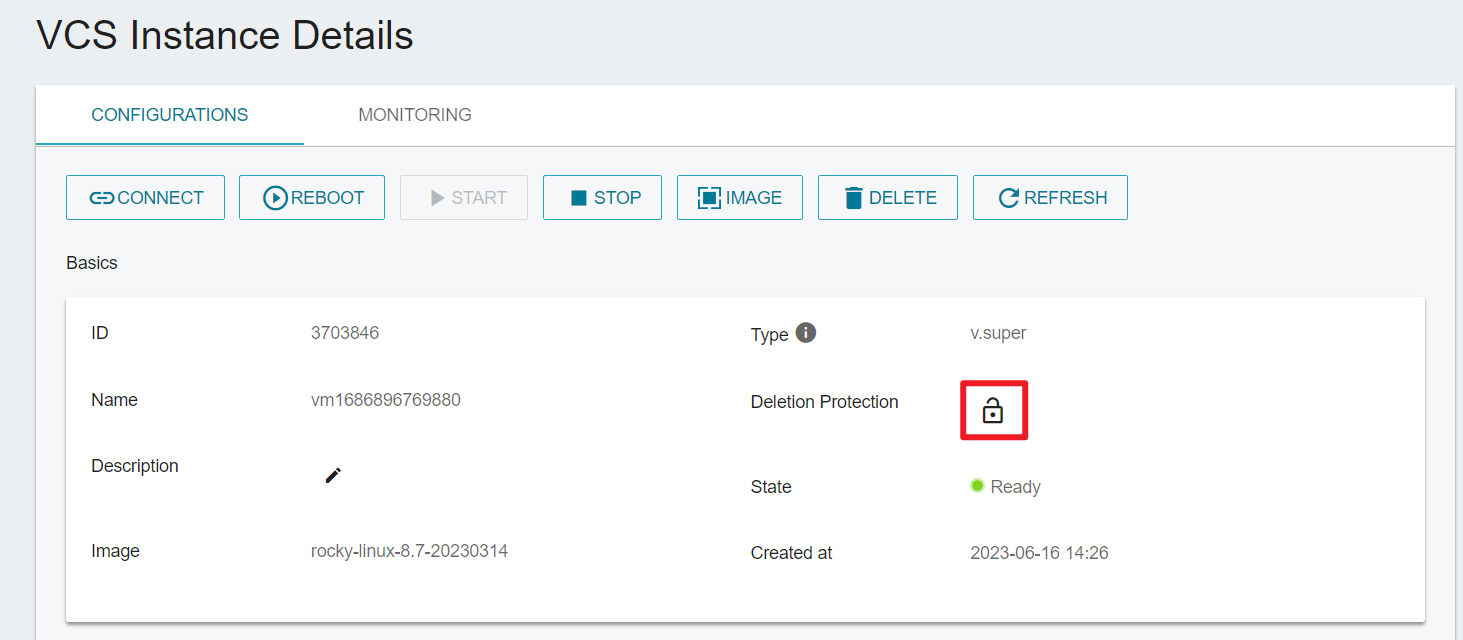
If "Deletion Protection" is enabled, before deleting a resource, you need to disable the protection mechanism before continuing the deletion process, which can prevent the resource from being deleted by mistake and causing service interruption.
Quick Animation Tutorial

View/change security group
When creating a VCS instance, you can select a security group with default rules, or specify existing custome security groups.
Once the instance is created, you can perform the following operations on the instance details page:
- View names of associated security groups.
- Change associated security groups: Select X to diassociate security groups; search and click + to add new security groups.
For the list and management procedures of security groups, see Security Group for more information.
