Quick debug and maintenance tool: TWSC VCS Console
TWSC Virtual Compute Service (VCS) provides a Console that allows you to quickly connect to your VCS instance through your browser for debugging, setting and maintenance without having to install client software locally and set up a public IP in advance. The connection is encrypted with TLS 1.2 to ensure a secure connection and protect your sensitive information.
Open VCS Console and connect to your instance
Step 1. Go to VCS instance details page
After creating your VCS instance, click the instance and enter VCS Instance Details page.
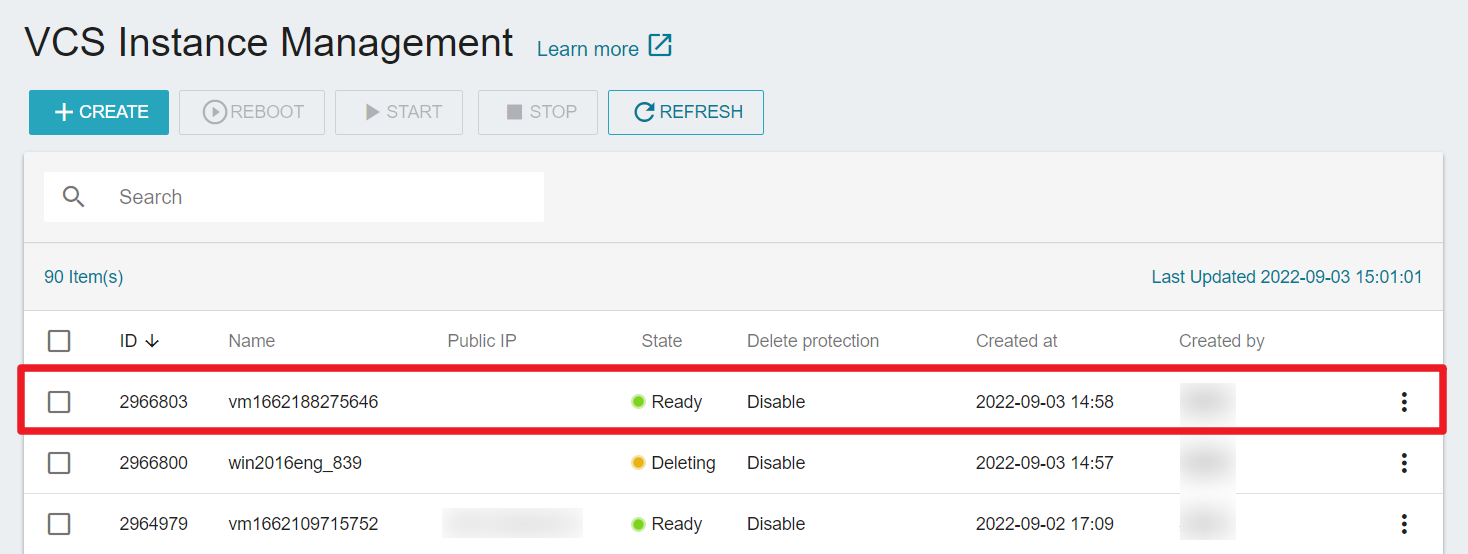
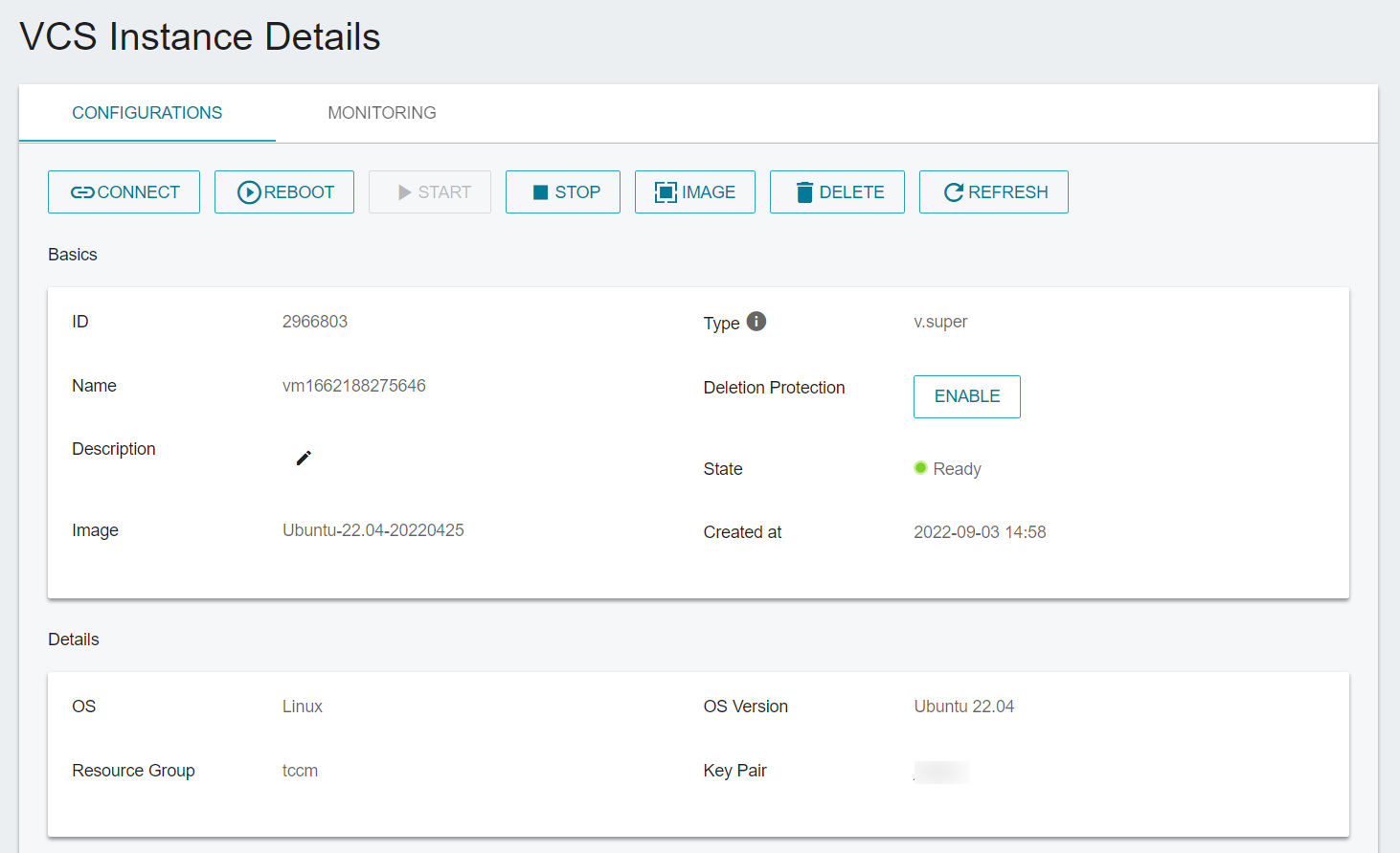
For the first time using Console, please connect to instance via SSH using your key and use the following command to set the login password so that you can use the account password to connect to the instance via the Console later.
sudo passwd ubuntu # Use Ubuntu as an example to set the login password

After the account is created, you can detach the public IP to reduce the cost of resources if there is no need to connect to the Internet.
To protect the security of your virtual computing, please set the login password for Ubuntu and CentOS to consist of at least 12 characters with a mix of upper and lower case letters, numbers, and special characters.
Step 2. Open VCS Console
- Scroll down the page to the Networks and Connection section and click on Connect to open the Console.
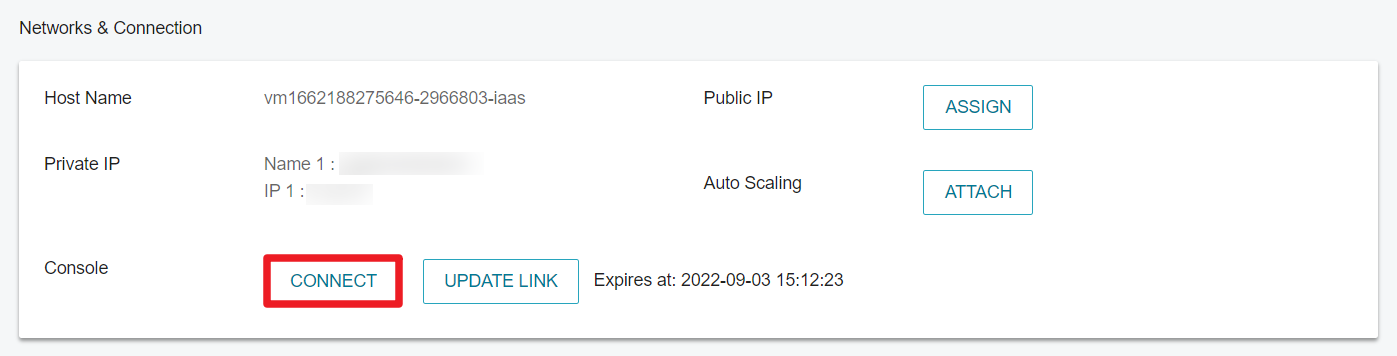
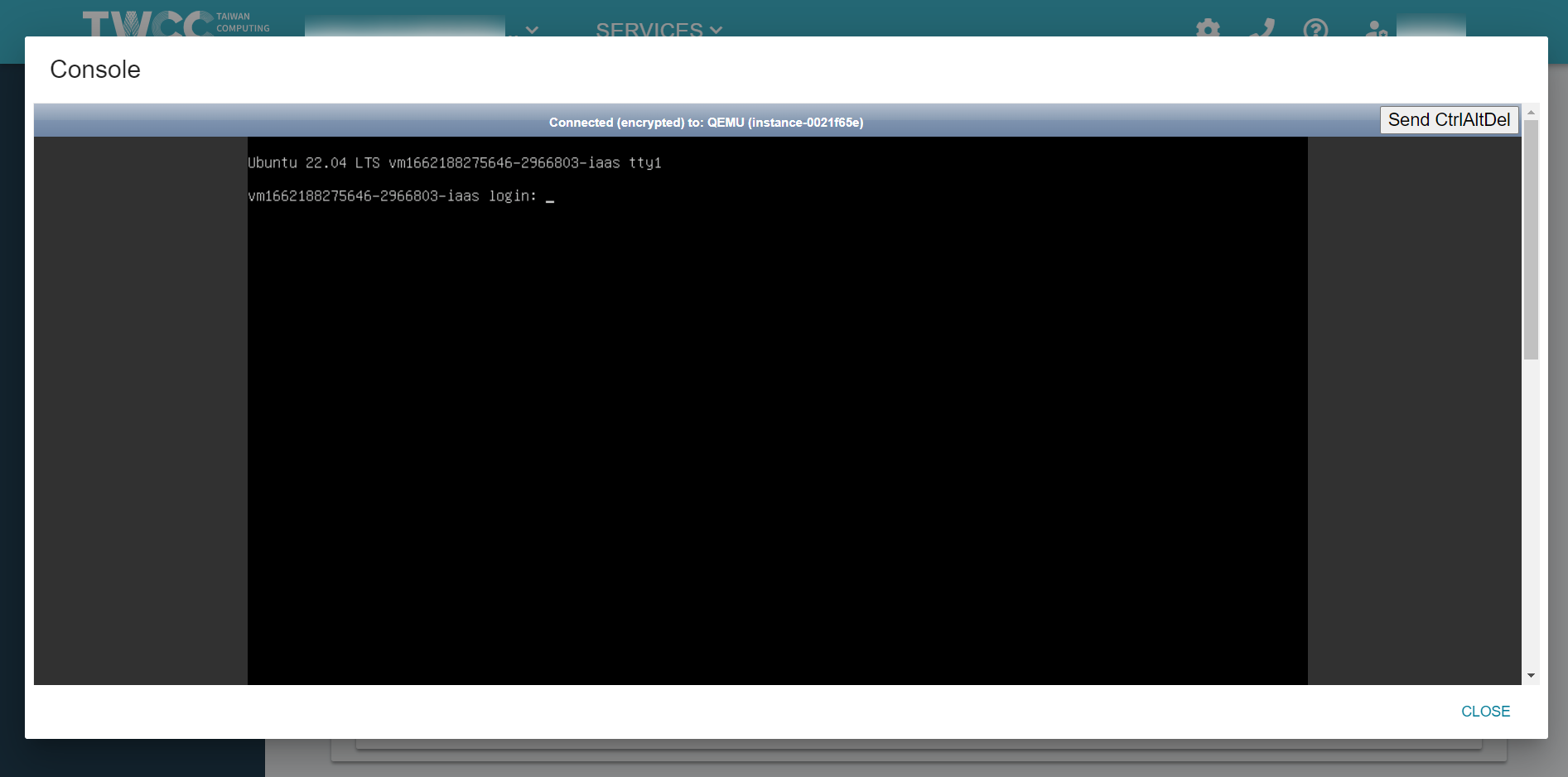
- Please make sure to log out of the operating system after the work session or before closing the Console to ensure the security of the instance.
- To avoid security concerns, the connection validity is set to 10 minutes (Console already opened is not subject to this limit), and after the connection expires, please click on Update Link to get a new connection.
Step 3. Complete the connection settings
- Linux instance: Enter your account (ubuntu or centos) and password to connect to the instance.
If the console window does not accept keyboard input, click on the title bar of the window first, then click on the command bar to type.
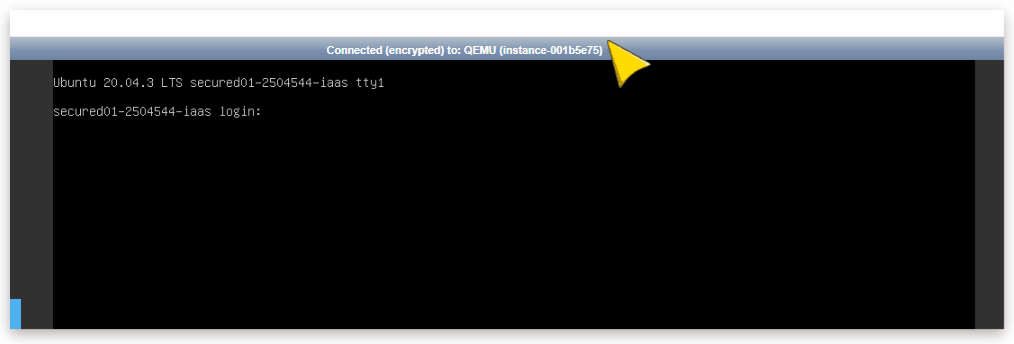
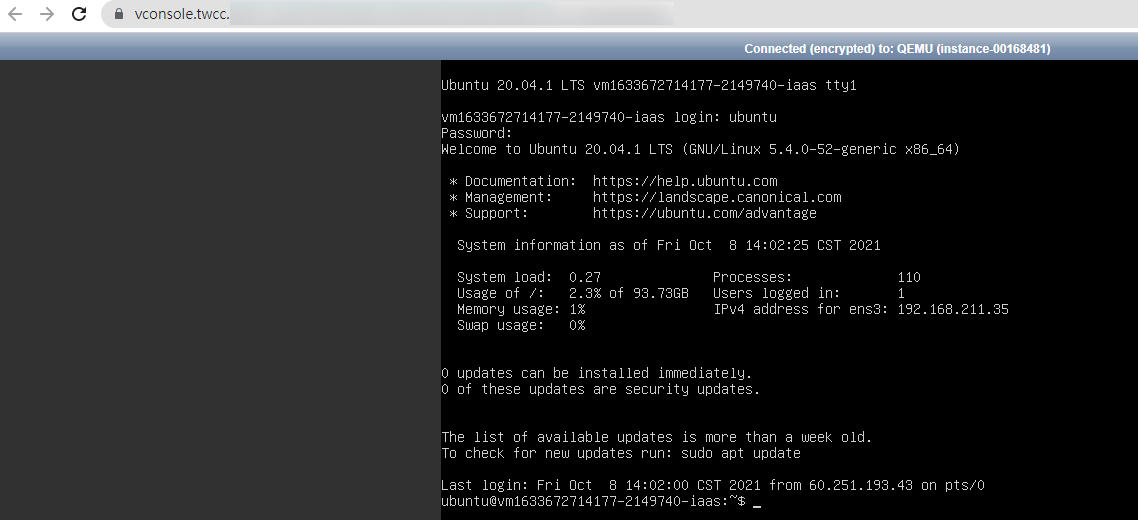
- Windows instance: Enter the login password to connect to the instance.
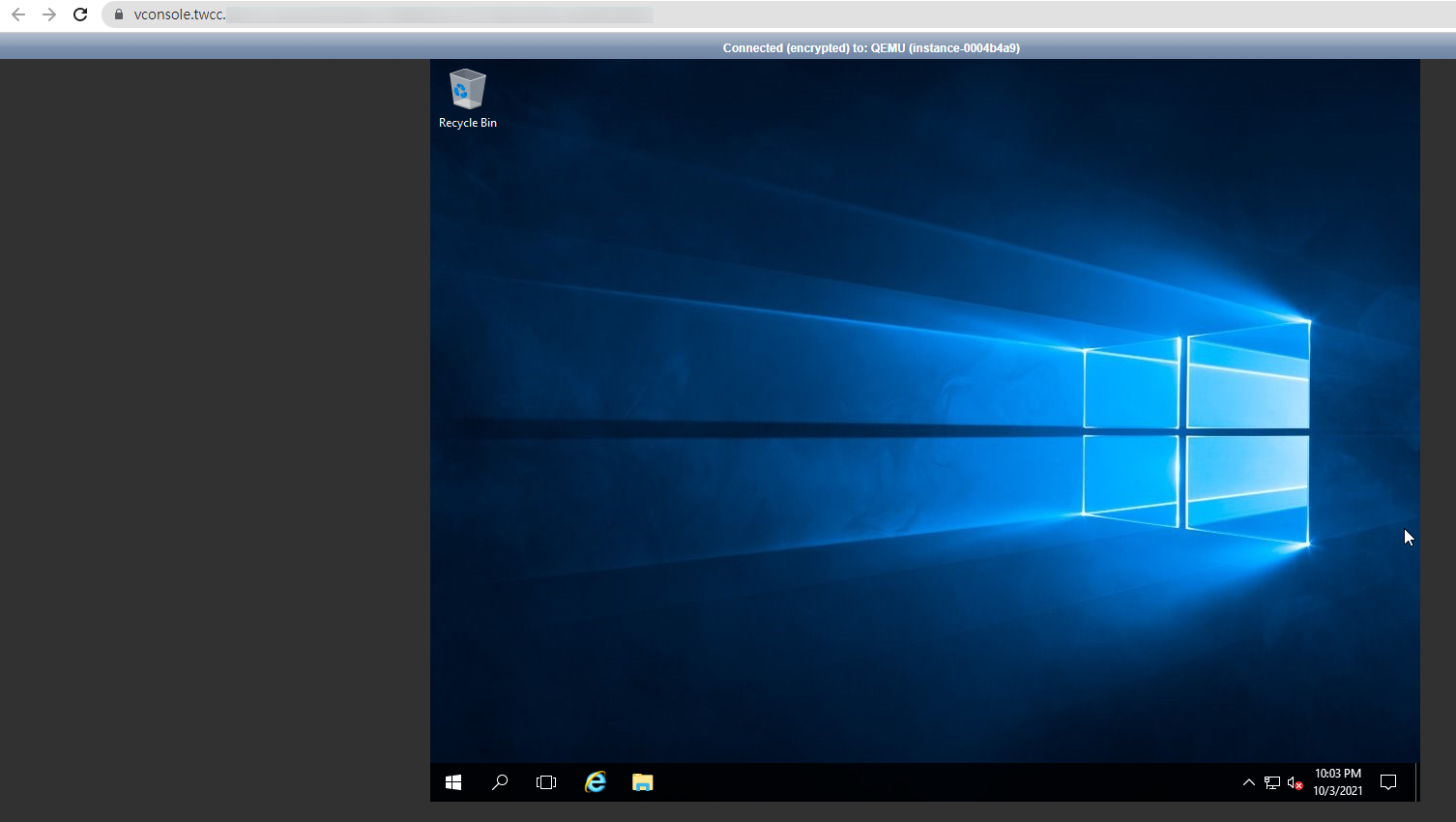
By completing Step 1 ~ Step 3, you will be able to connect to your VCS instance in a short period of time, solve problems quickly, and speed up the workflow of system maintenance!
Once again, please make sure to log out of the operating system after the work session or before closing the Console to ensure the security of the instance.