HowTo:Install NVIDIA GPU driver
TWSC offers vgv-series instances equipped with NVIDIA® Tesla V100 GPUs. When you finish creating a VCS GPU instance, please follow steps below to install NVIDIA GPU driver to enable GPU resources to accelerate computing.
This tutorial will demonstrate the driver installation steps with a Linux instance. For Windows instances, please remote access to the instance, and search for the suitable driver, install the driver, and verify the driver installation.
Step 1. Search for the suitable driver
Visit NVIDIA official website, select appropriate information, and click Search to search the GPU driver.
- Product Type: Data Center / Tesla
- Product Serires: V-Series
- Product: Tesla V100
- Operating System: Select an OS matching your instance
- CUDA Toolkit: Select a version according to your needs
- Language: Select a language according to your needs

- Click Download.

- Right-click on the Agree & Download button, and copy the link address of the driver.

- If you have graphics-intensive workloads, such as 3D visualization, you can create virtual workstations that use NVIDIA RTX Virtual Workstations (formerly known as NVIDIA GRID).
Click here to download NVIDIA RTX virtual workstation driver:
Windows
| Driver Version | Grid Version | Download |
|---|---|---|
| 528.89 | 15.2 | Download |
| 528.24 | 15.1 | Download |
| 527.41 | 15.0 | Download |
| 514.08 | 14.4 | Download |
| 512.78 | 14.1 | Download |
| 474.14 | 13.6 | Download |
| 472.39 | 13.1 | Download |
| 471.68 | 13.0 | Download |
| 463.15 | 12.4 | Download |
| 462.96 | 12.3 | Download |
| 461.33 | 12.1 | Download |
| 453.23 | 11.6 | Download |
| 452.96 | 11.4 | Download |
| 451.48 | 11.0 | Download |
Linux
| Driver Version | Grid Version | Download |
|---|---|---|
| 525.105.17 | 15.2 | Download |
| 525.85.05 | 15.1 | Download |
| 525.60.13 | 15.0 | Download |
| 510.108.03 | 14.4 | Download |
| 510.73.08 | 14.1 | Download |
| 470.161.03 | 13.6 | Download |
| 470.82.01 | 13.1 | Download |
| 470.63.01 | 13.0 | Download |
| 460.106.00 | 12.4 | Download |
| 460.91.03 | 12.3 | Download |
| 460.32.03 | 12.1 | Download |
| 450.156.00 | 11.6 | Download |
| 450.119.03 | 11.4 | Download |
| 450.51.05 | 11.0 | Download |
Step 2. Download driver on VCS intance
Connect to your VCS instance, and download the driver on the instance with the command below.
wget https://tw.download.nvidia.com/tesla/550.90.07/NVIDIA-Linux-x86_64-550.90.07.run // The driver URL
Step 3. Install libc-dev
sudo apt-get update
sudo apt-get install libc-dev -y
Step 4. Install the matching kernel header
sudo apt-get install linux-headers-$(uname -r)
Step 5. Disable Nouveau
- Enter the command below to change the Nouveau configuration.
sudo vi /etc/modprobe.d/blacklist.conf
- Press
i> Type commands below for disabling Nouveau > Pressesc> type:wq!to save.
blacklist nouveau
options nouveau modeset=0
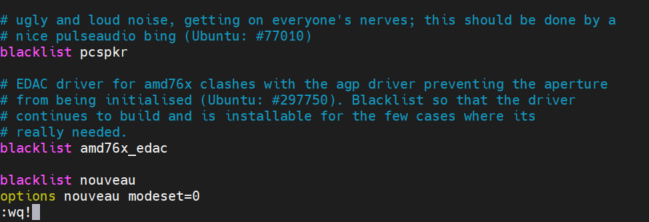
- Restore the kernel, and then reboot.
sudo update-initramfs -u
sudo reboot
- Reconnect to your instance, and check to ensure that Nouveau has been disabled. Nothing returned indicates successfully disabled.
lsmod | grep nouveau
Step 6. Run the driver
sudo chmod +x NVIDIA-Linux-x86_64-550.90.07.run // The driver file name
sudo ./NVIDIA-Linux-x86_64-550.90.07.run // The driver file name
Step 7. Configure according to your needs
Select yes or ok to finish the installation if you don't have special needs for the driver.

Select with the left arrow key or right arrow key, and press enter to confirm.
Step 8. Verify the driver installation
Verify the driver installation by running the command below. If the driver is installed, you will see the NVIDIA V100 GPU information returned.
nvidia-smi

Verify the driver installation - Windows instances
Once the GPU driver downloading and installation is complete, you can open Device Manager to check whether the driver is installed successfully.
