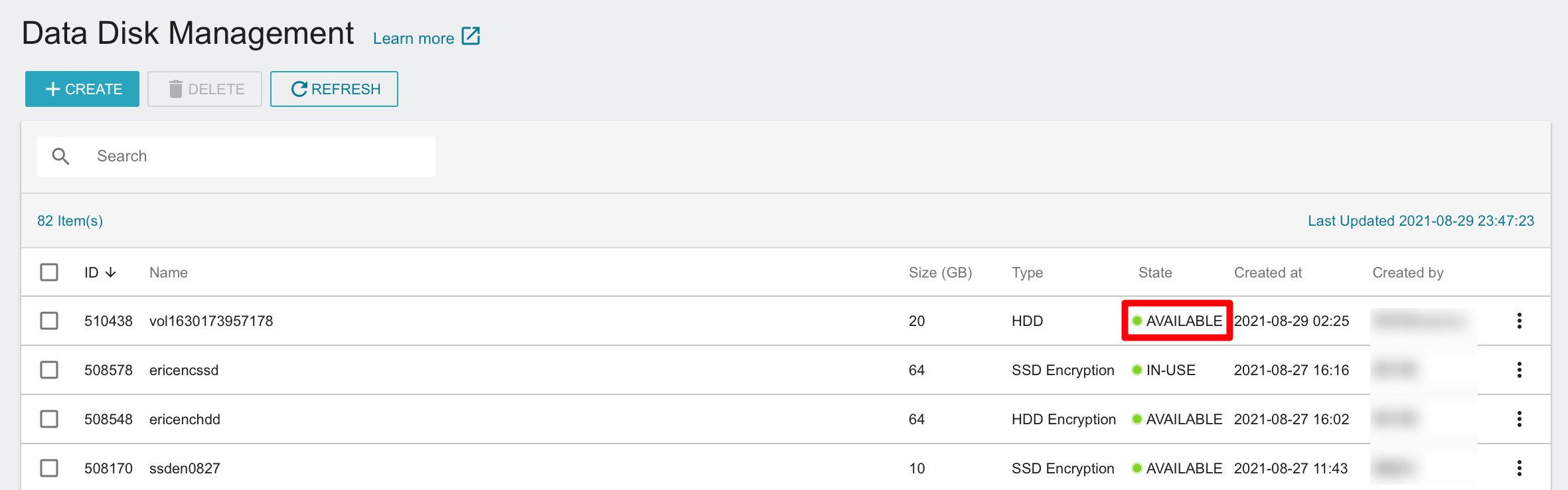Detach a data disk
You need to detach a data disk from a VCS instance before deleting it or attaching it to a different VCS instance. Before detaching, please unmount the disk from the instance to avoid failed detaching.
After detaching, the data disk will continue to be billed until deletion.
Step 1. Unmount a data disk
There are different ways to unmount a disk between Linux and Windows, please follow the steps according to the operating system (OS) of your instance.
Linux Instance
- Connect to your Linux instance, and use the following command to unmount the
/dev/vdbdisk.
sudo umount -d /dev/vdb
Windows Instance
- Connect to your Windows instance, and search for Computer Management then open the applicaiton.
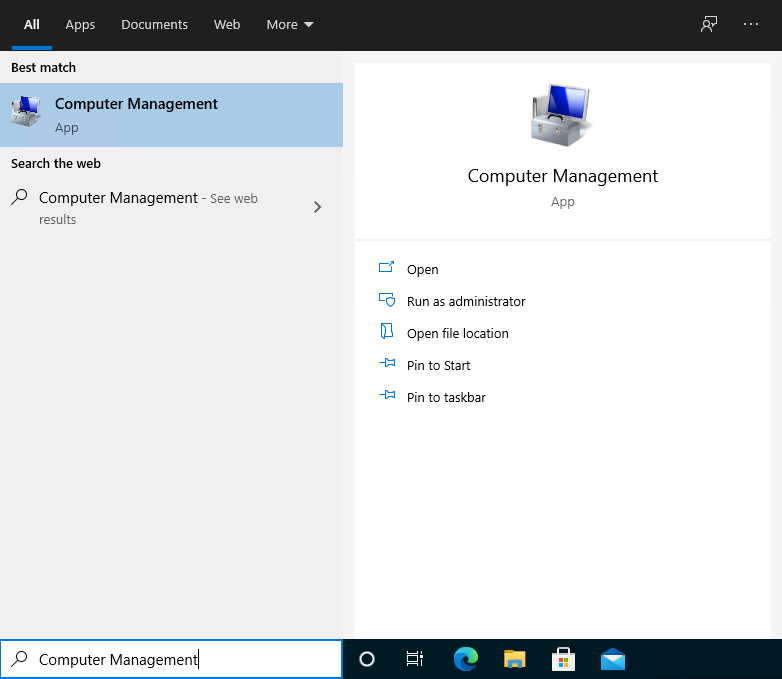
- (1) Click Disk Management (2) Right-click the disk to be unmounted (3) Click Offline to unmount the disk
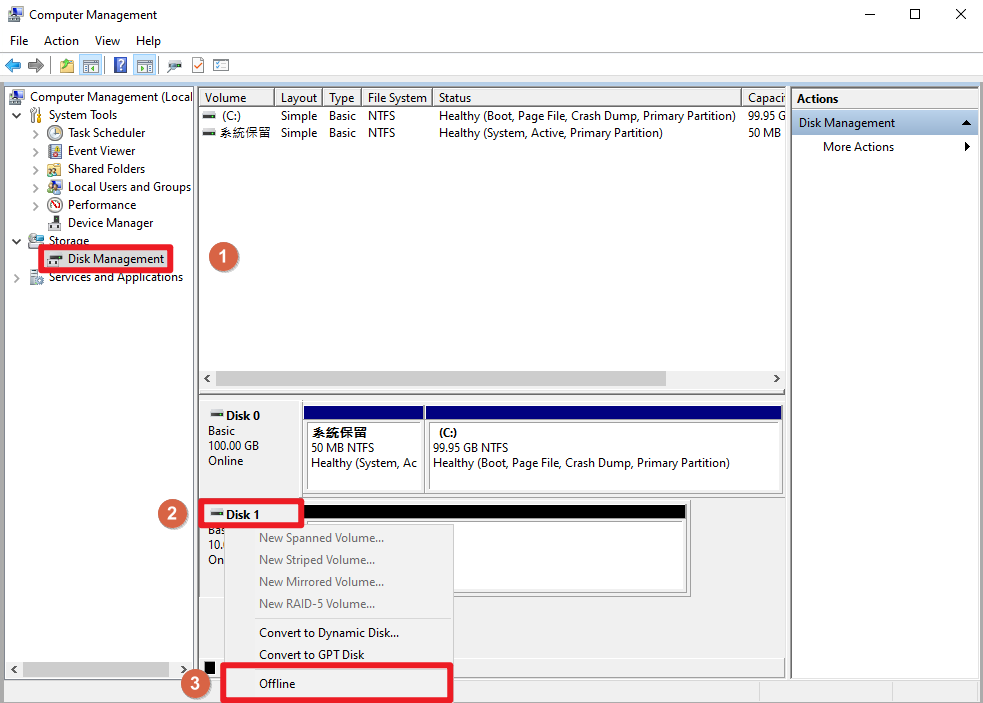
Step 2. Detach a data disk
After unmounting, you are able to detach the data disk .
The data disk can only be detached when the corresponding VCS state is Ready or Shutdown。
- TWSC Portal
- TWCC CLI (Not yet supported)
Method 1:
Enter VCS Instance Details page, scroll the page to the bottom, and click DETACH DISK to detach the data disk from the attached instance.

Enter Data Disk Management page. When the disk enters the
AVAILABLEstate from theIN-USEstate, you are able to delete the disk or attach it to a different VCS instance.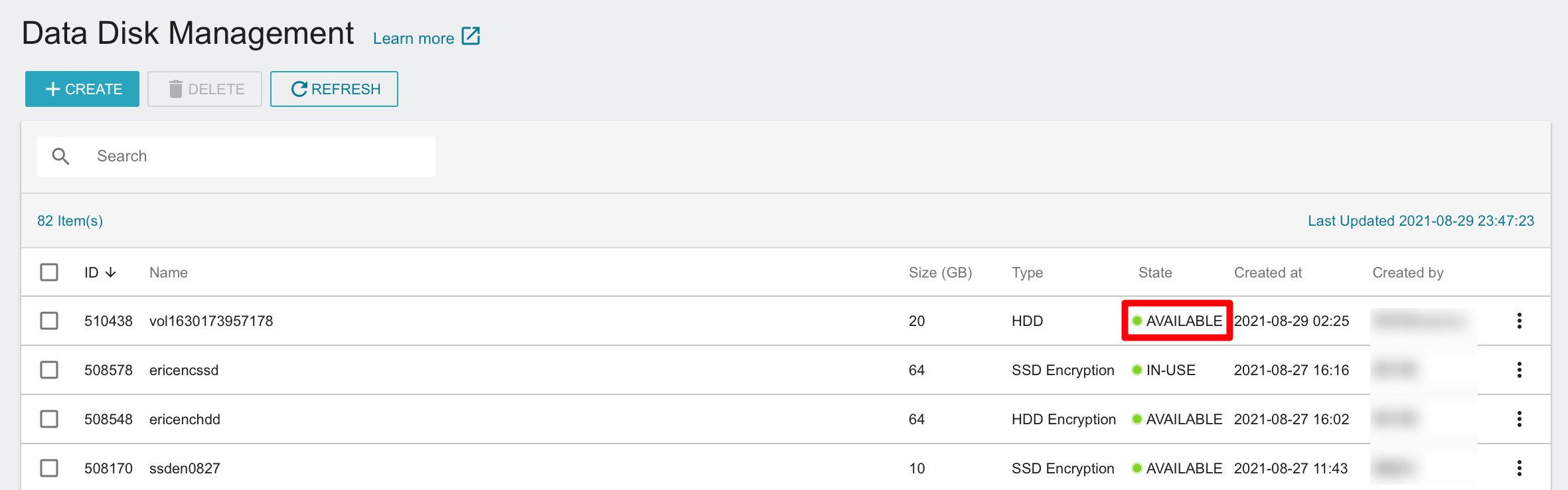
Method 2:
Enter Data Disk Details page and click DETACH to detach the data disk from the attached instance.
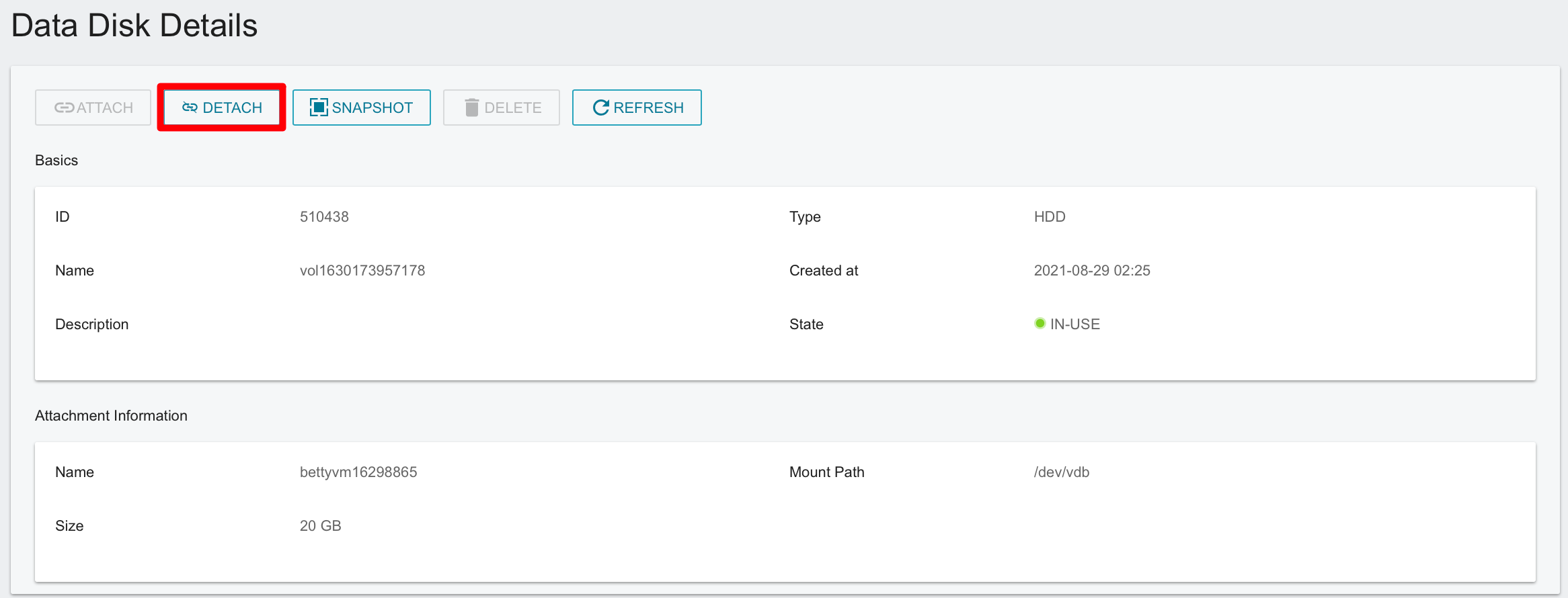
When the disk enters the
AVAILABLEstate from theIN-USEstate, you are able to delete the disk or attach it to a different VCS instance.