Container ports (service ports)
TWSC interactive containers provide 5 target ports, port 22, 8888, 5000, 5001, 5002, for external services running on the containers.
By default, the container has SSH server run on port 22 and Jupyter Notebook run on port 8888 with association done automatically, so you can use both ways to connect and operate the container immediately after the container is created.
The custom target ports are: 5000, 5001, and 5002. You can set the daemon of the service running on a container to one of the target ports, and associate it with the public port. After that, the system will configure a corresponding public port (50000 ~ 60000). You can expose your service with using the public IP and the public port. (e.g., AI inference or Website service)
- Available container ports for external access: 80、443、22。
- Communication beteween containers: Support container communication within the same project and communication between containers in different projects is not supported.
Prerequisites
- Create Interactive Containers.
- If you choose to use TWSC portal, after the container is created, please click the container you want to connect to on the Interactive Container Management page and enter the Interactive Container Details page.
- If you choose to use TWCC CLI operation, please obtain the container's ID first.
View service port information
By default, SSH runs on target port 22; Jupyter Notebook runs on target port 8888. (Public ports are all allocated by the system).
The following methods indicates how to view the external service port information associated with the container.
- TWSC Portal
- TWCC CLI
Scroll down the page to the Networks & Connection section > Port. The associated service port information is displayed at the bottom left.
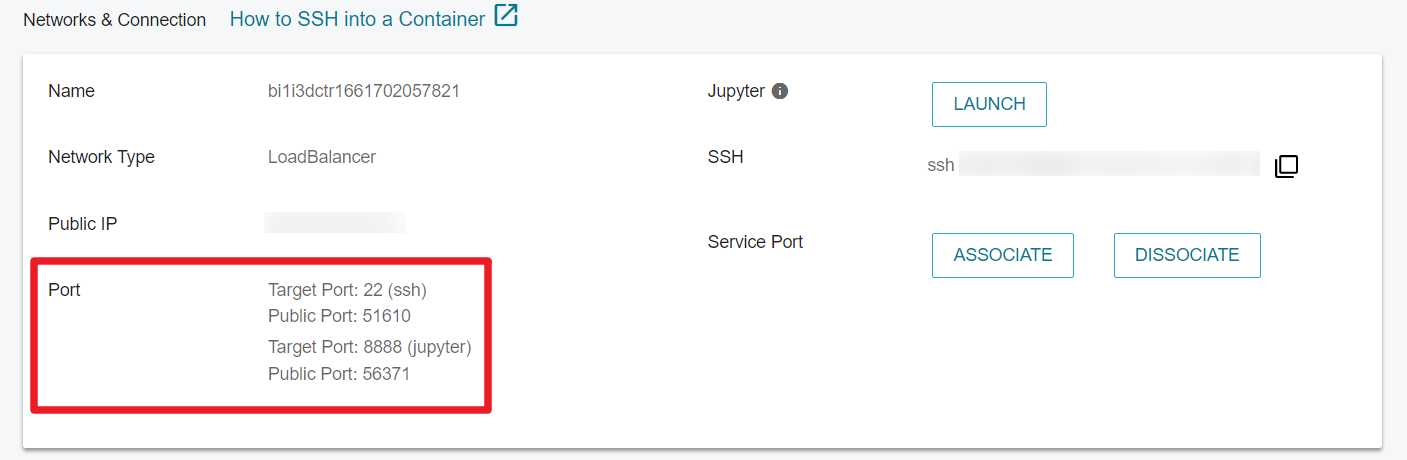
View the service port information associated with the container with ID 886330.
twccli ls ccs -p -s 886330
Associate the service port
You can associate the container with target ports 5000, 5001, 5002, and the system will configure a corresponding public port (50000 ~ 60000). You can provide the external services through this mechanism. (e.g., AI inference or Website service).
- TWSC Portal
- TWCC CLI
- Click ASSOCIATE service port ➡️ Select the target port of the service daemon
5002➡️ Click OK.
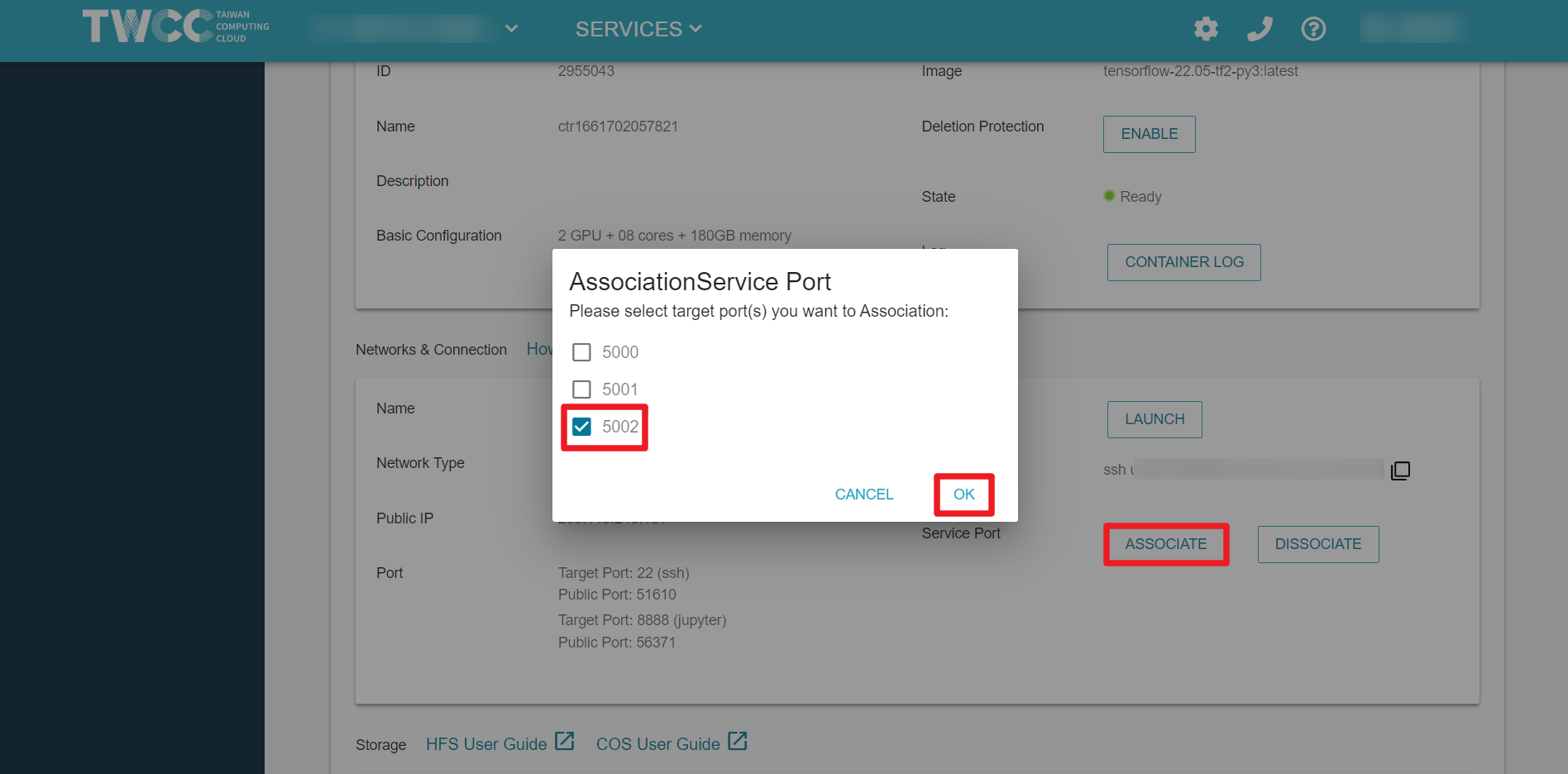
- After that, the system will configure a public port (
54708) corresponding to the target port (5002).
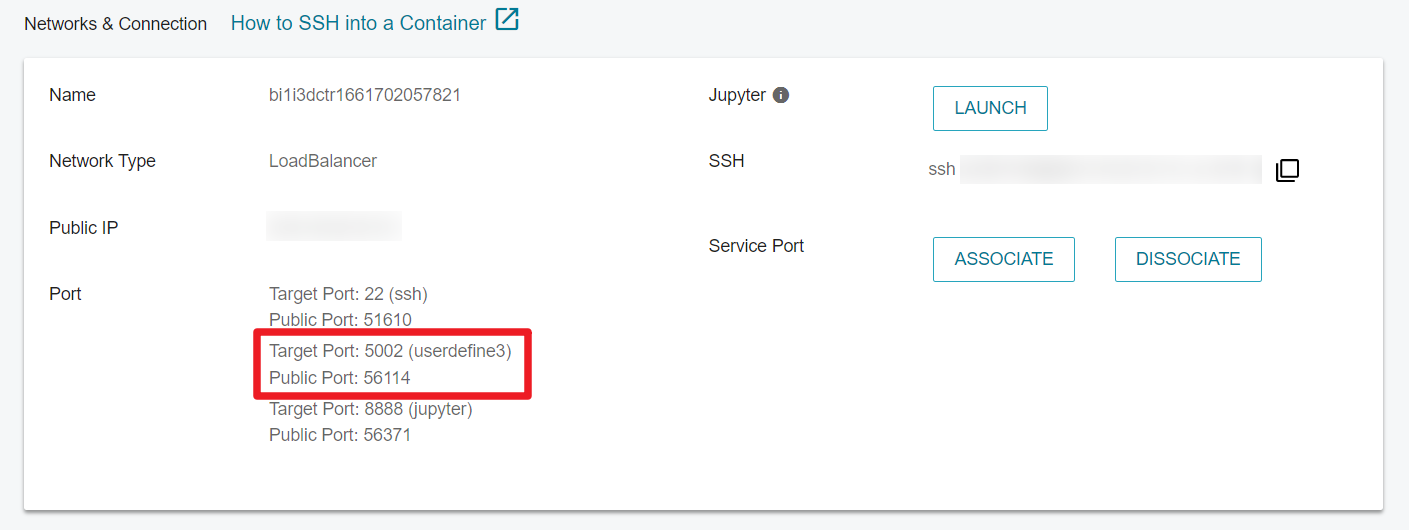
- Associate the container (ID
886330) with the target port5000.
twccli net ccs -p 5000 -open -s 886330
- After association, enter the view command to view the public port allocated by the system.
Dissociate the service port
If the container no longer provides external services, you can dissociate the service port.
- TWSC Portal
- TWCC CLI
In the Interactive Container Details page, click "DISSOCIATE".
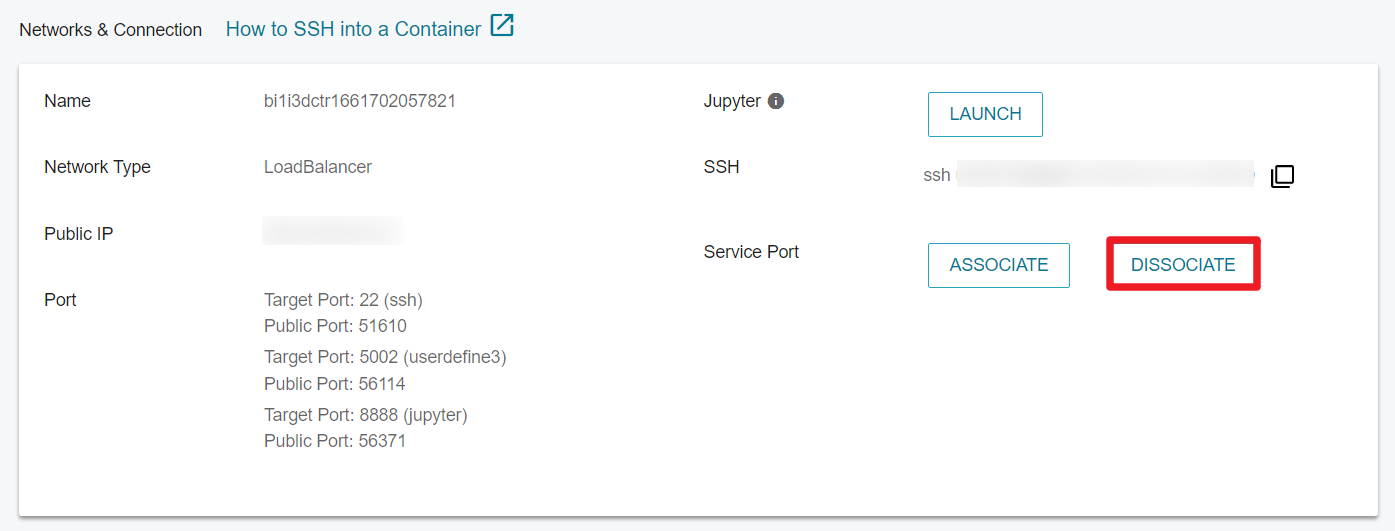
Then check the port number to be dissociated, and click OK to successfully dissociate.
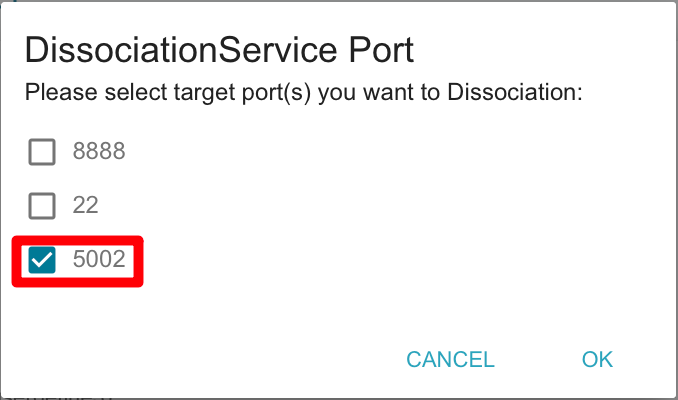
Dissociate the container (ID 886330) with the target port 5000.
twccli net ccs -p 5000 -close -s 886330