Create a container image
caution
- The scope of the container image does not include the data in the default directories /home and /work of the container. Please note the installation location of the packages before creating an image. Python package installation notes can be found at Python package installation guide.
- When you store more than 10 GB of data in the container system directory (not /home or /work directory of Hyper File System (HFS)), the container image might not be created normally.
You can check used capacity of the container system catalog/by entering the commanddf -h.
If there are any questions, please contact our Technical Support or Customer Service, thank you!
- TWSC Portal
- TWCC CLI
- Click CONFIGURATIONS tab in the Interactive Container Details page, and click image button above.
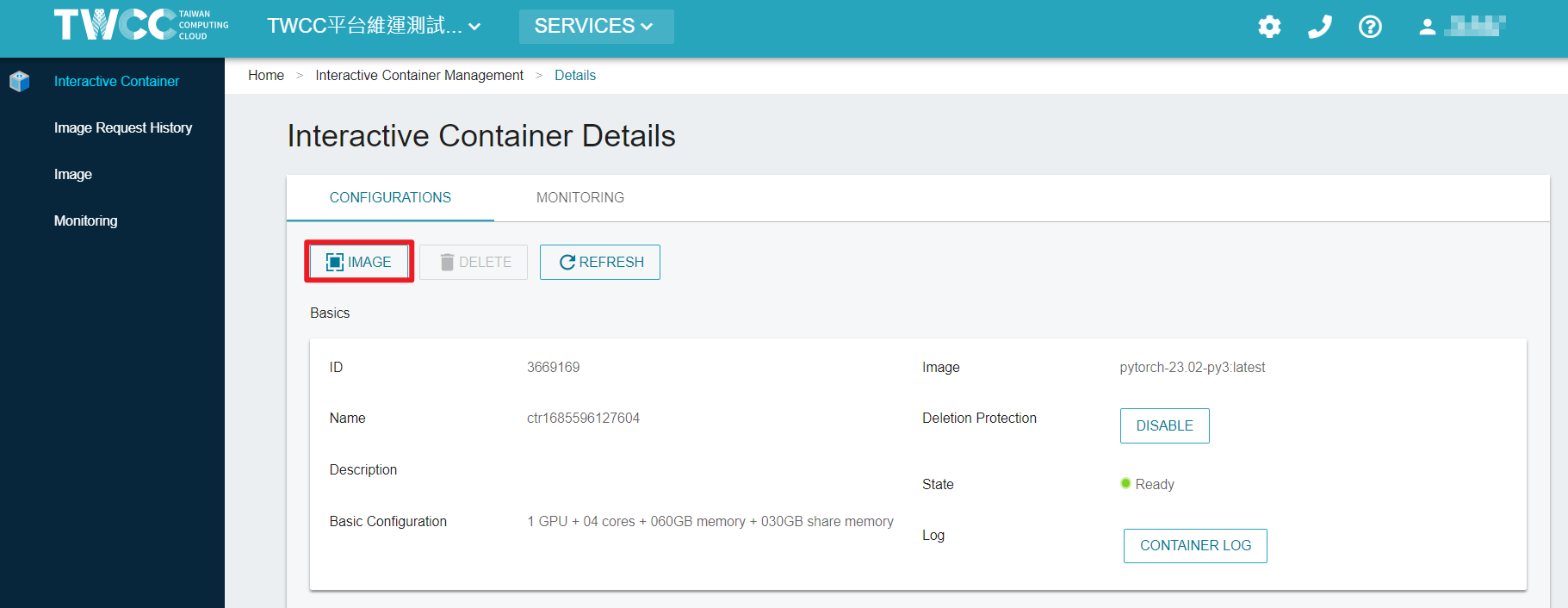
- Enter the tag of the container image, then click OK.
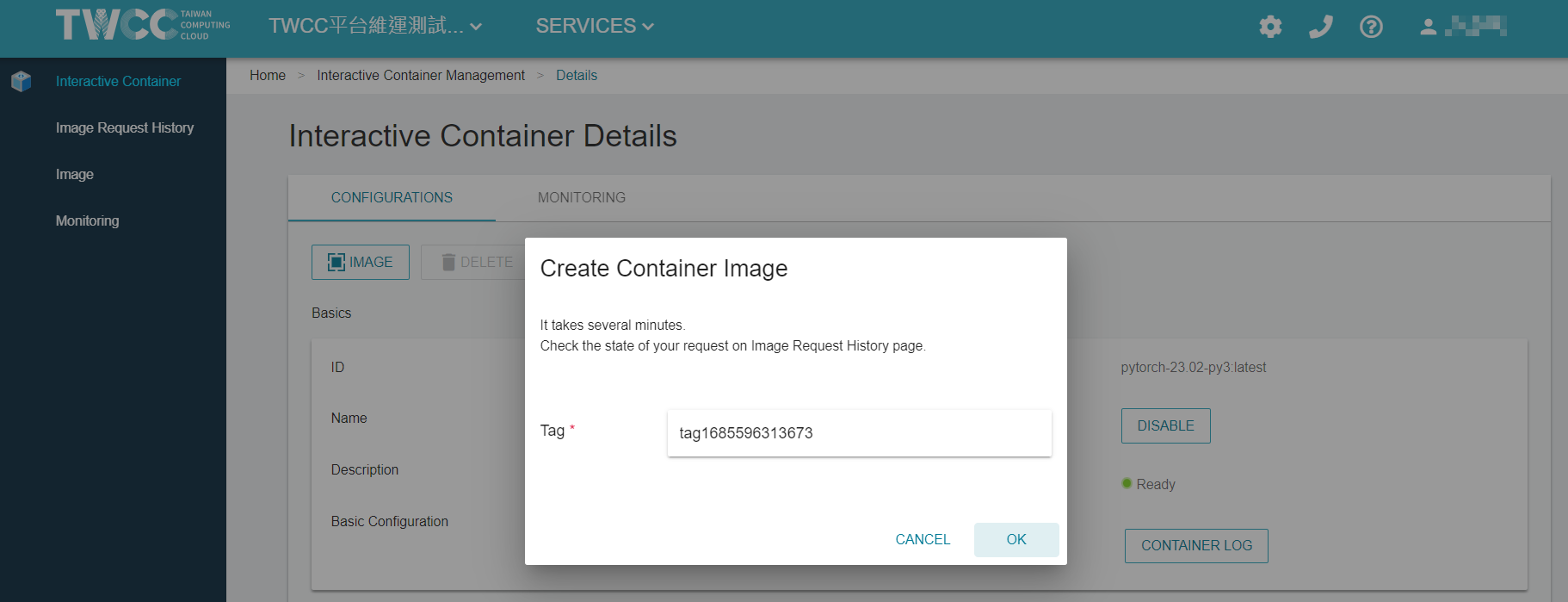
- After the container image is created, it will appear in the list of image Management page. It takes a few minutes to finish the creation of container image. At this time, the image is in
requestedstate.
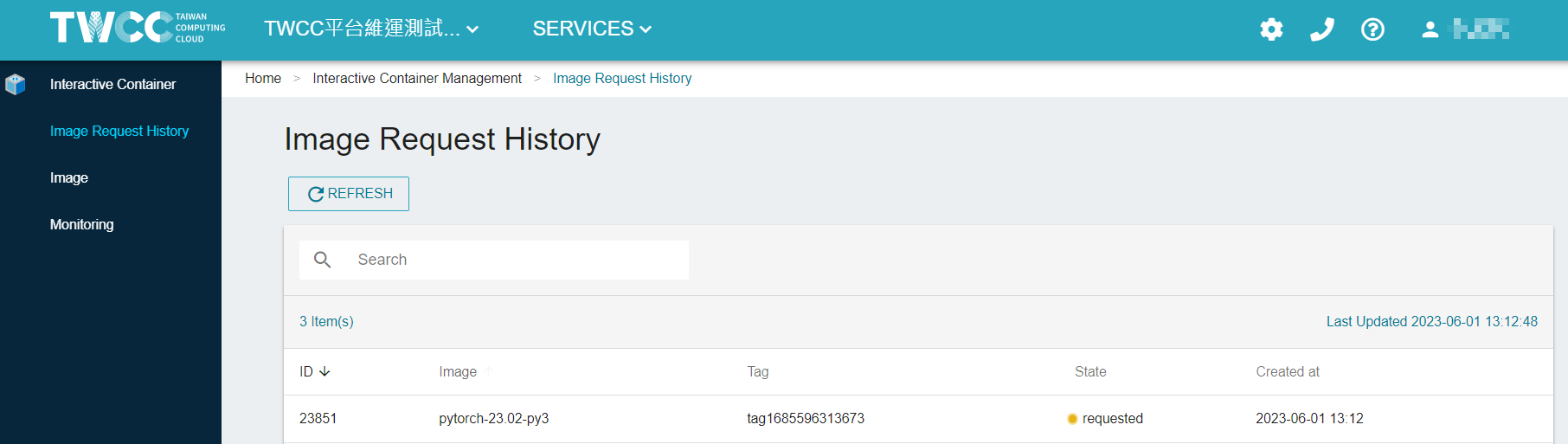
- After a few minutes, you can start using it when the image state becomes
resolved.
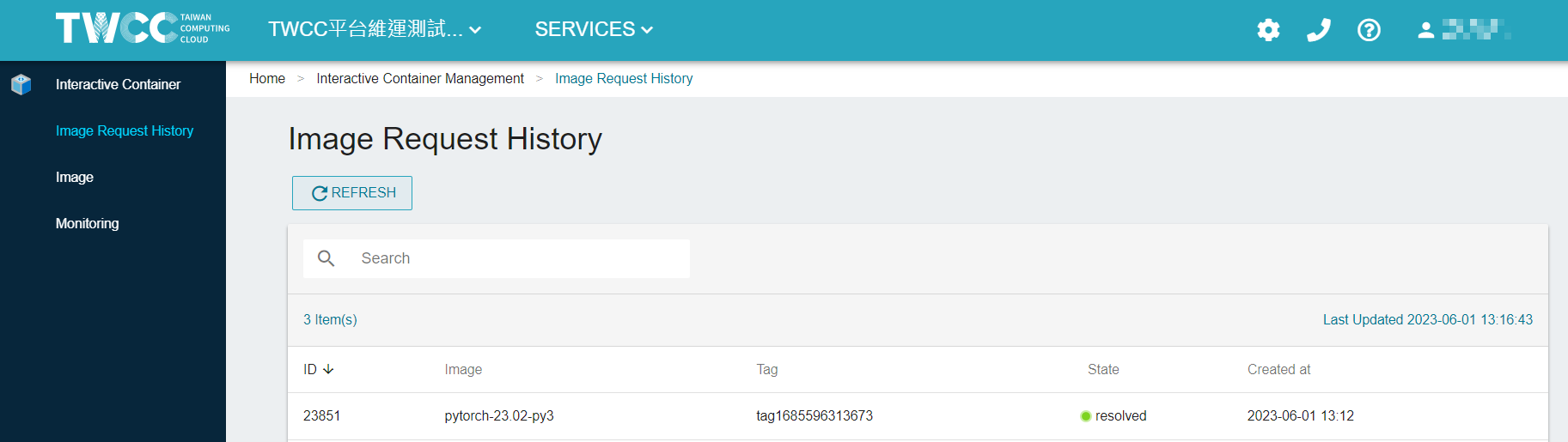
- Request to create the image of the container with the container ID
934336, and set the image tag to dup1.
twccli mk ccs -s 934336 -dup -tag dup1
- View the state of submitted image creation request.
twccli ls ccs -dup

info
A container image cannot be deleted after creation.