AFS ModelSpace Private Mode
Before Getting Started
- If you haven't signed up for a user account, please please sign up for a TWSC account first.
- If you would like to operate with TWSC portal, please sign in to TWSC portal and go to AFS ModelSpace.

Get Started with AFS MS Private Mode Service
- Enter AFS ModelSpace and choose Private Mode.
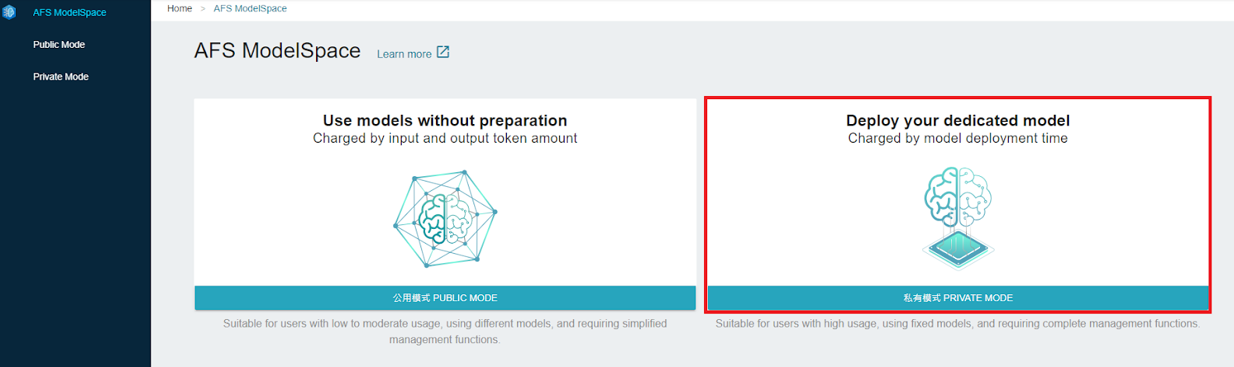
Enter the webpage of AFS ModelSpace Private Mode.
Click +CREATE.
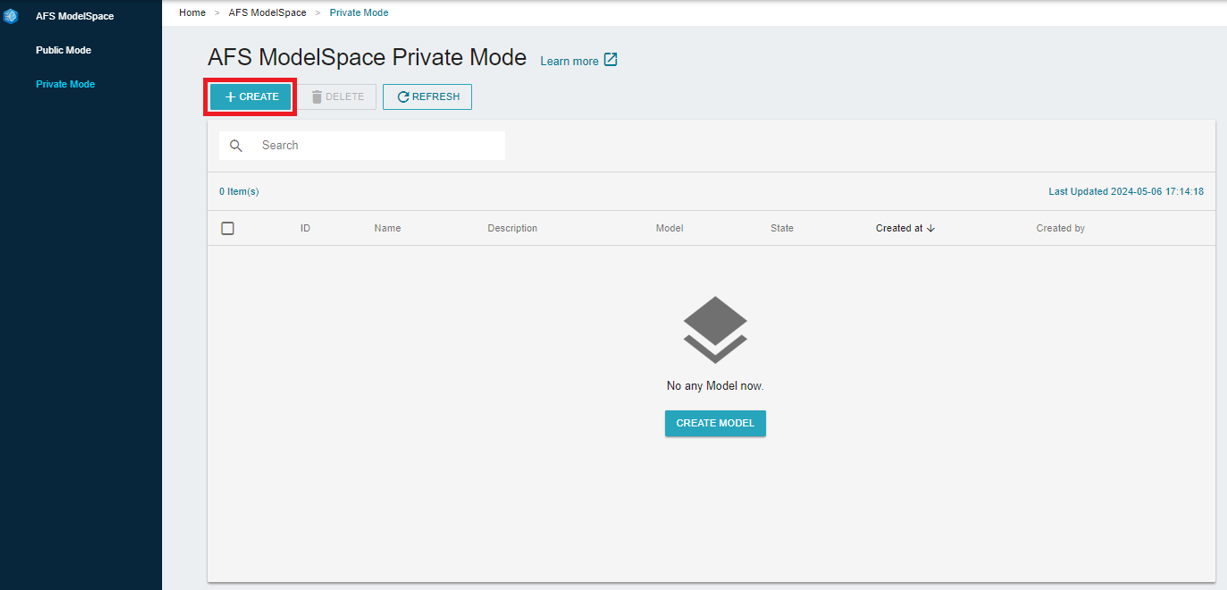
- Select a model or search for model in the search bar.
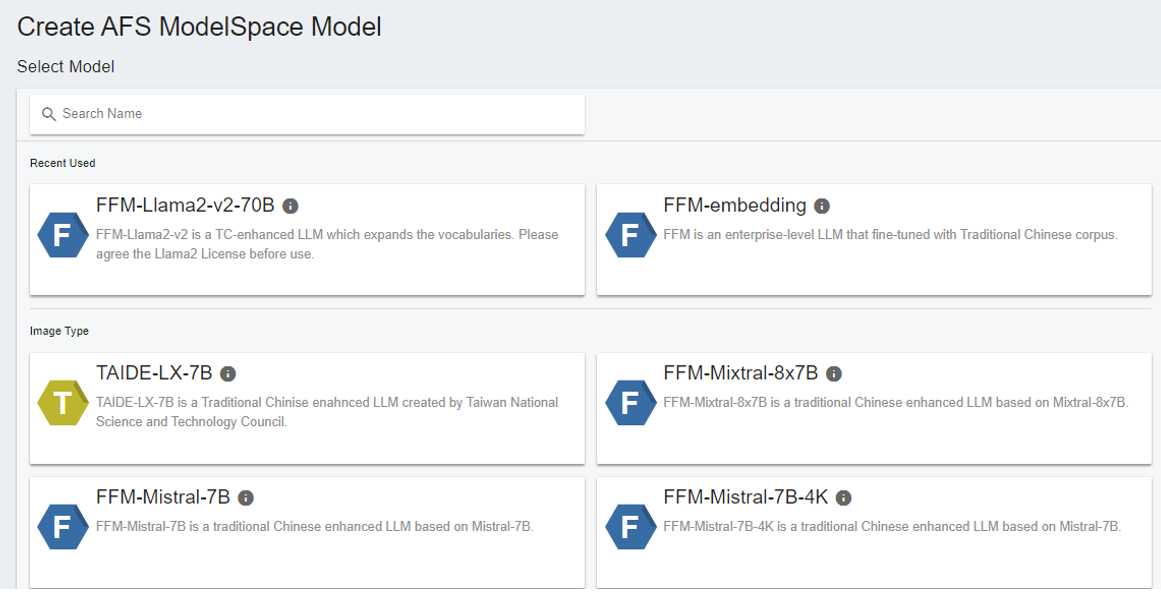
- For the details in LLMs available in AFS ModelSpace private mode, please refer to AFS available model.
- After the initial selection, the selected model will be stored in the Recently Used section, easing your selection next time (clearing browser history will reset this).
- Fill in the basic information, and then click NEXT : REVIEW & CREATE>.
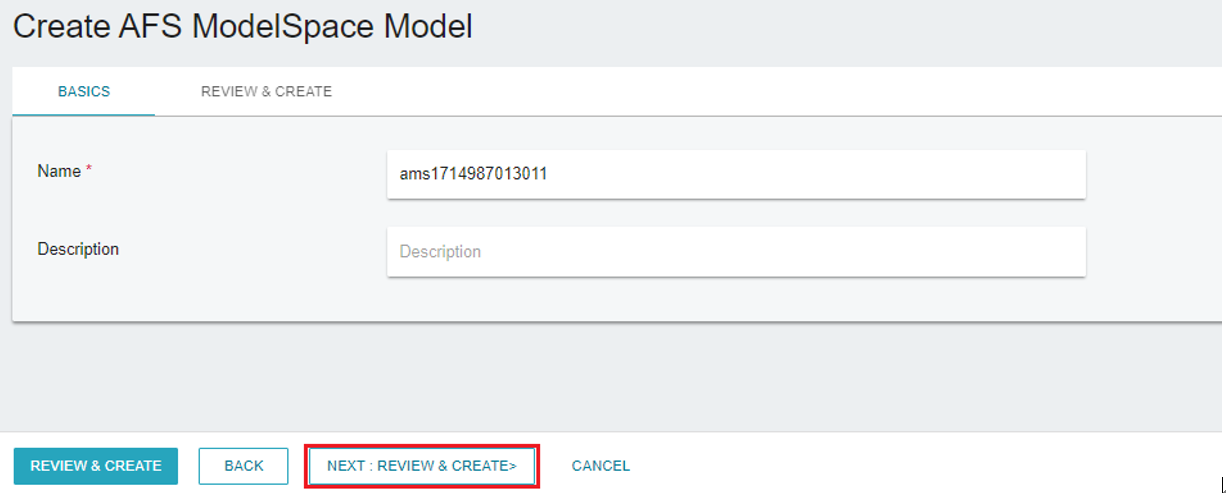
- Review and confirm the information and click CREATE to complete the process.
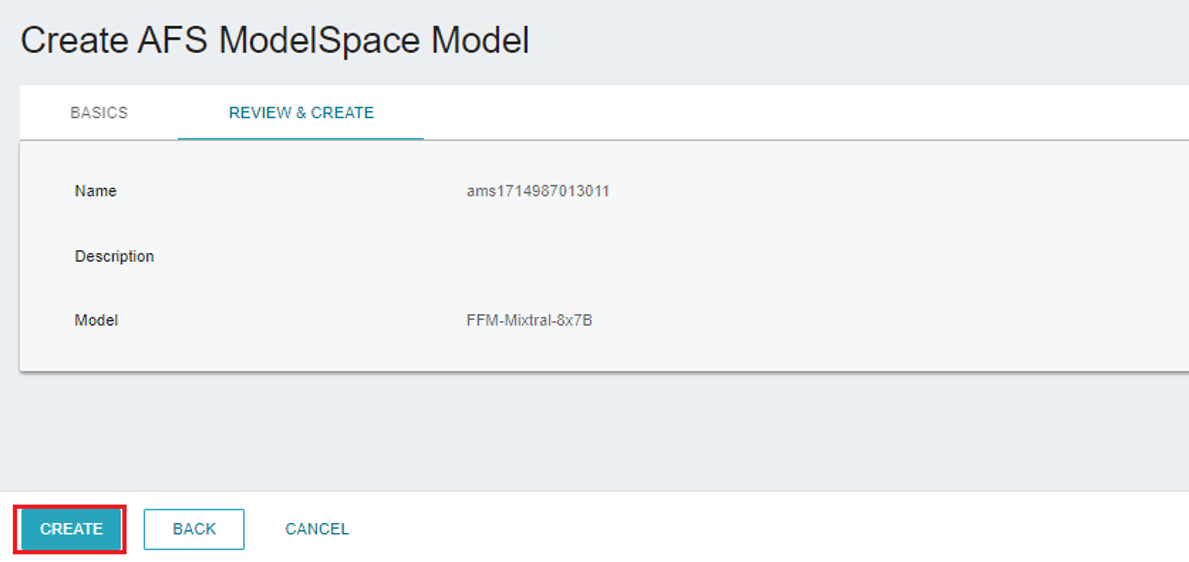
Log in to the Trial Interface
- Click on the job to enter the Details page, then, click the LAUNCH button in the Trial Details section to open the Trial Interface.
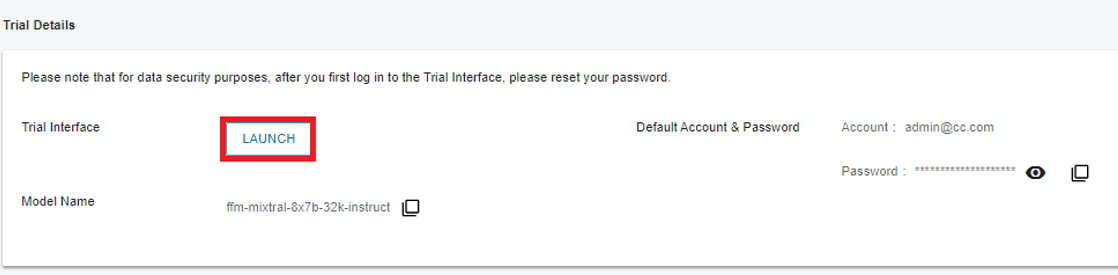
- Enter the default account and password shown in the Trial Details section to log in the Chat interface. For detailed instructions on the Chat interface, please see this document.
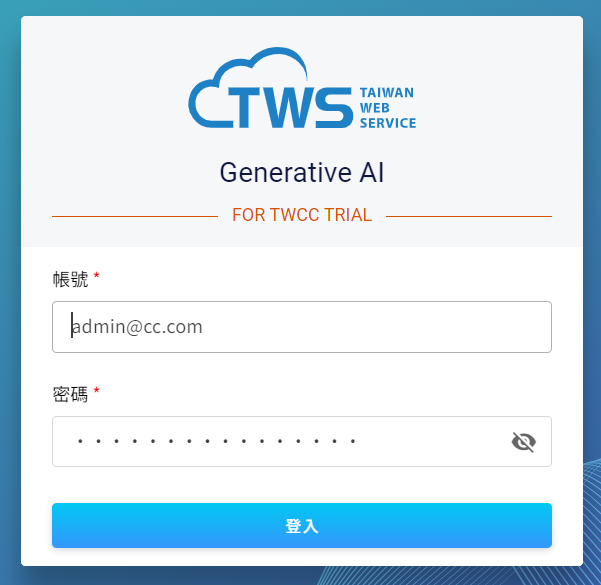
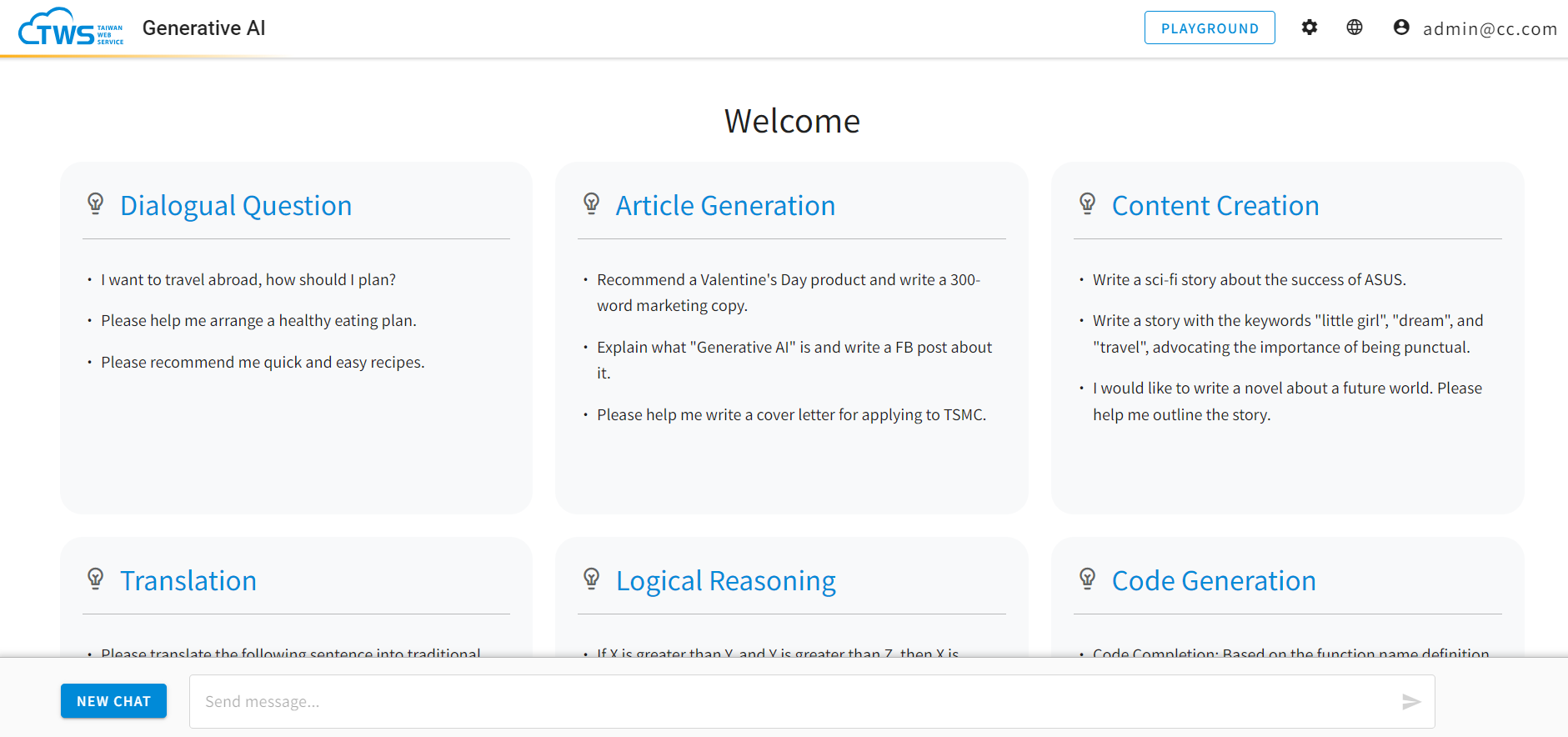
The Meta-Llama2, FFM-Llama2, and FFM-Llama2-v2 series models support the functionality of SYSTEM PROMPT in the Chat interface. Please refer to this document for more information.
- Switch to the Playground interface by PLAYGROUND button. For more detailed operations on the Playground interface, please see this document.
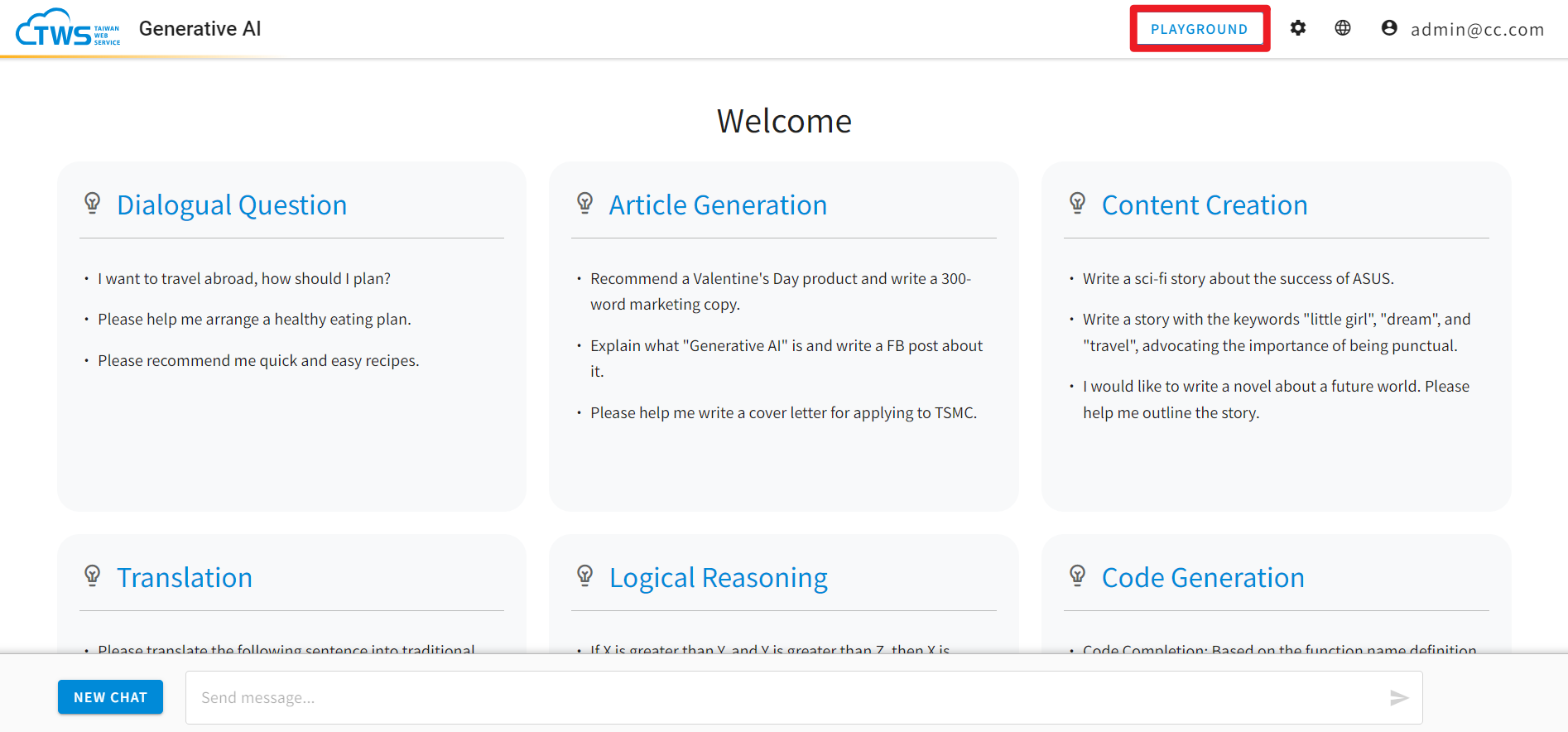
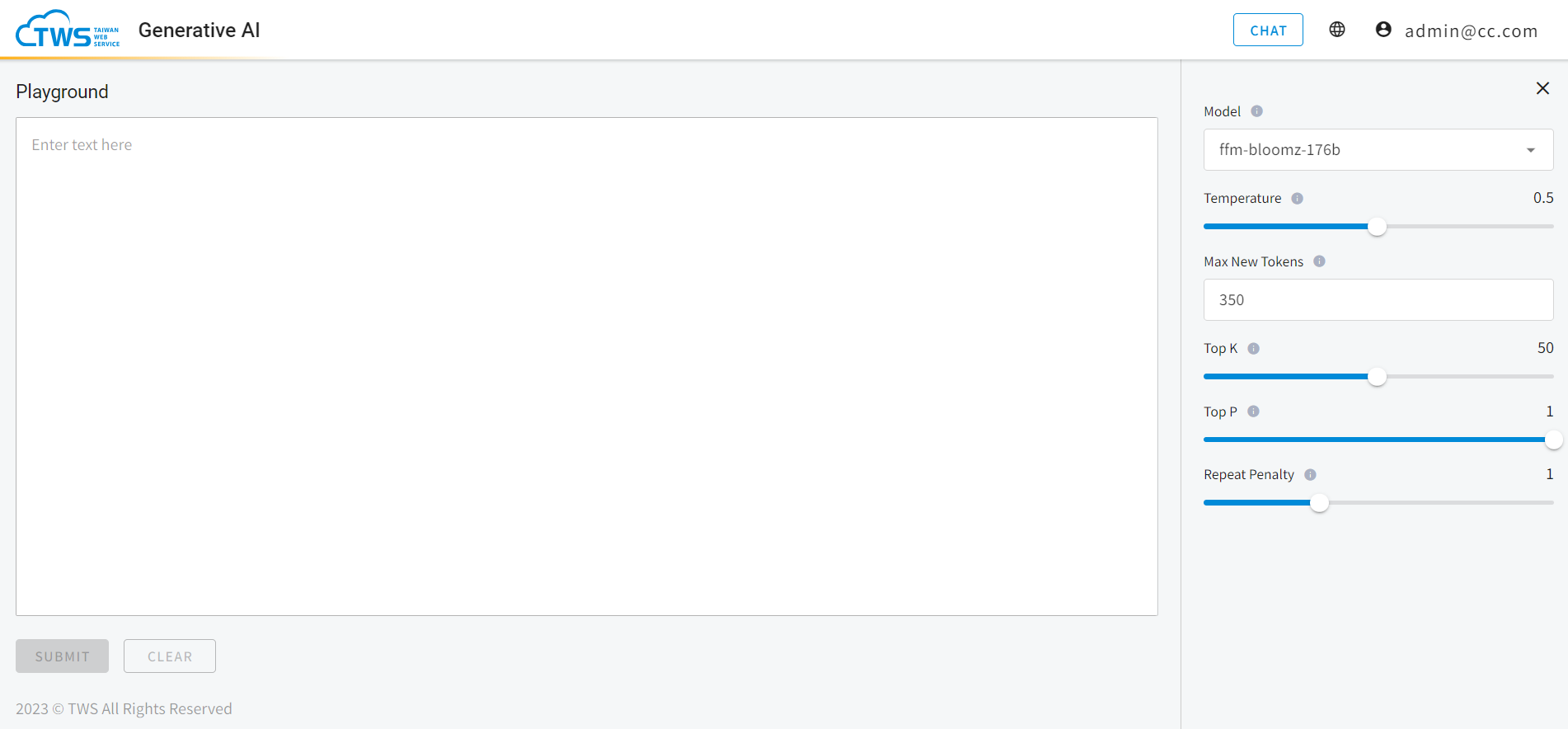
Obtain API required information
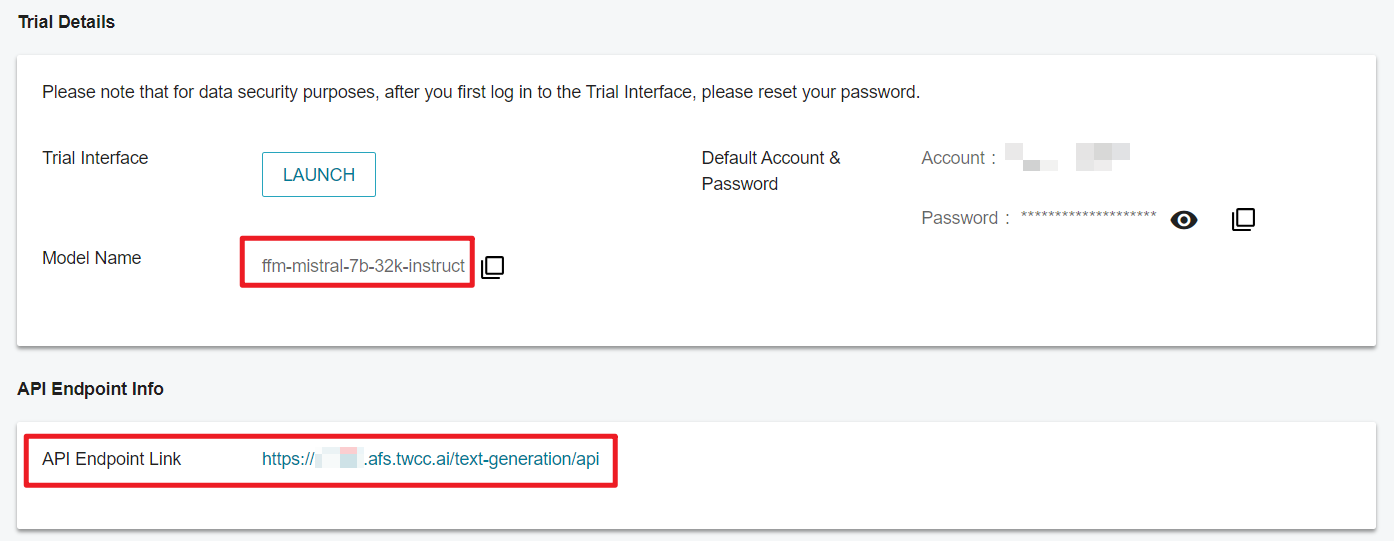
MODEL_NAME:You can copy the Model Name from the Trial Details section.API URL:You can copy the API endpoint URL from the API Endpoint Info section.API_KEY:Log in to the Trial Interface, click the account information and then you can see the API key.
Get the API key from an embedding model
The following explains how to get the API key from an embedding model (e.g. FFM-Embedding、GTE-Base-zh).
- When the model shows
Ready, click on the task to enter the Details page, and then click GET to obtain the API key.
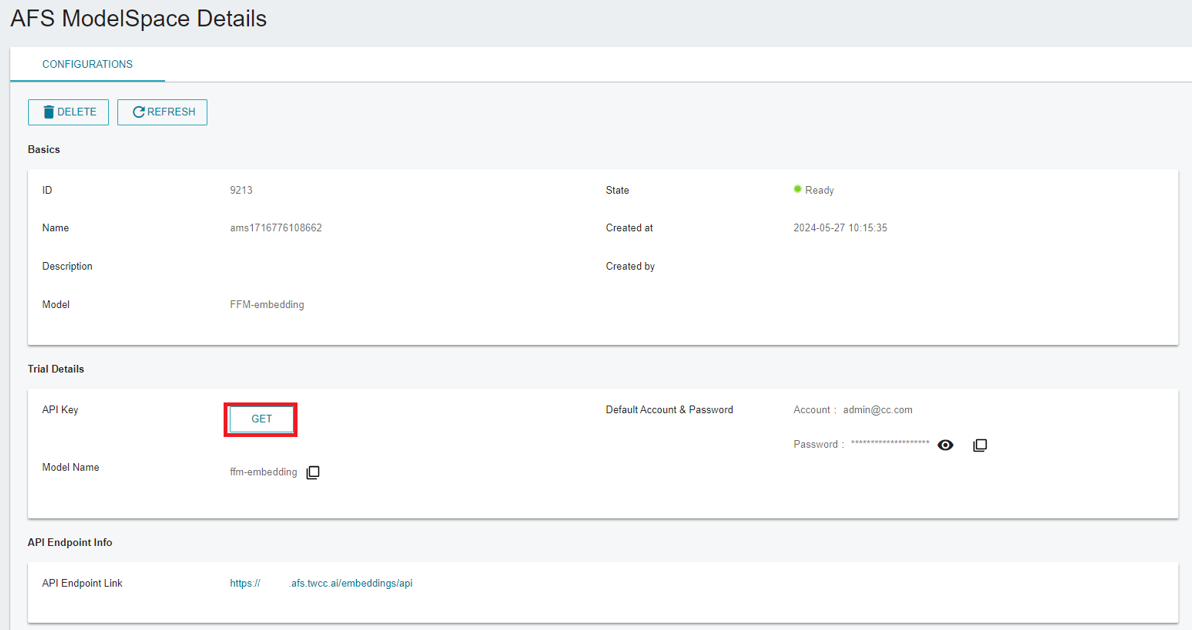
- In the API Key window, enter the account and password shown in the Trial Details section, and then click CONFIRM.
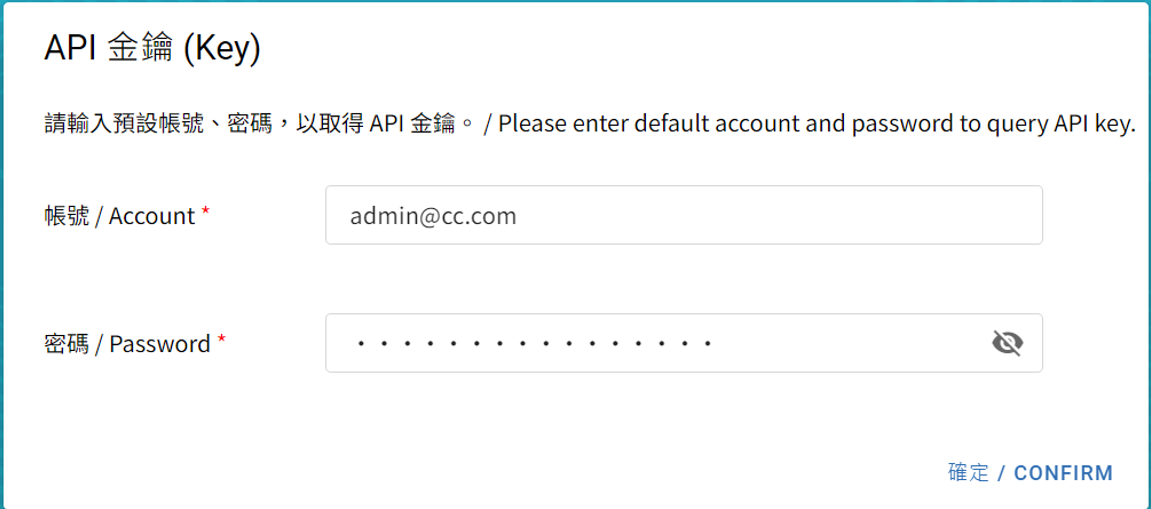
- You will see the API key.

- For the Embedding API and other parameters, please refer to this document.
For the purpose of data security, please reset your password after logging in the Trial Interface initially. Once the password has been changed, the default password will be invalid.
Please note that TWSC will not keep the password you have changed. If you have lost your updated password and fail to log in, you will have to delete this task and create a new one. Thus, please keep your password properly.