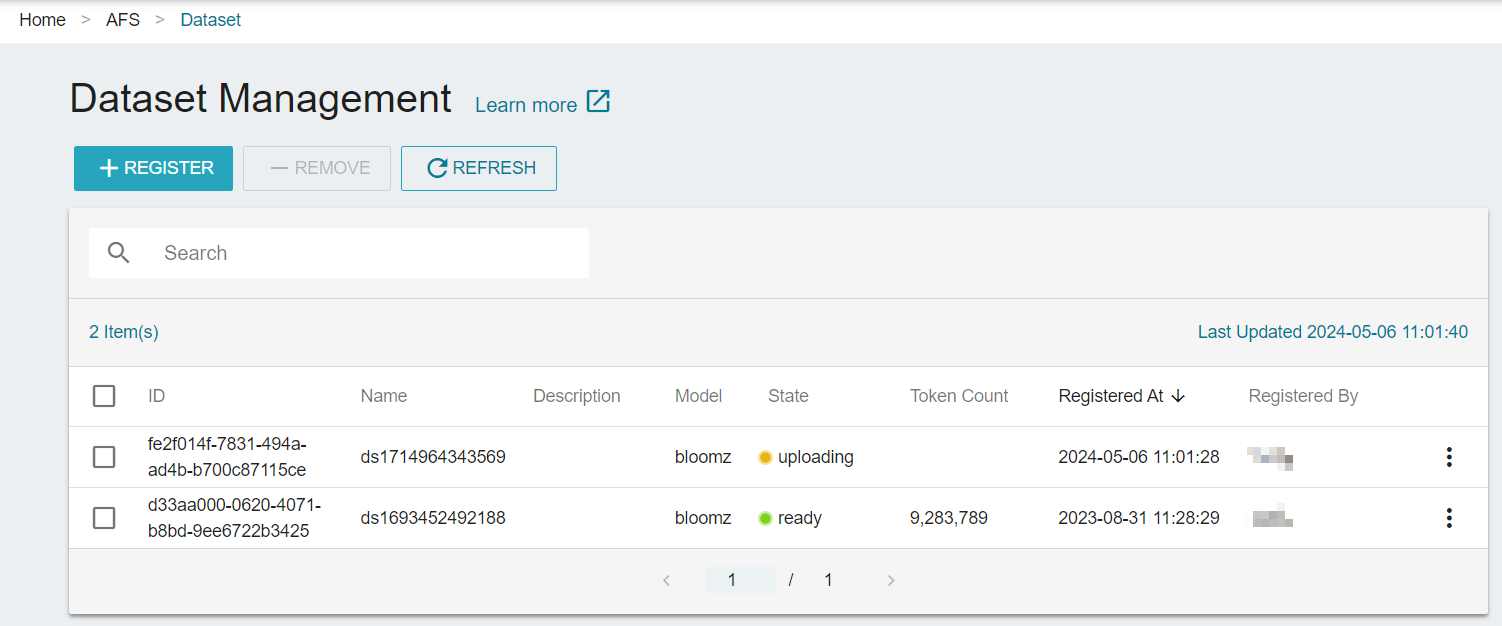Dataset Management
Sign in to the TWSC portal, and click AI Foundry Service (AFS) from the service list. Then, click Dataset on the left side to enter the Dataset Management page.
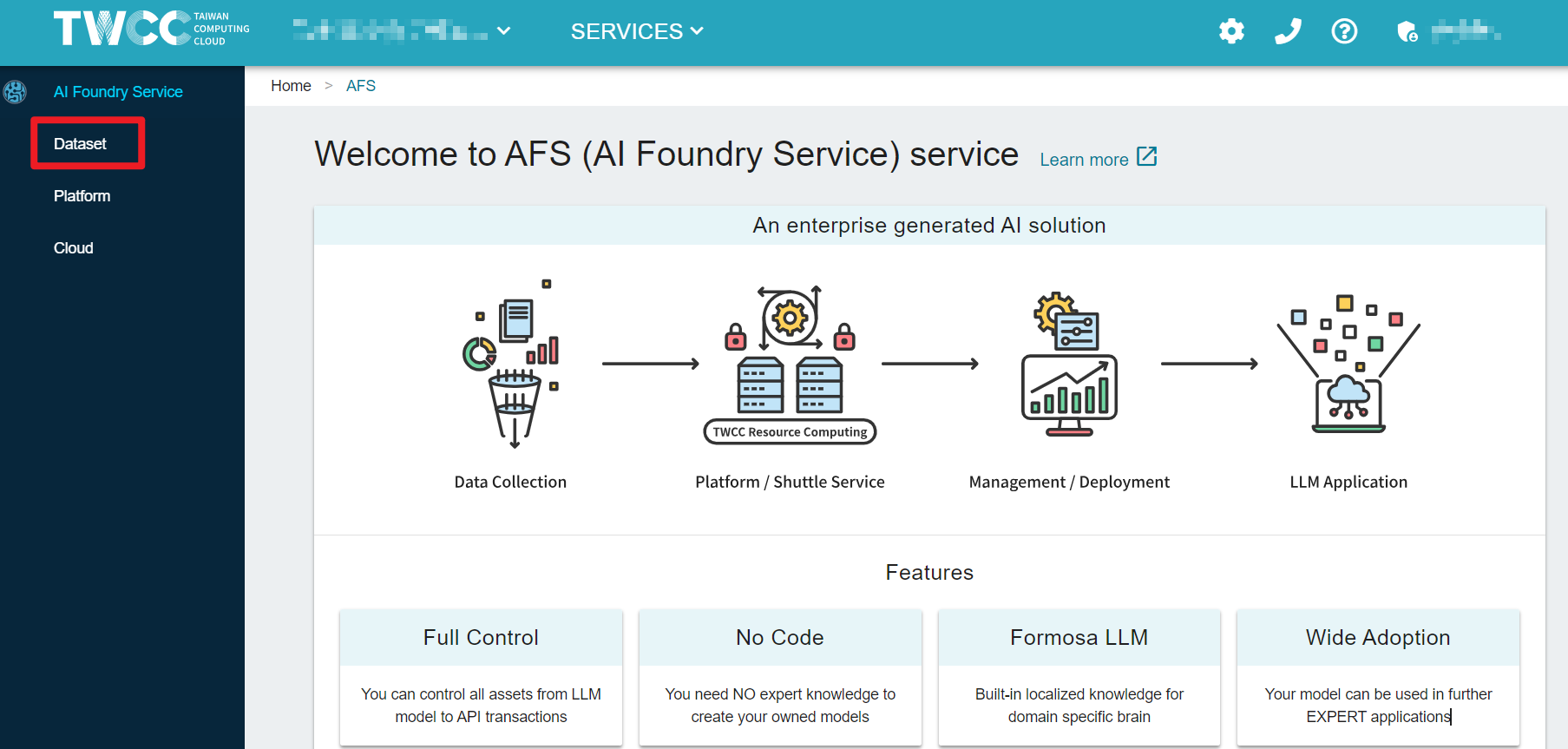
On the Dataset Management page, we provide shortcut buttons for dataset operation:
- Click + REGISTER to register a dataset. Check Register a Dataset for more details.
- View a list of registered datasets with basic dataset information, and remove datasets one by one or in batch.
- Click > FILE PATH to view the COS file path of each dataset.
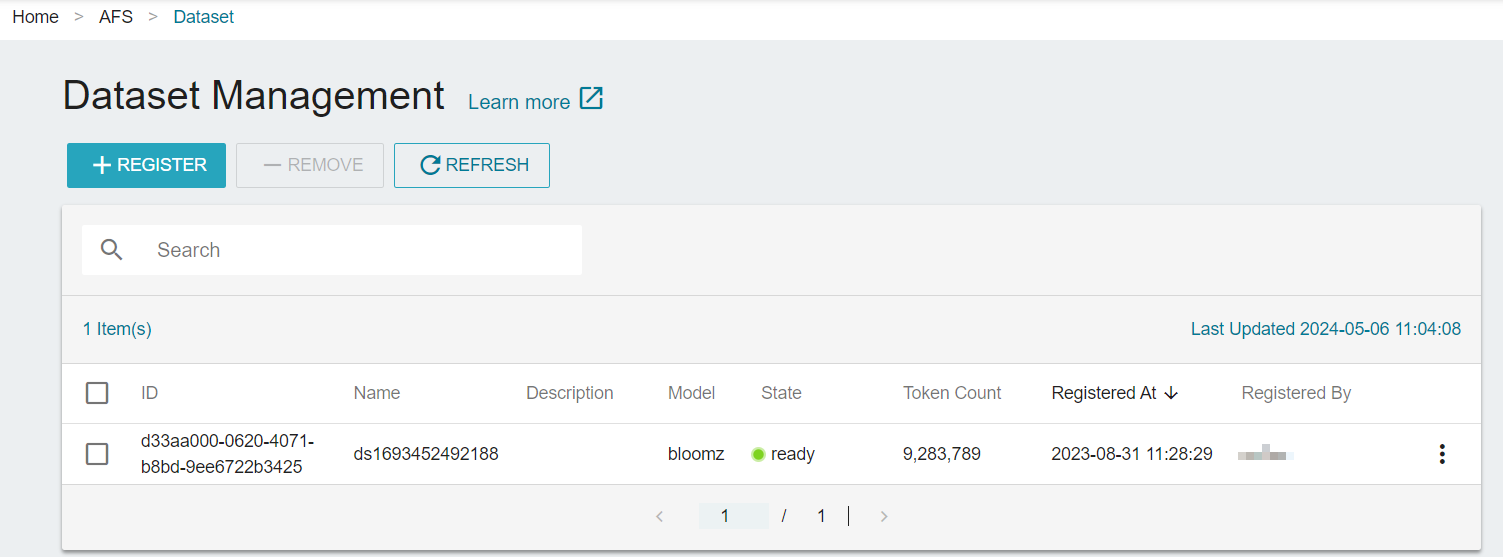
Before we get started
- If you haven't sign up for a user account, please sign up for TWSC first.
- If you would like to operate with TWSC portal, please first sign in to TWSC portal, and go to AI Foundry Service (AFS) page.
Register a Dataset
- To register a dataset, you must first upload your training data to COS bucket.
info
The file you upload to COS must be a jsonl file.
- Go to Dataset Management page, and click + REGISTER.
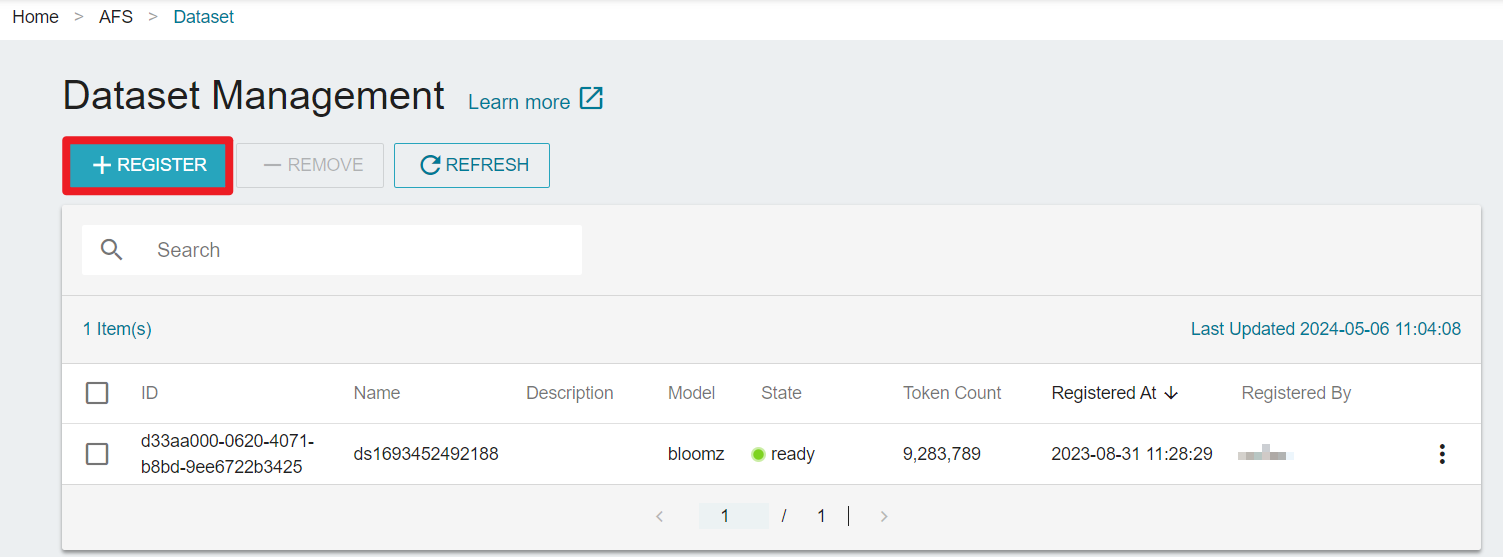
- Fill in the name, description, your COS file path and select Model Type on the Register Dataset page.
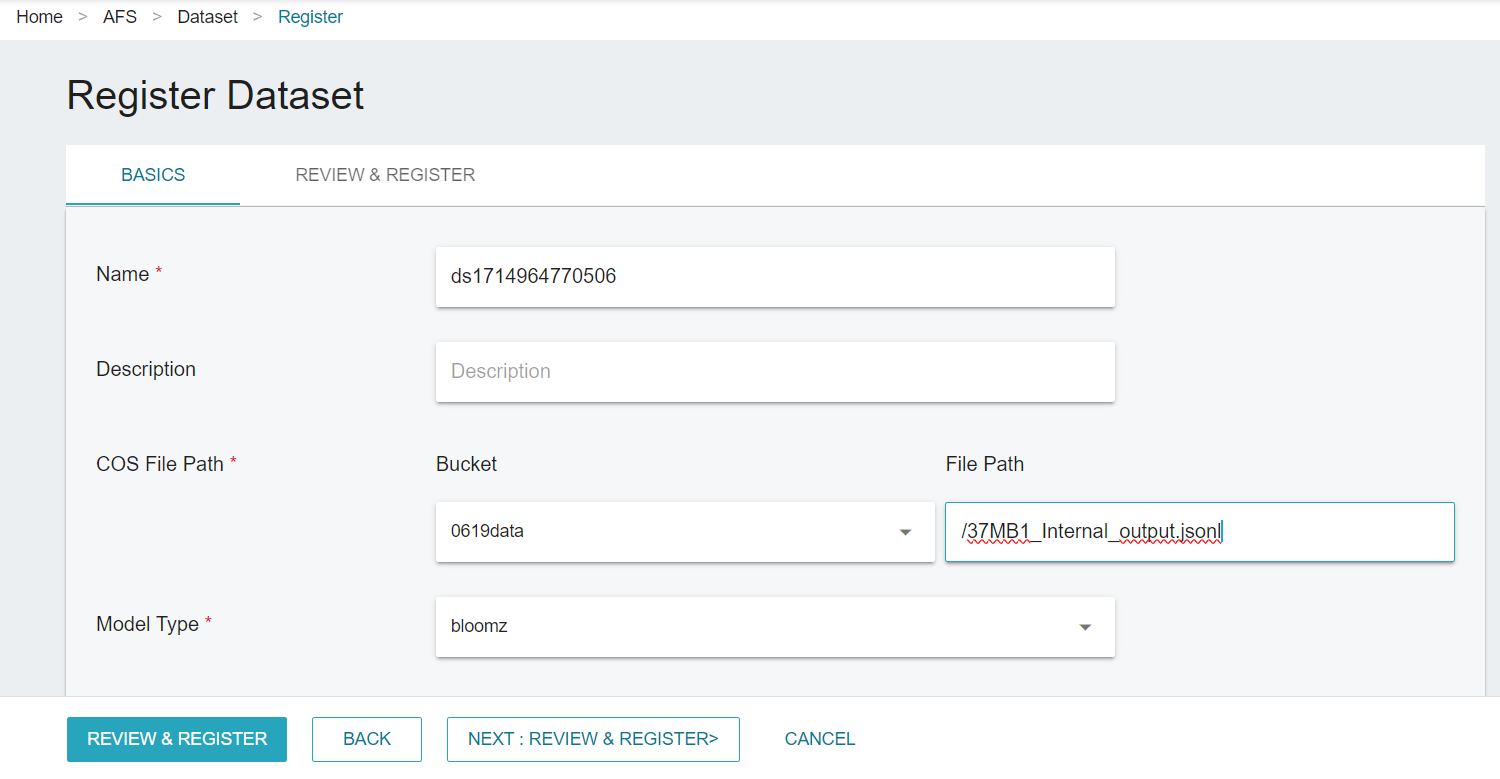
info
COS File Path consists of two parts: Bucket Name and File Path. Please refer to the breadcrumb trail on top of your COS Management page. Example: Home > Cloud Object Storage Management > Bucket Name > File Path
We recommand that you place your jsonl file directly under the bucket without creating any subfolders to simplify the process.
- Click NEXT:REVIEW & REGISTER. You can view the details under the REVIEW & REGISTER tab.
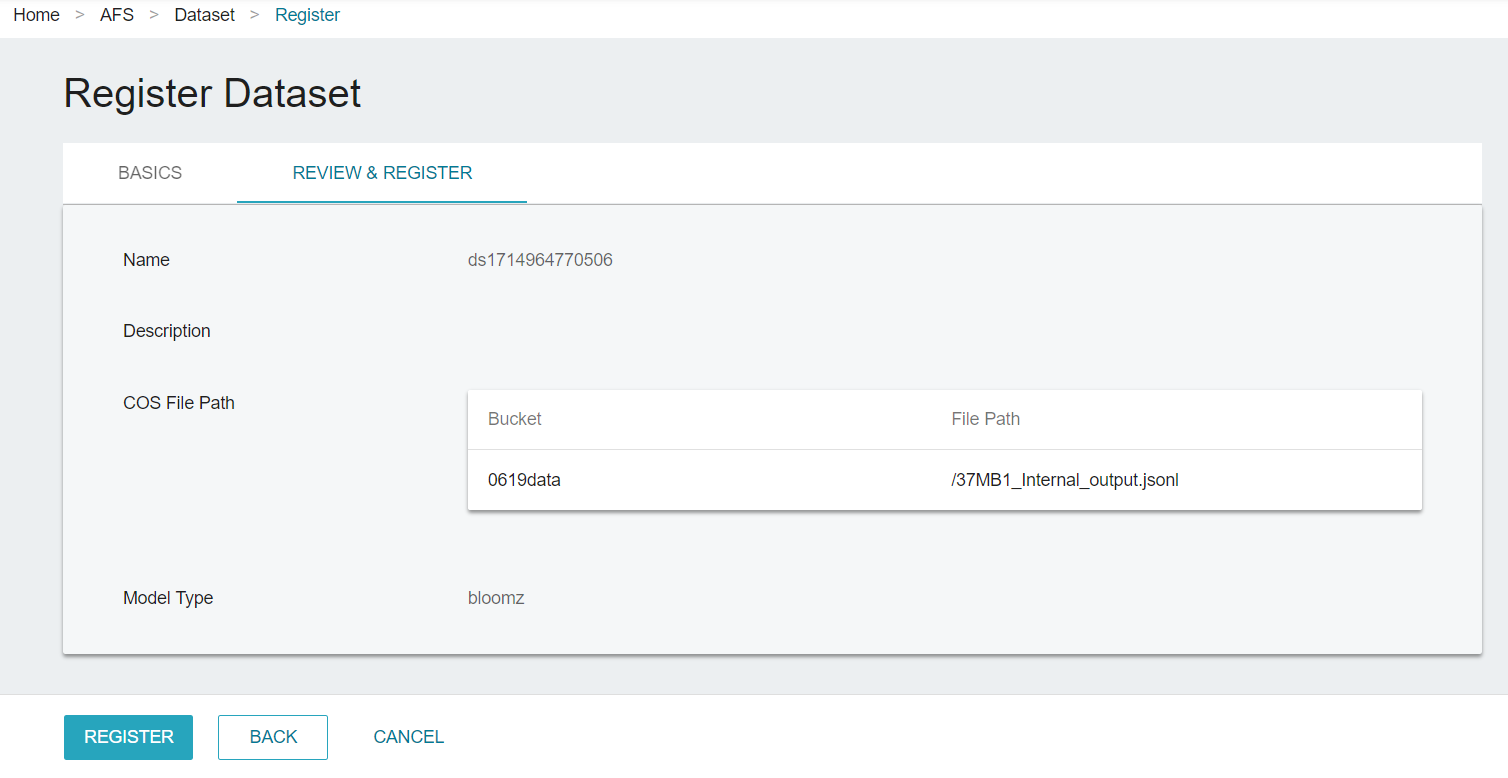
- Click REGISTER.
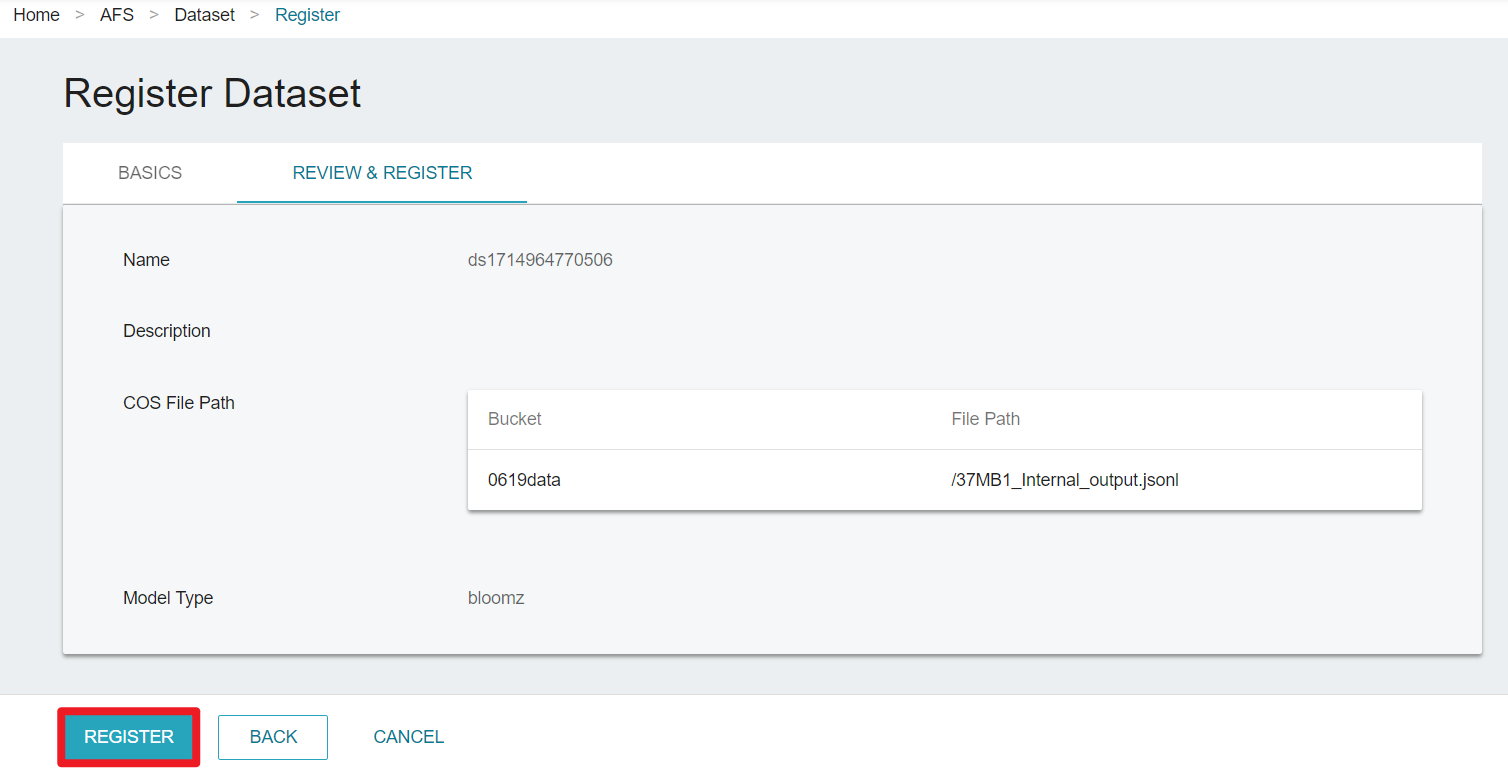
- You can view your dataset on Dataset Management page.