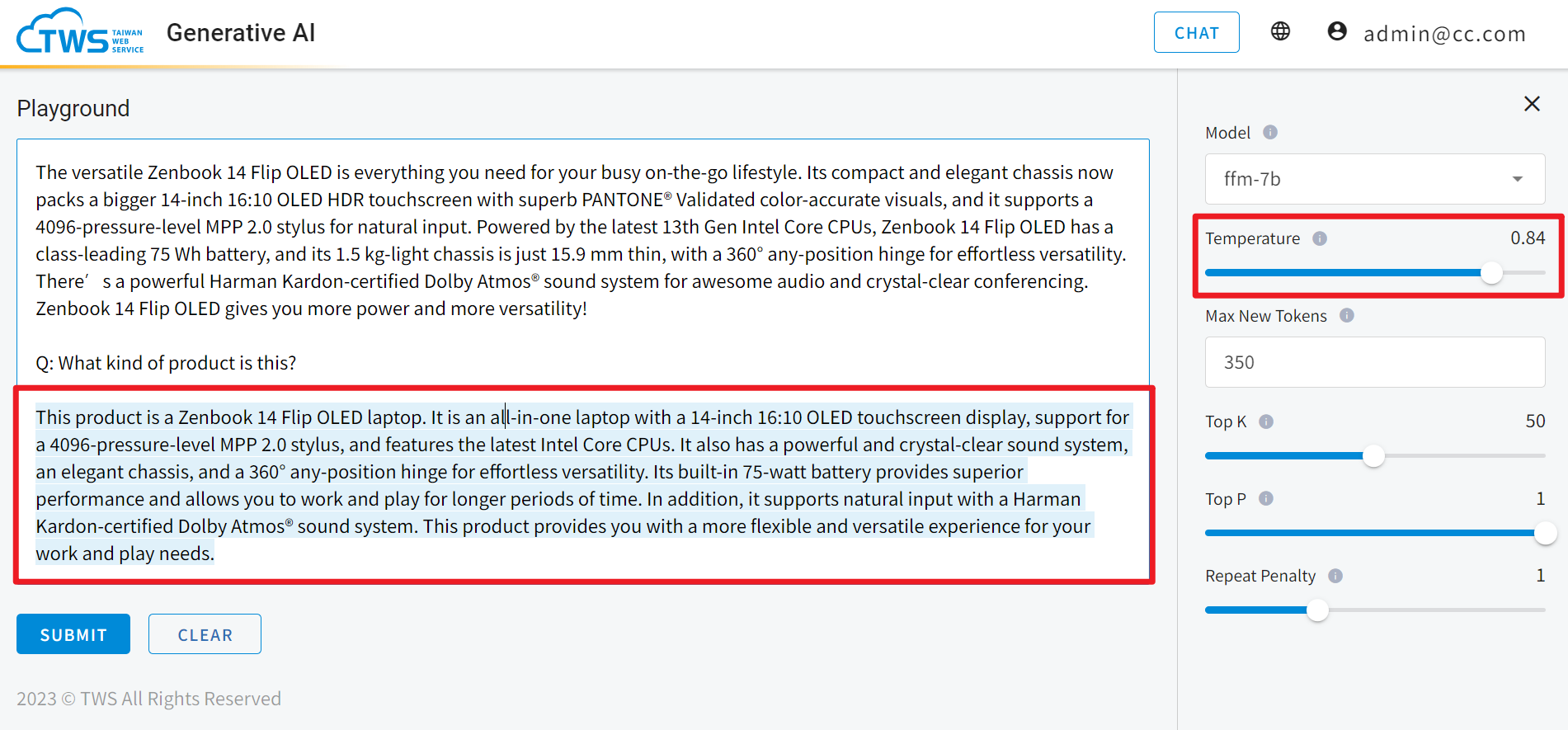Chat and Playground Interfaces
Chat Interface
- In the Chat interface,You can directly click on the suggested conversation content, and the system will automatically place it in the Send message box for you.
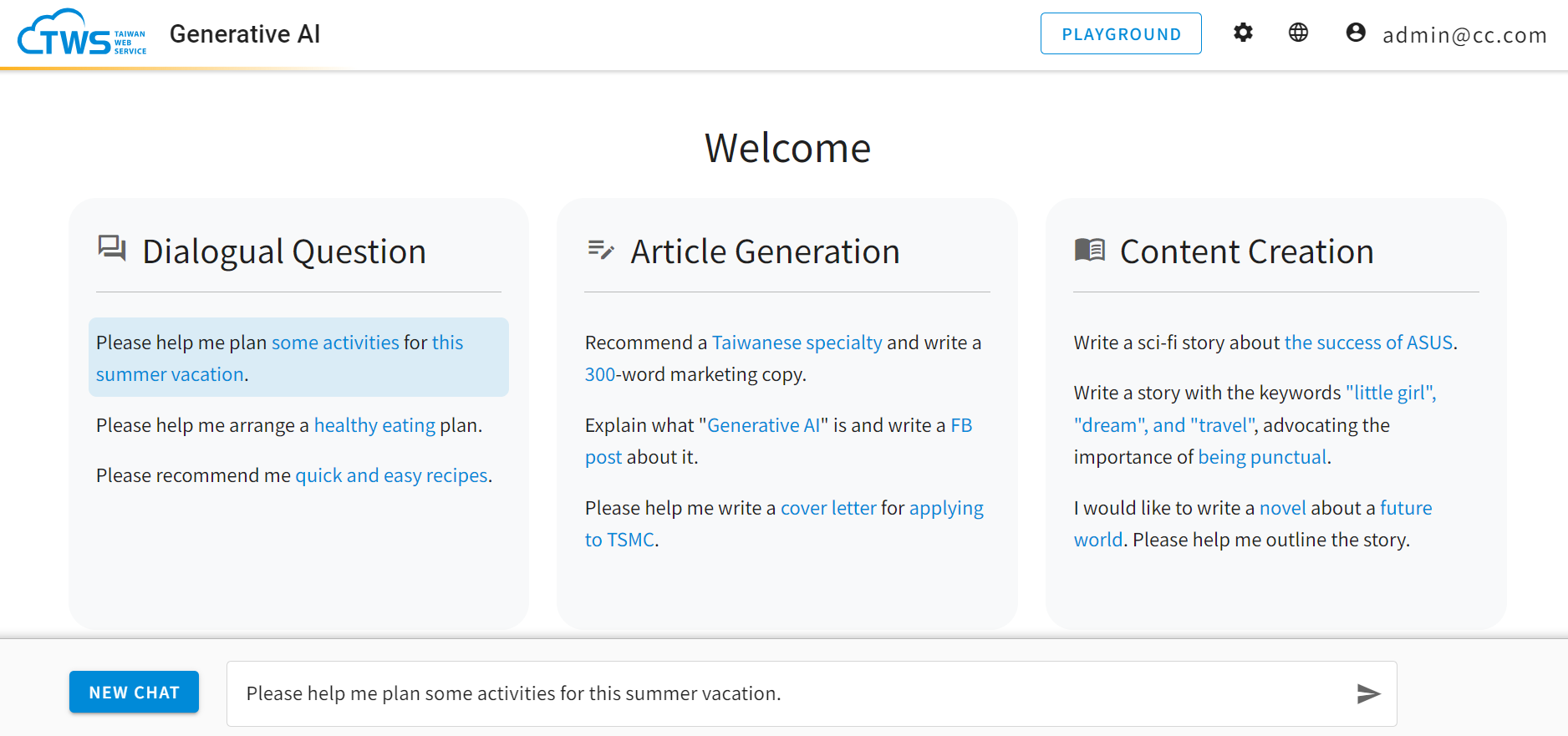
- The NEW CHAT button to the left will clear the Send message box. The to the right will send out your message.
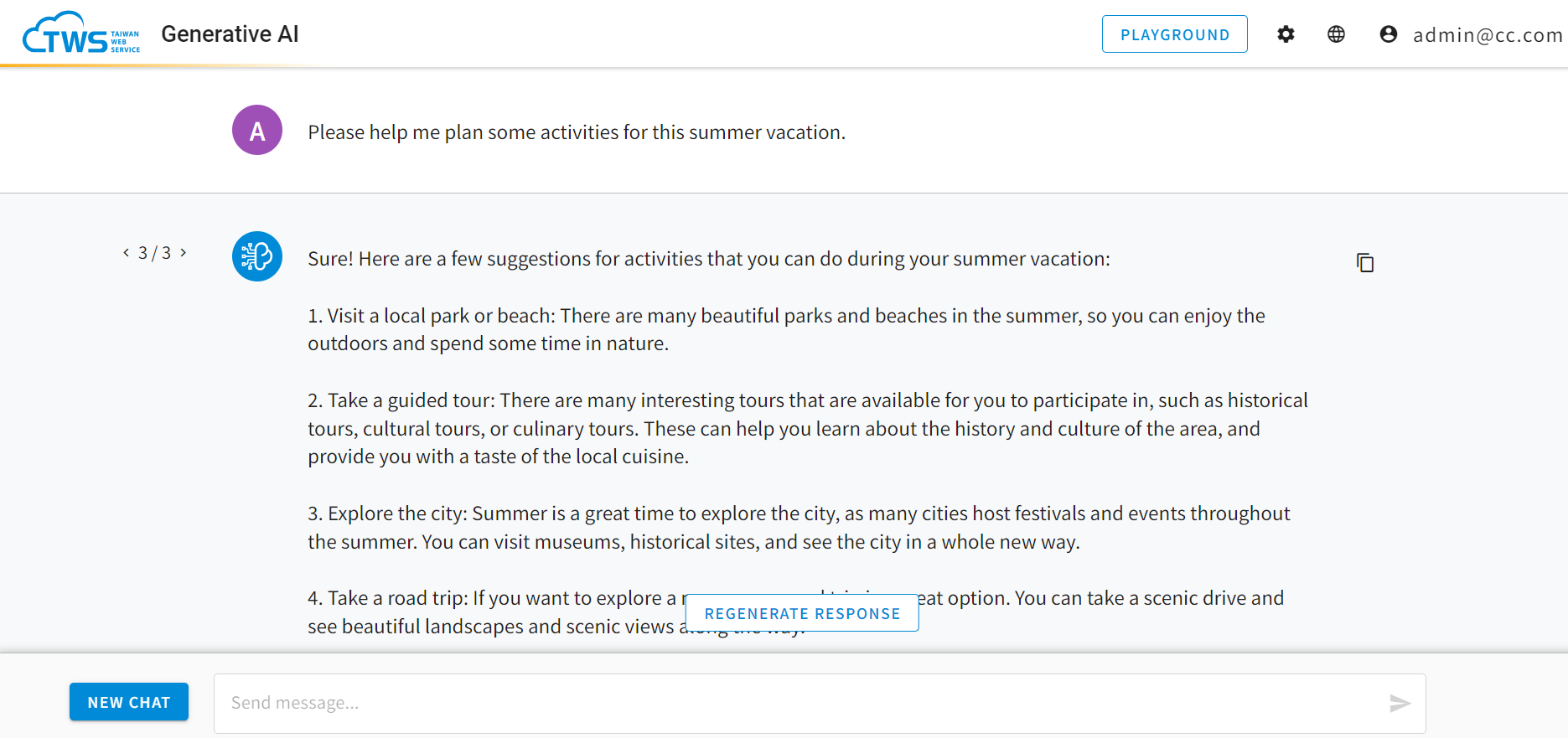
- Click on the GENERATE RESPONSE button to regenerate a response if you are unhappy with the result.
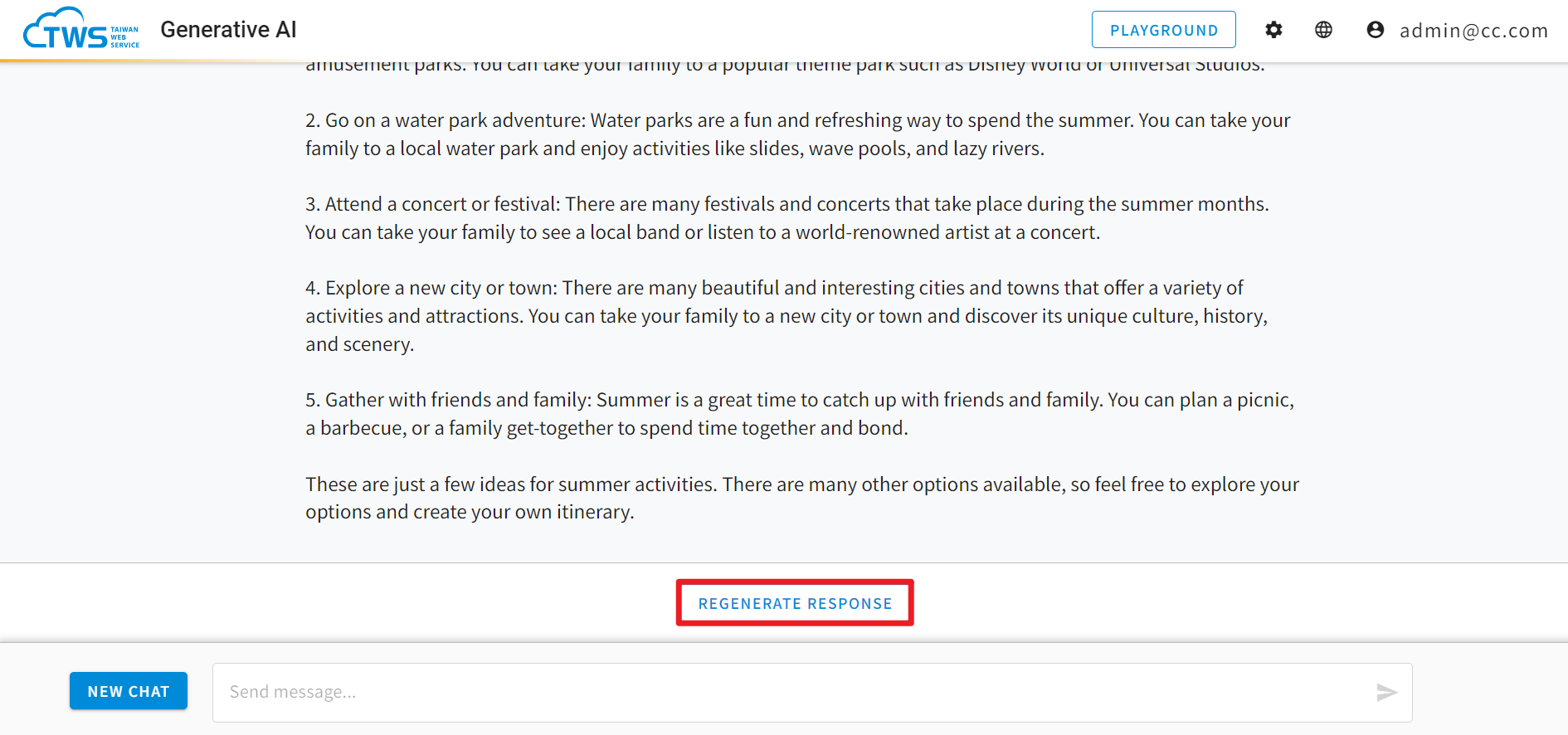
- You can click on the in the upper right corner to adust the Parameter settings of the language model. The parameters for the Chat interface are set for optimal response content, and it is recommended that you use the default parameters for your conversations.
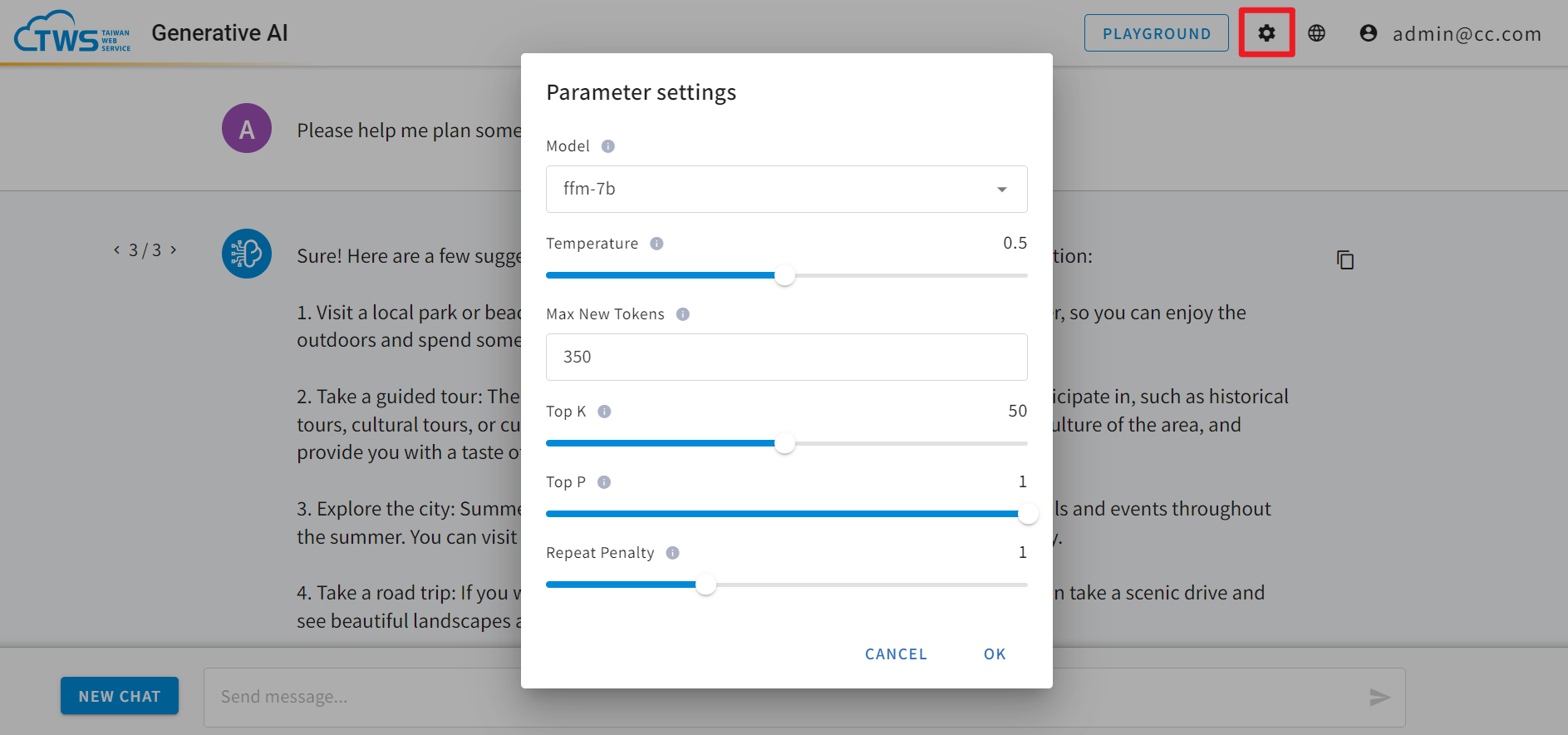
tip
- The impact on the language model of each parameter's value can be found in .
- In Chat & Playground, the Maximum New Tokens can only be adjusted to half of the model context-length. For example, for a model with a context-length of 2048, the Maximum New Tokens can only be adjusted to 1024.
System Prompt
Meta-Llama2, FFM-Llama2 and FFM-Llama2-v2 series models have the SYSTEM PROMPT feature. You can input your desired settings in the SYSTEM PROMPT dialougue box before starting the conversation.
- Click on the SYSTEM PROMPT button and enter your prompt. The system will engage in the conversation based on the prompt you have configured.
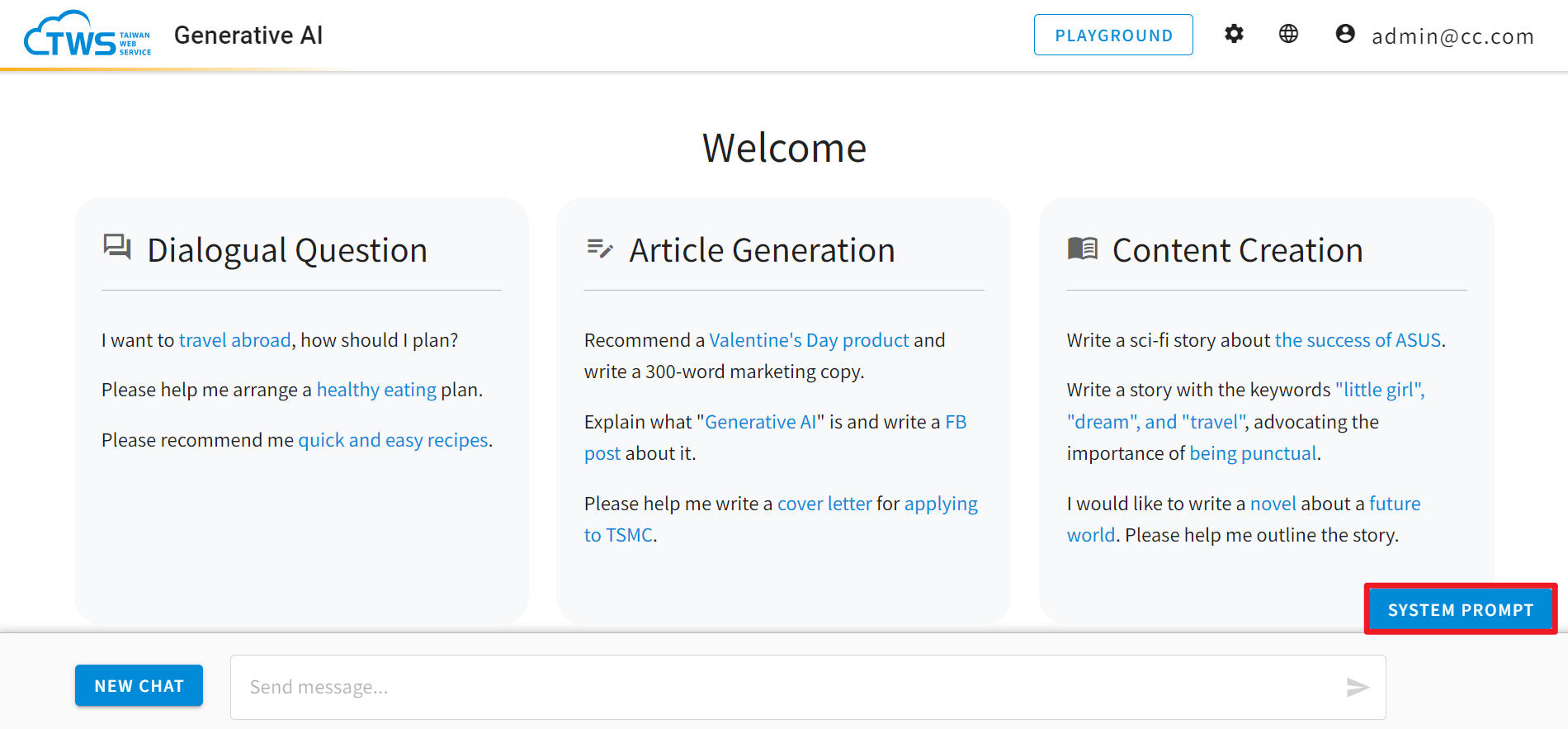
- Click OK, and start your conversation.
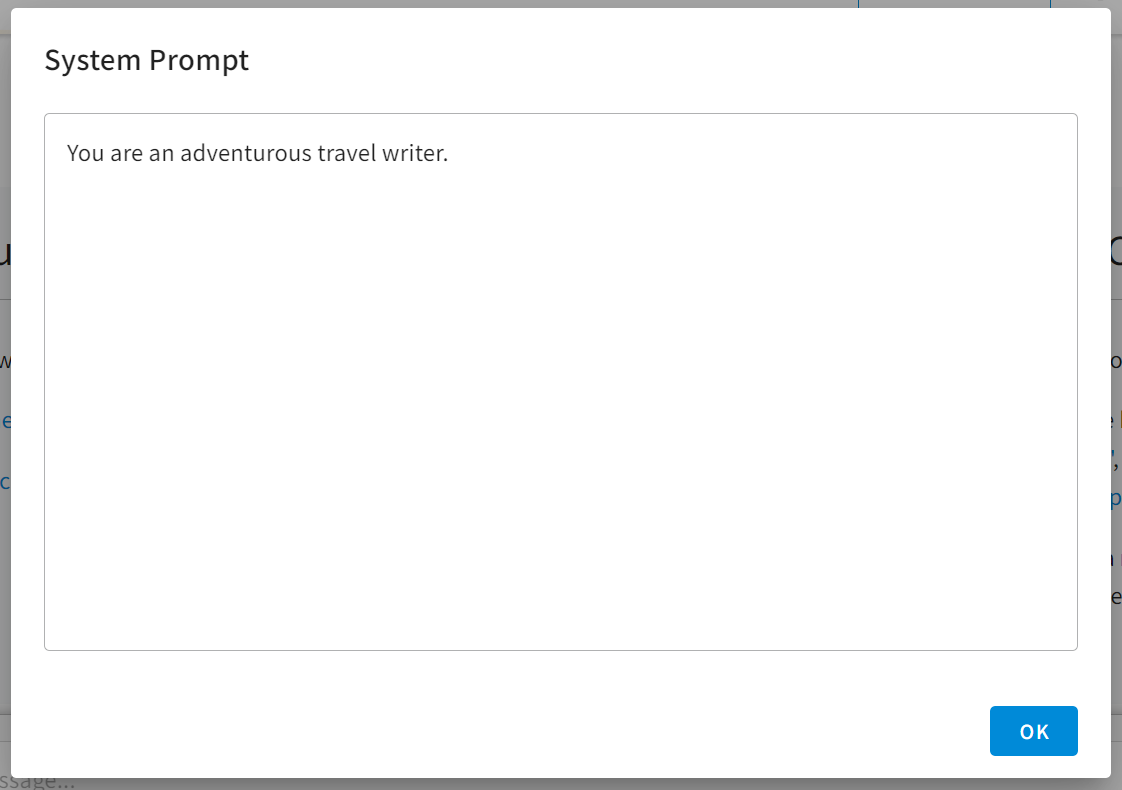
Playground Interface
Unlike the predefined optimal parameters in the Chat interface, the Playground focuses on providing users with the ability to adjust parameters and showcase the capabilities of the language model.
- Click on the PLAYGROUND in the upper righ corner to switch to the Playground interface.
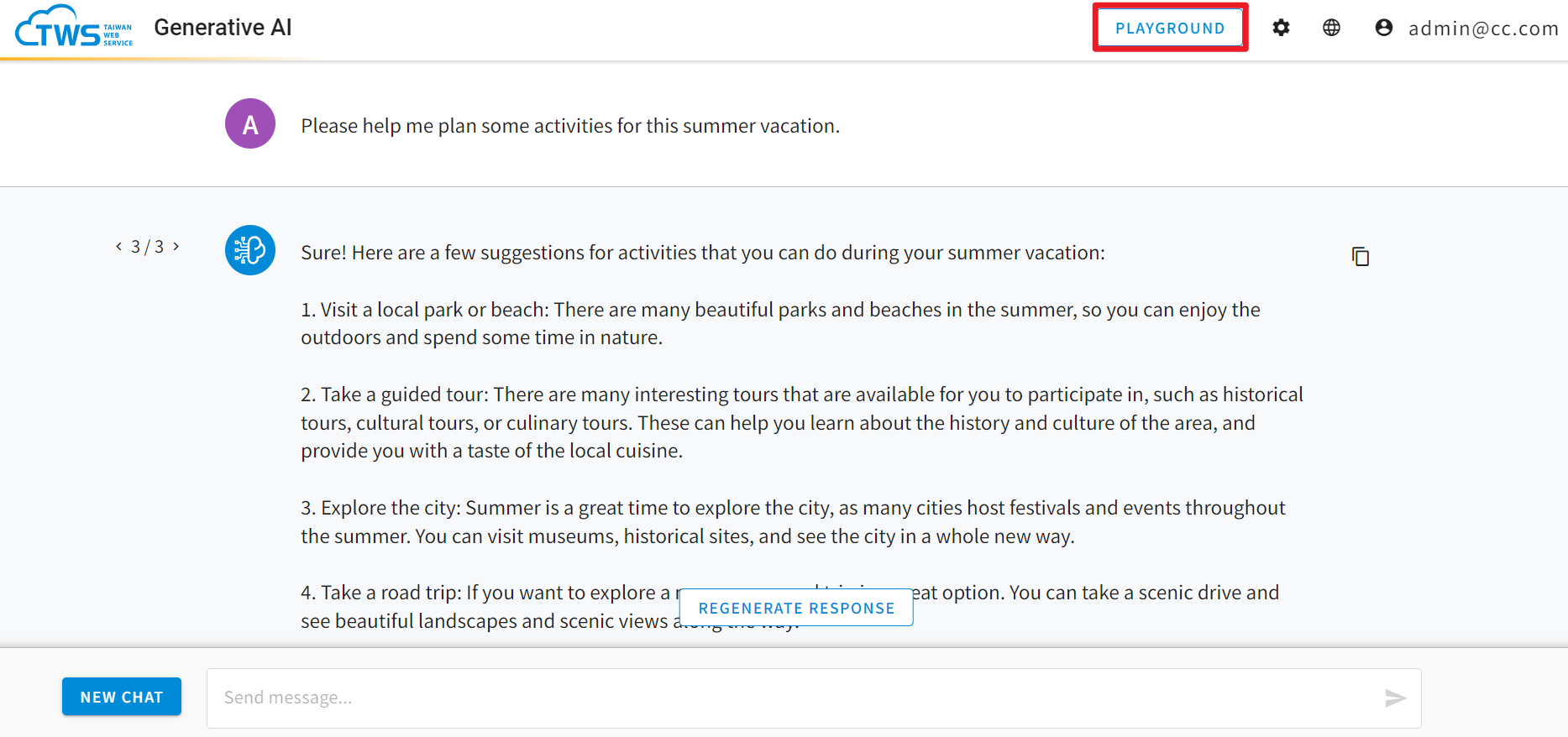
- In the Playground interface, the left side allows you to engage in conversations or extract paragraph information using a QA approach. The right side is the Parameter settings section, which is similar to the Chat interface and enables you to fine-tune the model's parameters.
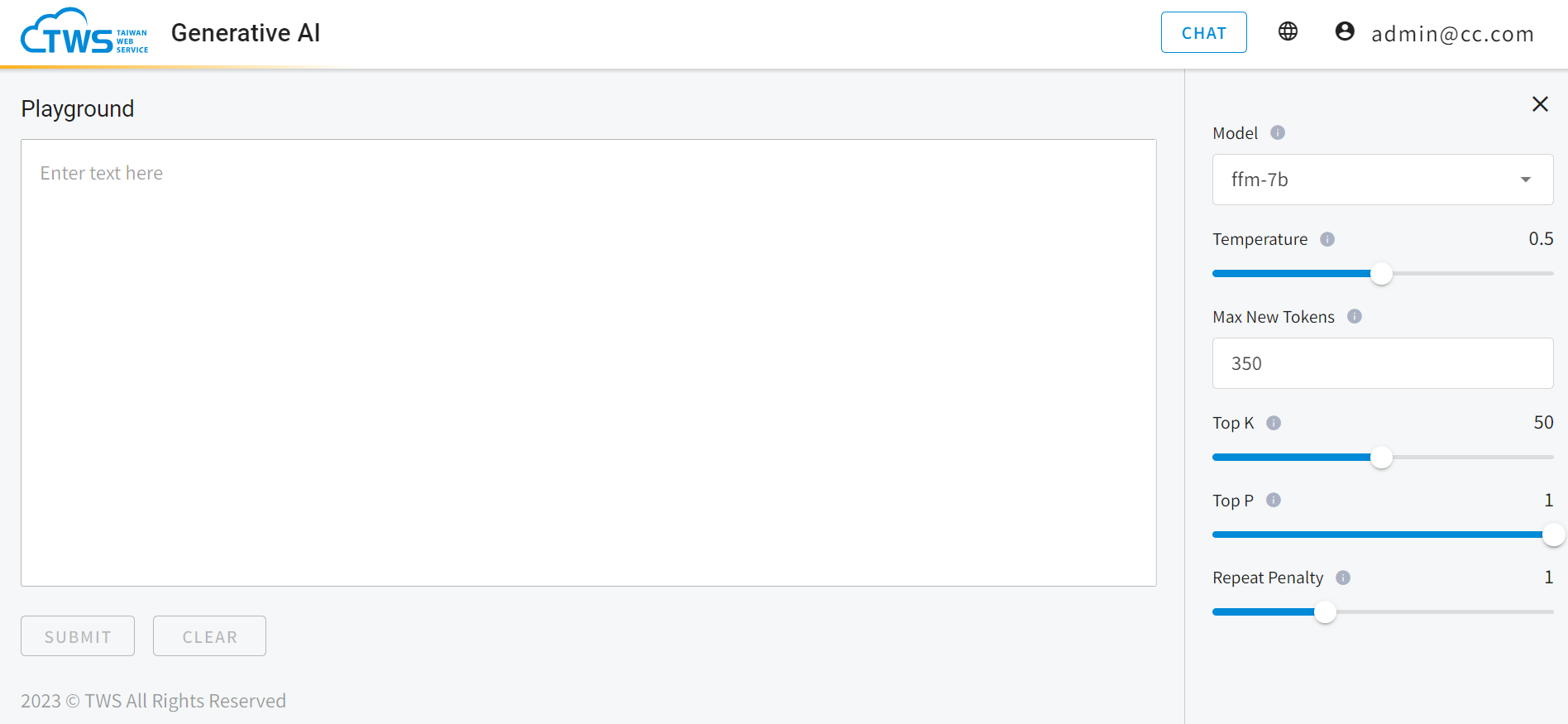
- In the below example, a description of a product is given, and you can use a QA approach to interact with the language model and extract relevant information. After entering your input, click SUBMIT. The sentence highlighted in blue is the system's response.
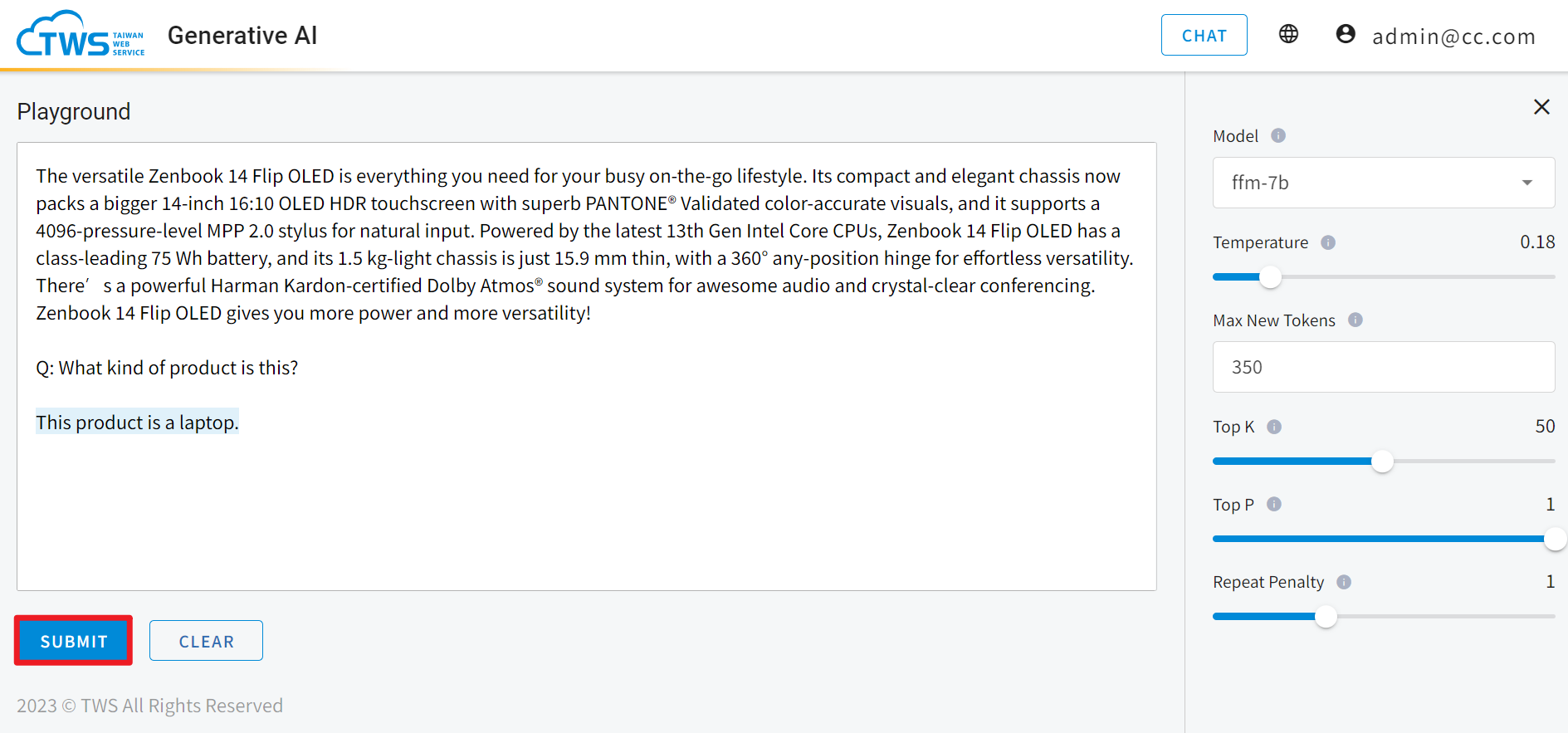
- The language model's responses can vary slightly with different parameter combinations. You can try different parameter configurations with the same content to observe the variations in the responses.
- In the below example, the Temperature parameter is increased with the same content. As a result, you can observe that the system's response has significantly expanded and become more diverse.