File encryption
When uploading files to TWSC Cloud Object Storage, you can choose the file encryption feature. TWSC provides the system default SSE-KMS key to encrypt your uploaded files and protect your important data.
- The key is shared by the project and all members have access to the encryption feature.
- Keys are centrally managed by TWSC and currently do not support the deletion, change or use BYOK.
Encryption key ID
When uploading files using third-party software, the files need to be encrypted using the Encryption Key ID (user sites are automatically encrypted by the system).:
Login to TWSC > enter the service list and select Cloud Object Storage > enter Cloud Object Storage Management and get the Encryption Key ID of the projects on the top right of the page.

How To encrypt files?
TWSC encrypts your files when you upload them to cloud object storage, as described below. When you download the file, the system will automatically get the decryption key and you don't need to perform additional operations.
- TWSC Portal
- Third-party Software:S3 browser
Upload a file with encryption
Same steps as uploading a file, please check Encrypt and then click UPLOAD to encrypt the file.
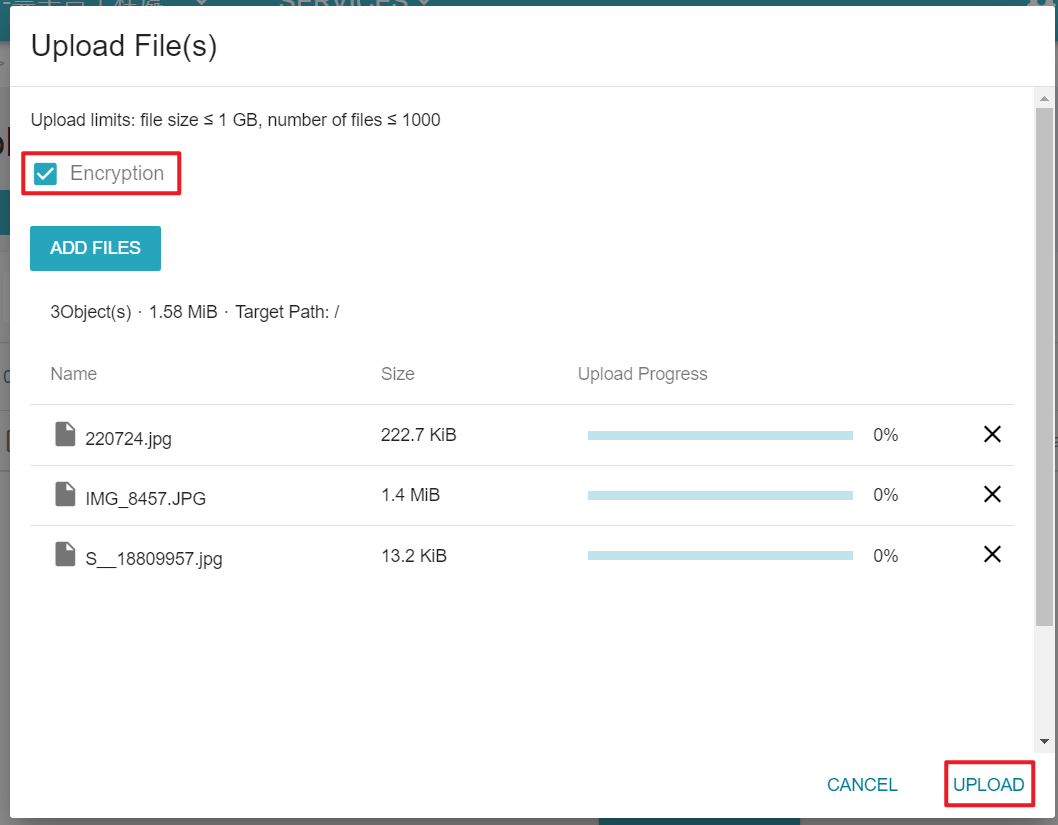
Verify that the file is encrypted
After a file has been encrypted and uploaded, the encrypted properties of the file will be displayed when you go to the file details page.
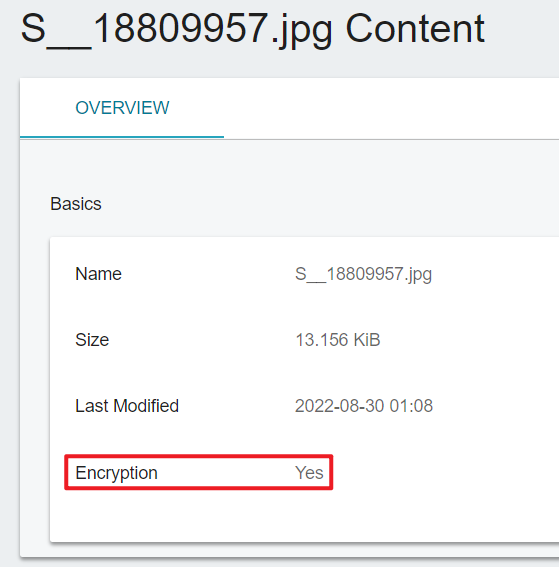
Prerequisites
Please download S3 Browser, complete the connection to TWSC Cloud Object Storage, create the storage, and obtain the Encryption Key ID.
Set up encryption
Step 1. Go to the settings page
Click Tools > Server-Side-Encryption > +Add
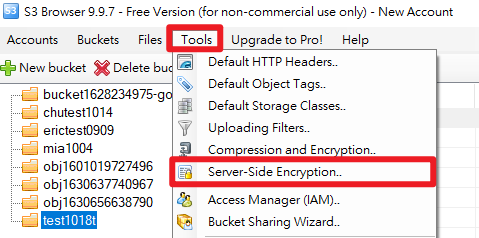
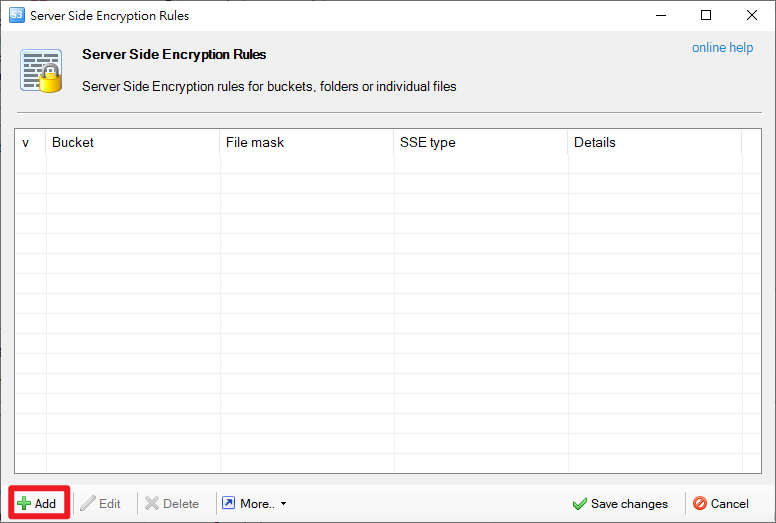
Step 2. Set up encryption
- Bucket name or mask:Enter the "Bucket" name of the file to be encrypted.
- Encryption type:Select Server-Side-Encrption with Customer Keys Stored in AWS KMS (SSE-KMS)
- KMS key type:Select Enter KMS master key ARN, and enter the Encryption Key ID provided by TWSC.
- Click Save changes to confirm settings.
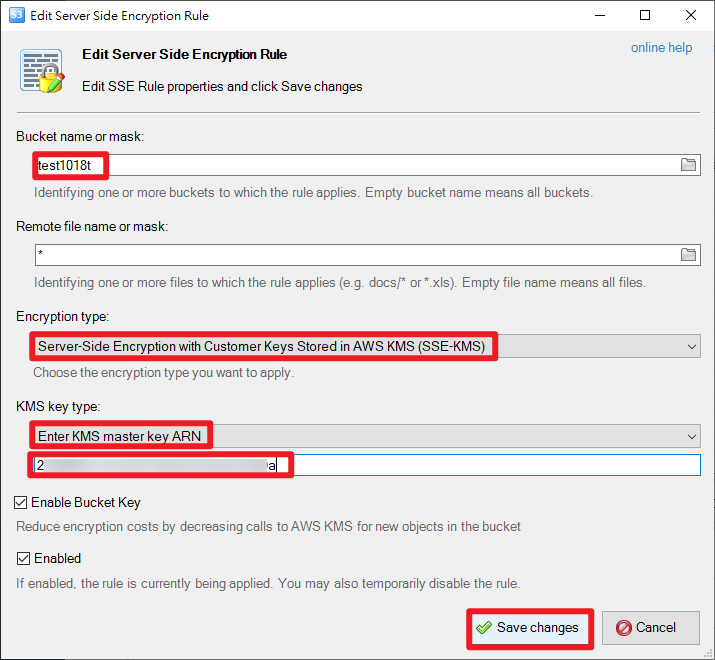
- Click Save changes again
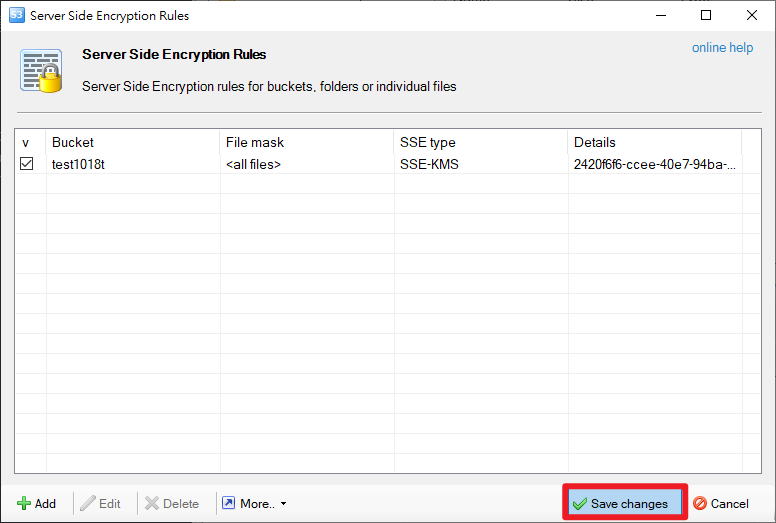
Verify the file is encrypted
After uploading the file, right-click on File > Properties > View File Encryption Properties.
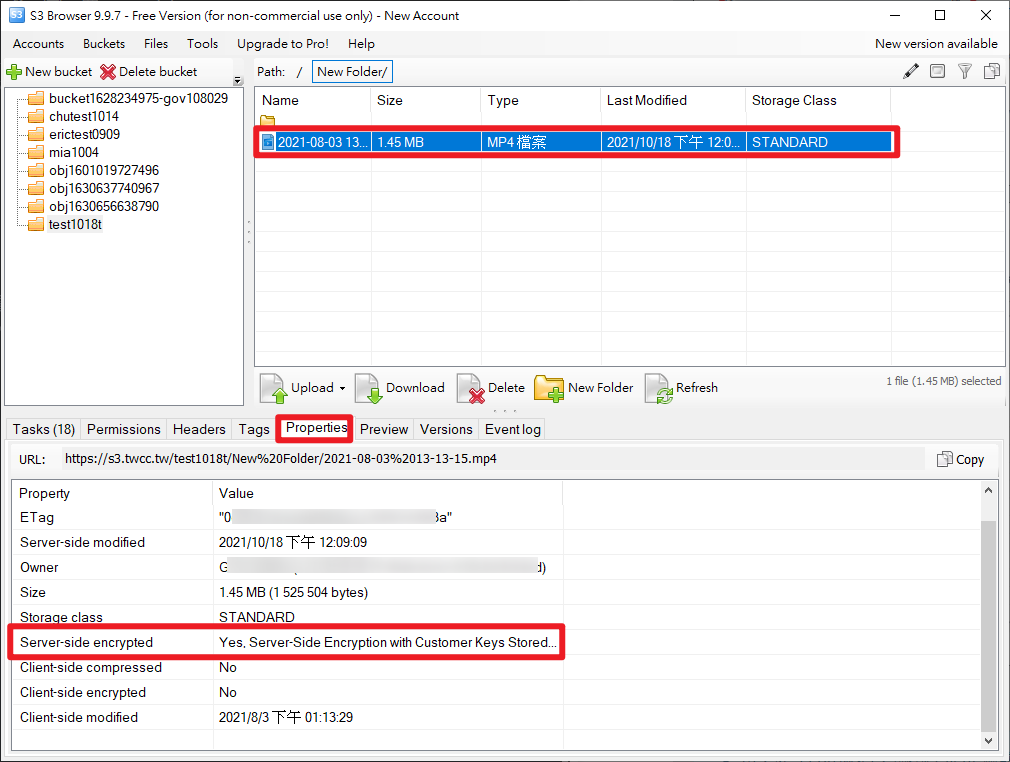
- In this document, we use S3 Browser as an example of client software, you can choose other software.
- For more tutorials on using S3 Browser's Cloud Object Storage, refer to Manage files with third-party software - S3 Browser