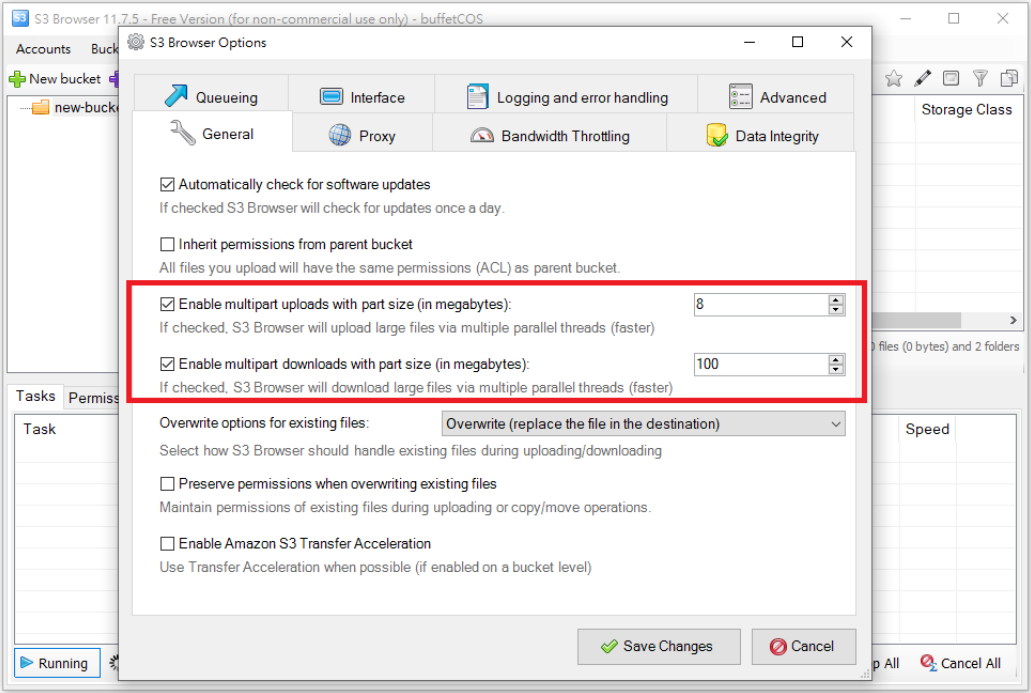HowTo: Connect to a bucket with S3 Browser
In addition to uploading or downloading files using Portal, if you need to transfer large files, we recommend using commonly used third-party software such as S3 Browser or Cyberduck to manage files in COS buckets.
- S3 Browser is a simple and easy to use Amazon S3 Windows client that provides a simple web service interface to store and retrieve data from anywhere on the web.
- The S3 Browser Free Edition is for non-commercial use only. For details, see S3 Browser official website.
Connect to a COS bucket
Download S3 browser
Go to S3 Browser official website, click Download S3 Browser to download and install S3 Browser.
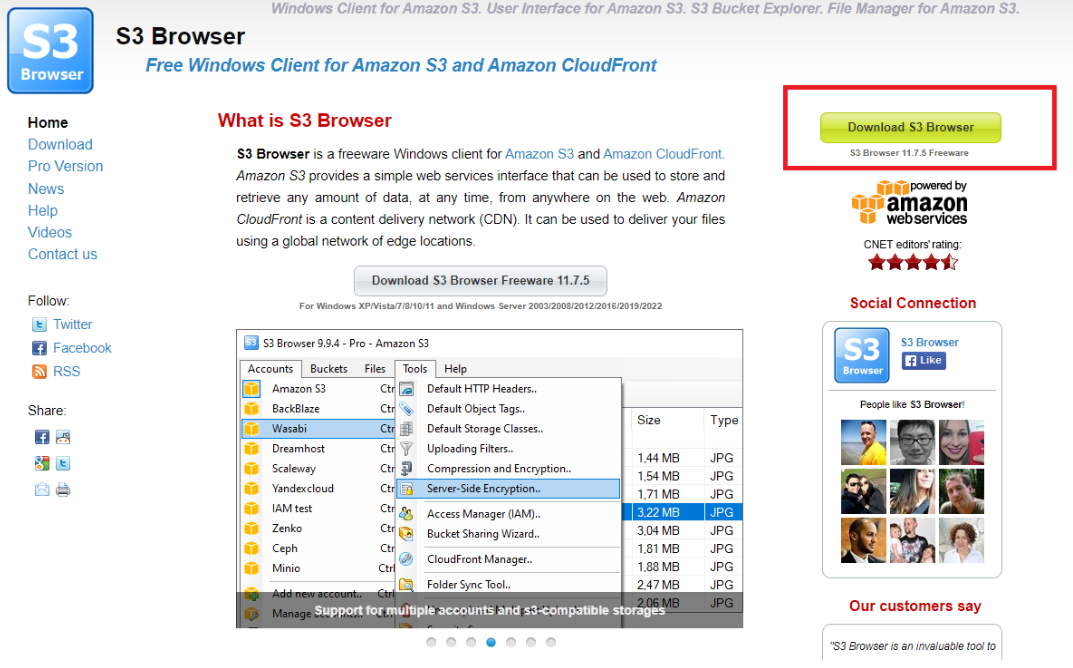
Connect to a COS bucket
- Refer to this document to get connection information.
- After installation, open S3 Browser, set the connection information of TWSC COS account, Account Type must select S3 Compatible Storage, and then set the API Endpoint according to the connection information provided on the Connection Information page (cos.twcc .ai), Access Key and Secret Key.
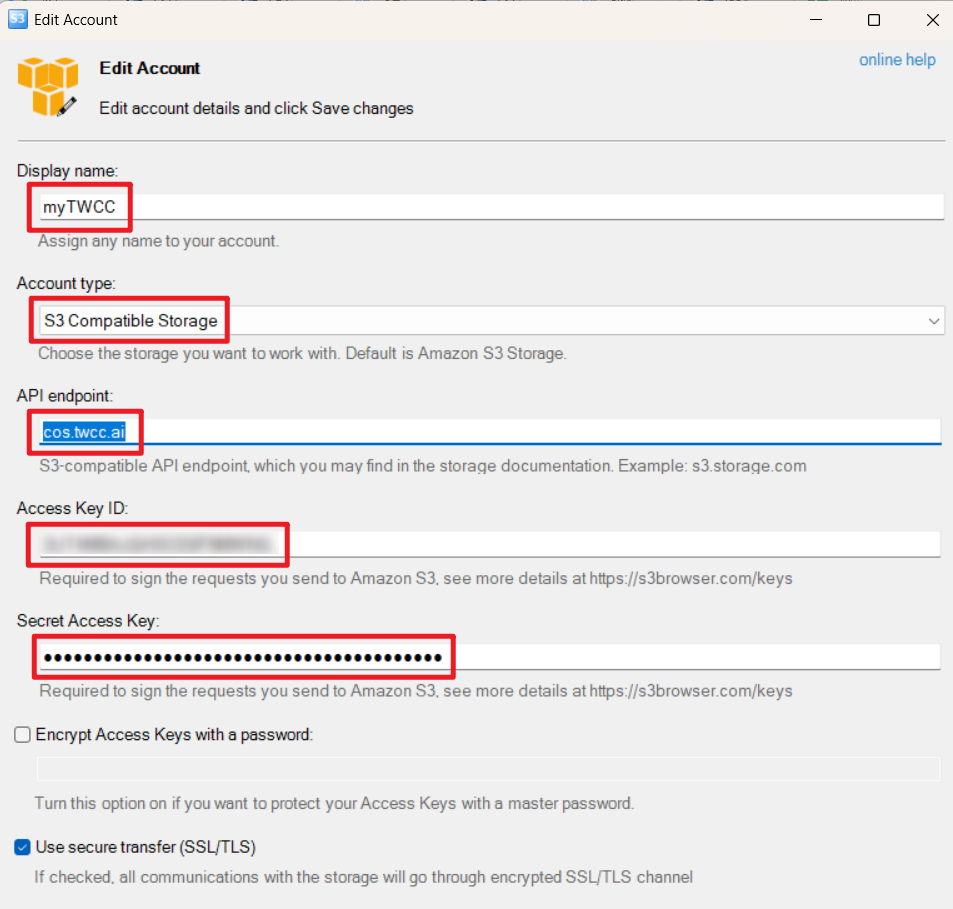
Manage buckets and files
- After the connection is successful, you can view the files of the TWSC COS bucket, and you can also create new buckets using S3 Browser.
- Click New bucket in S3 Browser, then enter a name for the bucket in Create New Bucket pop-up window, and then click Create new bucket.
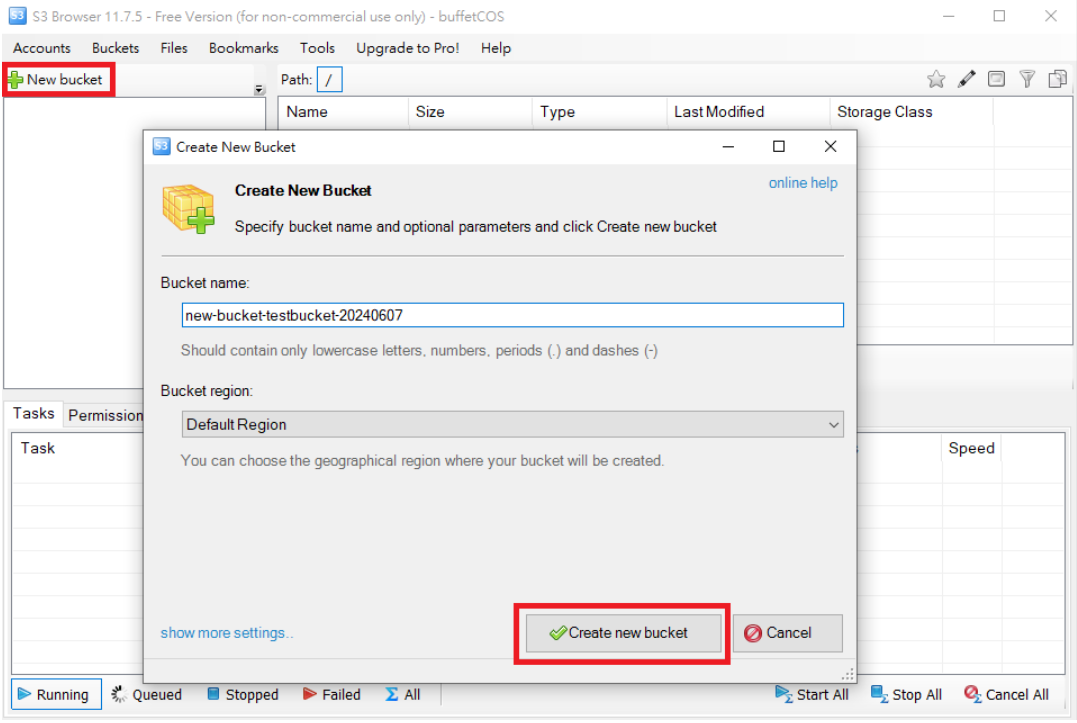
- Click the bucket on the left then you are able to upload or download files.
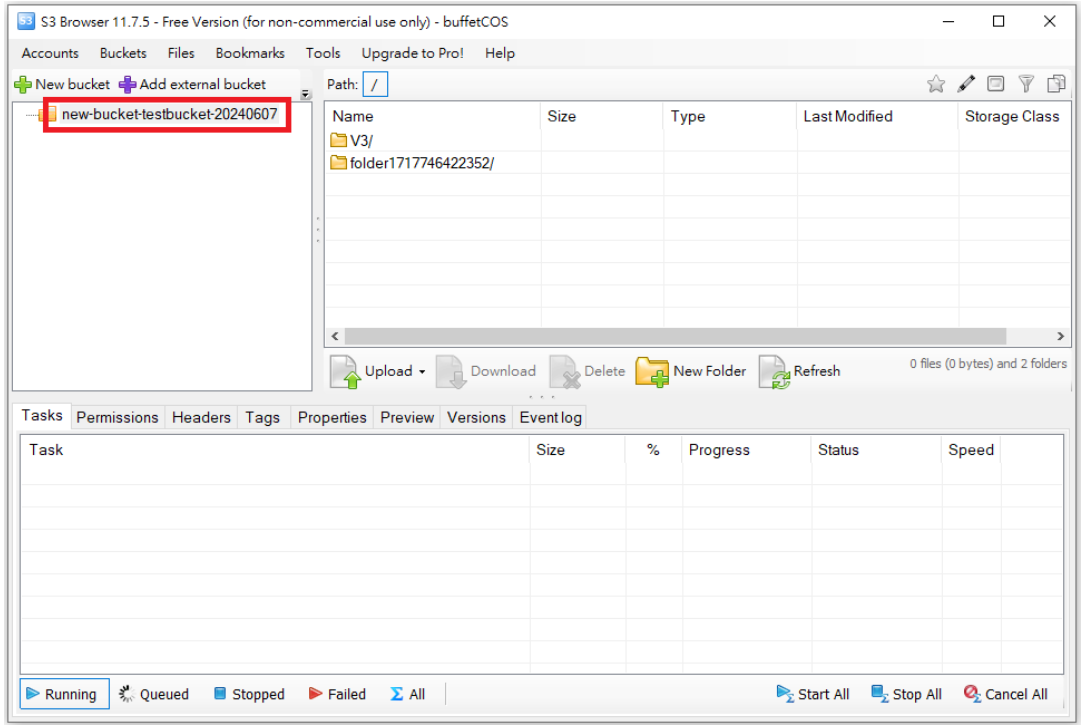
Multiple Part Upload
Before uploading files to COS, you can enable S3 Browser's multipart upload feature to accelerate file upload and download speeds.
In S3 Browser, click on "Tools" and then select "Options" to open the "S3 Browser Options" page.
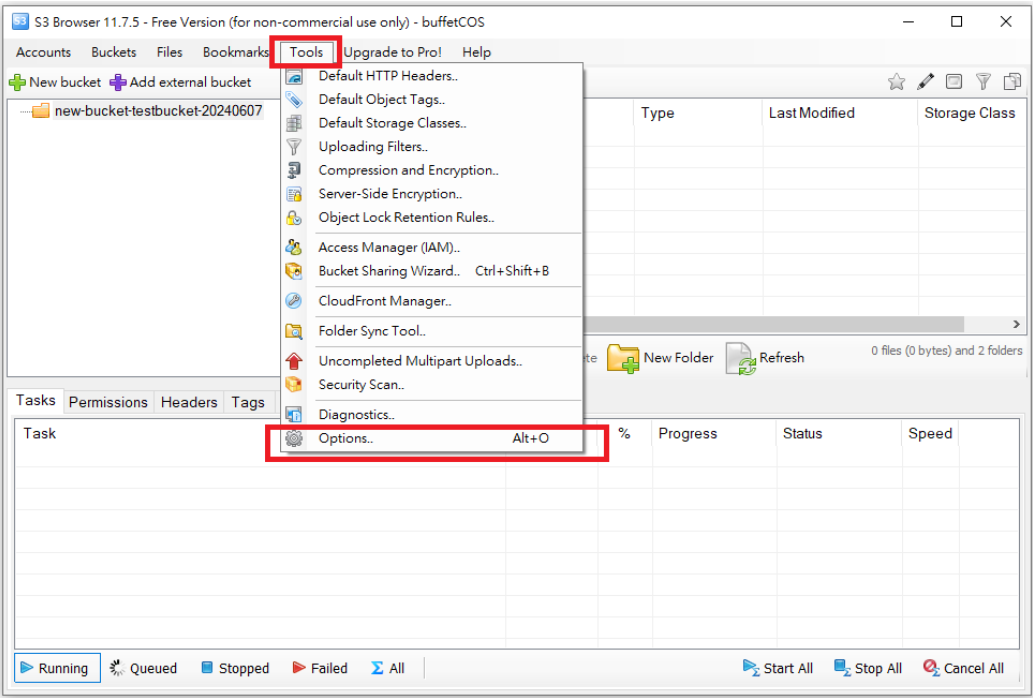
- Click on the "General" tab and make sure the options "Enable multipart uploads with part size (in megabytes)" and "Enable multipart downloads with part size (in megabytes)" are checked to enable the multipart upload and download function.