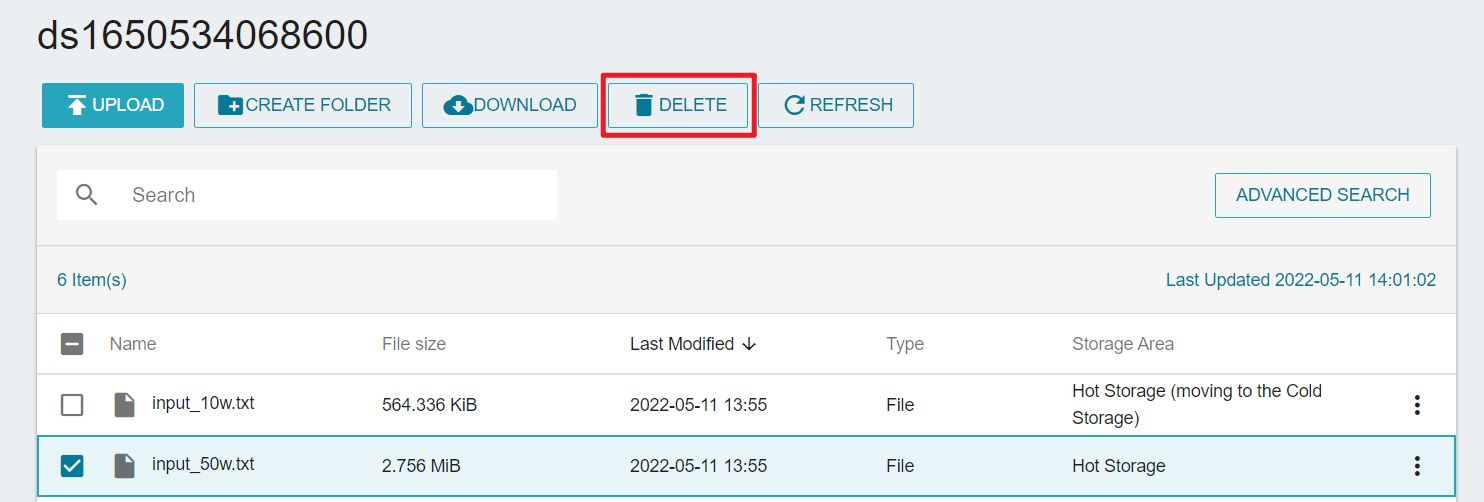Manage folders and files
Please create a dataset first then refer to the following steps for folder and file management.
Create a folder
- Click CREATE FOLDER button on dateset page, and enter folder name then click OK button.
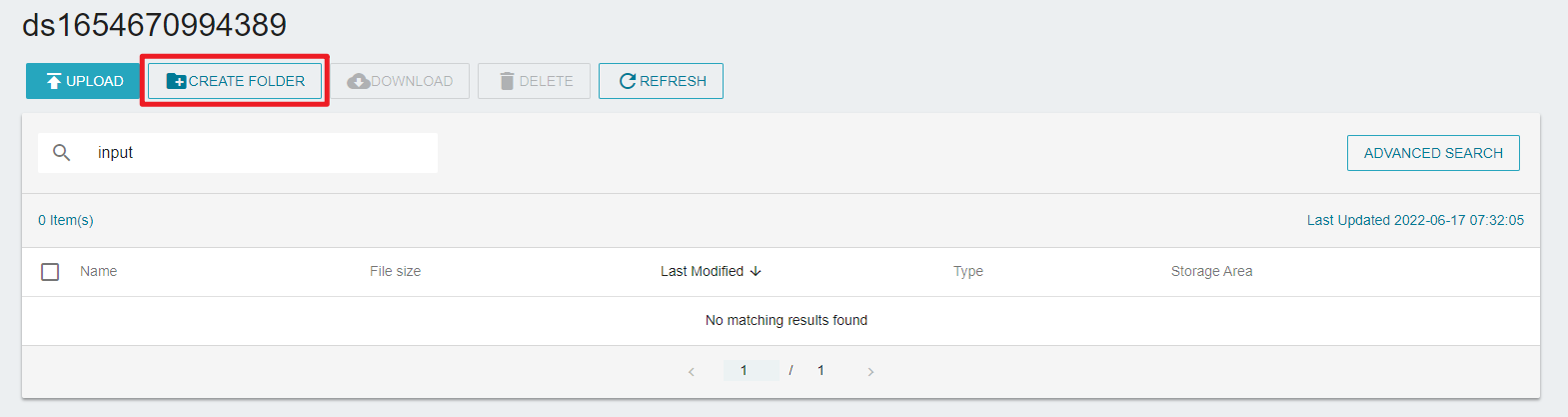
Share a folder
- Folder sharing feature allows you to share data in Cloud File Service(CFS) with designated members in the same project. Move your cursor to the folder right panel menu button, then click SHARE button.
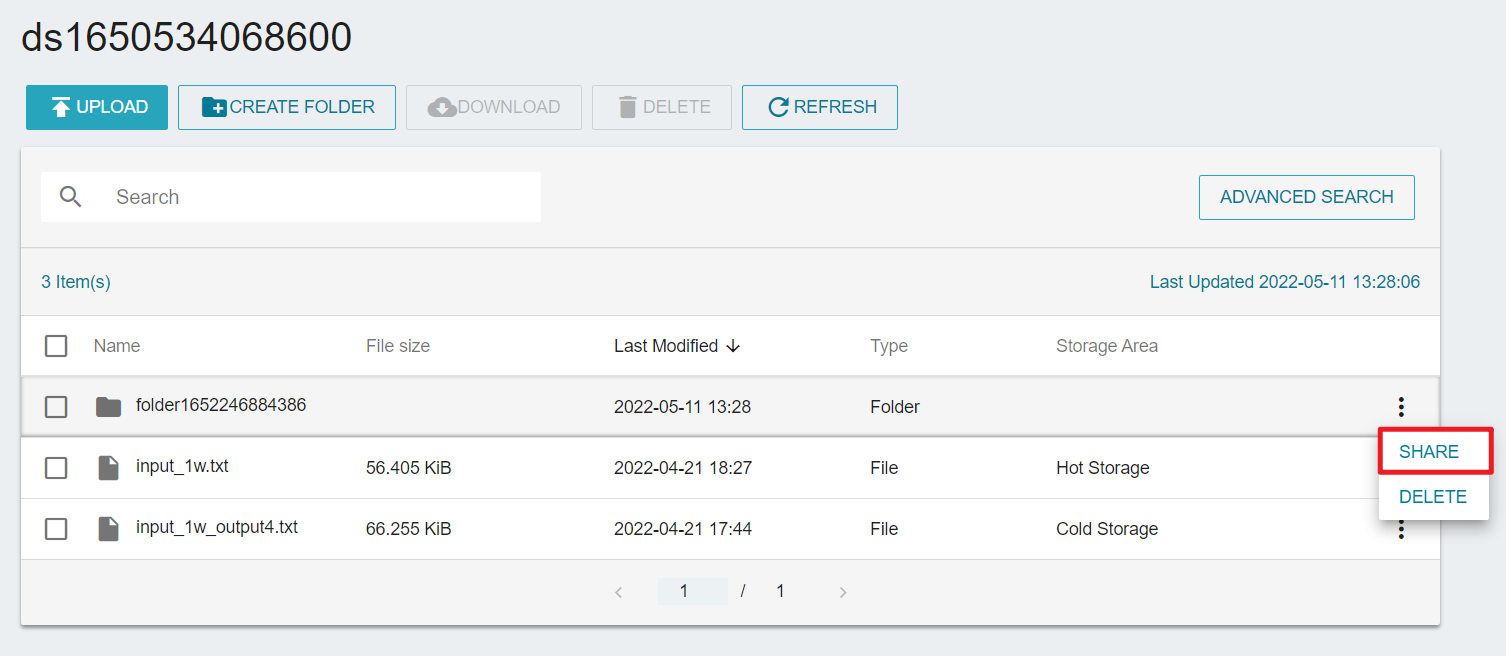
- On Sharing window, select members and permissions, and click ADD MEMBER, click OK after setting.
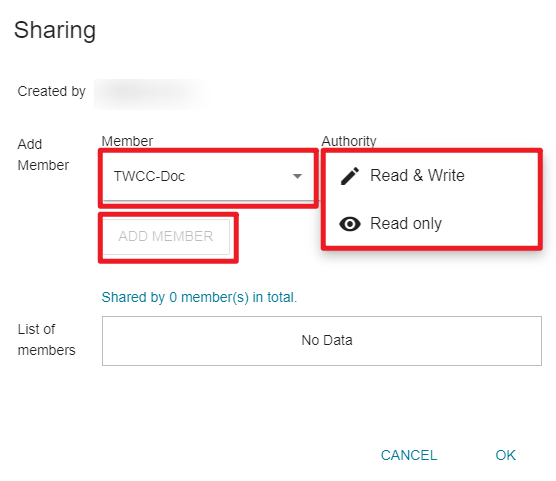
- Click OK after setting member list and permissions.
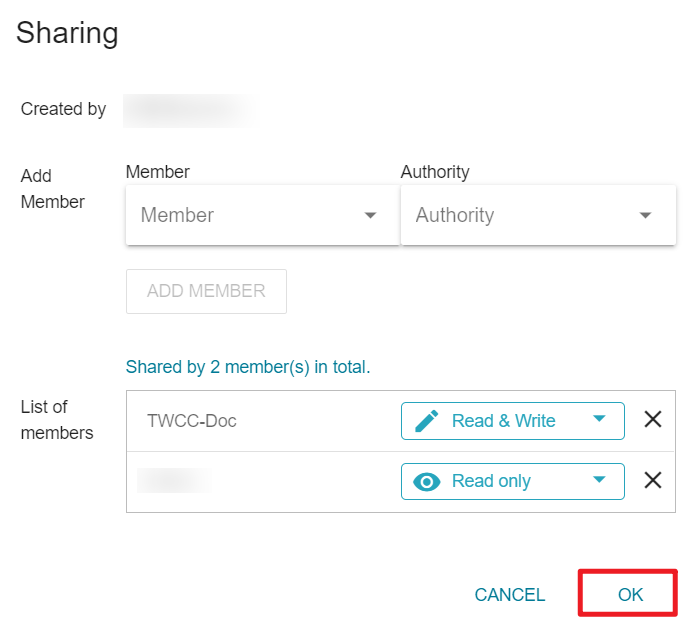
Upload a file
- Click UPLOAD button in dateset detail page.
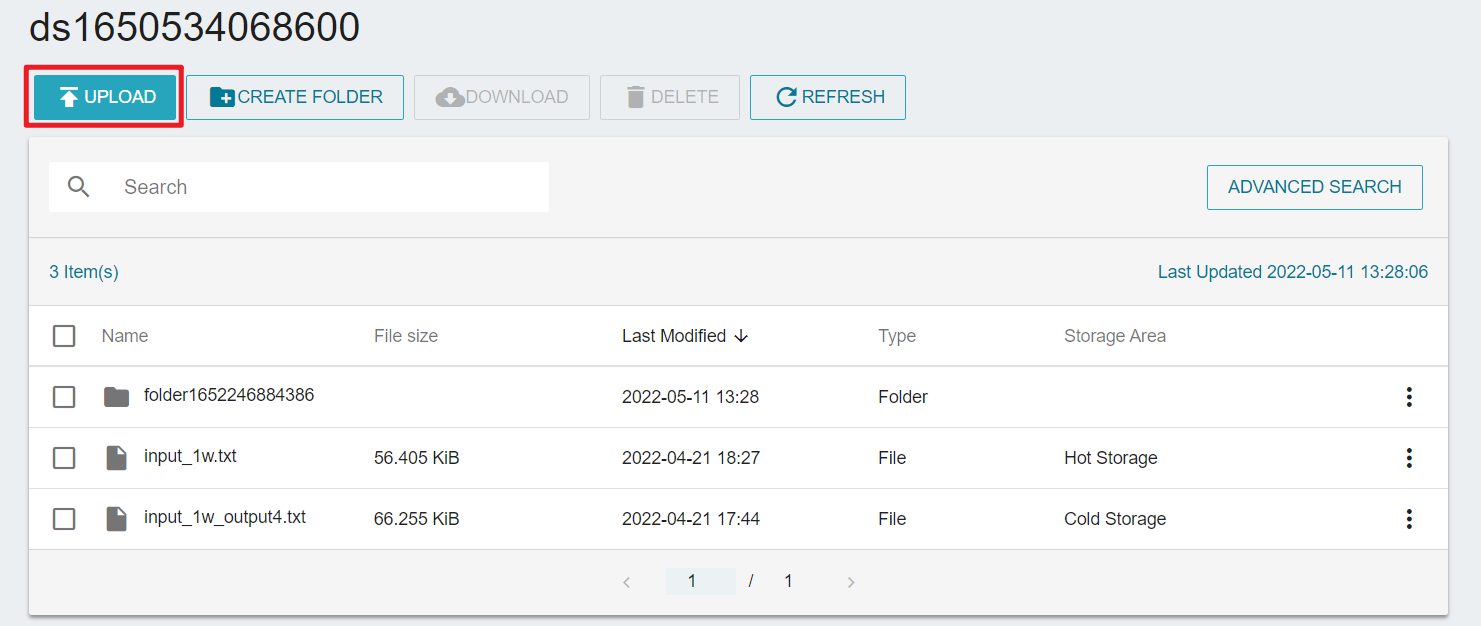
- Drag files into the Upload File(s) window or click the SELECT FILES button.
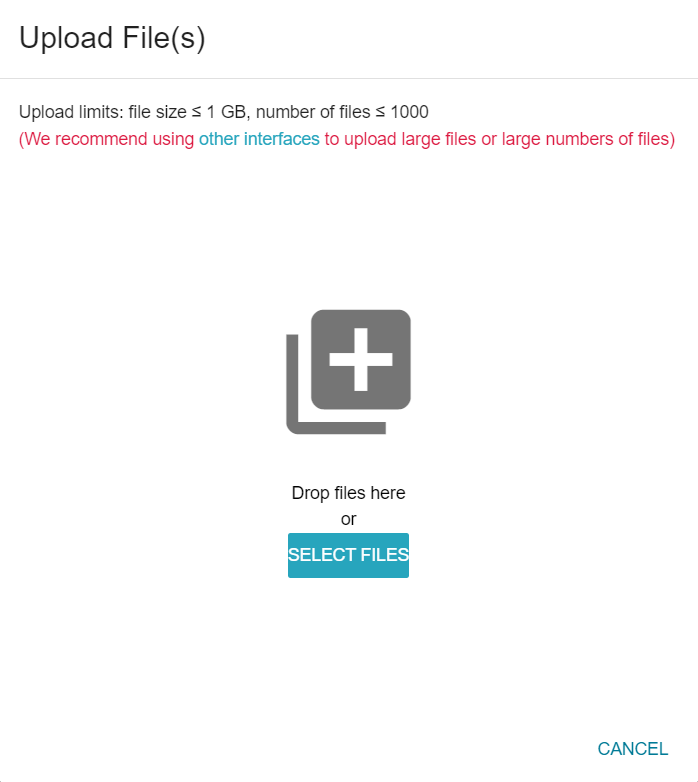
- Click the UPLOAD button after selecting the file you want to upload.
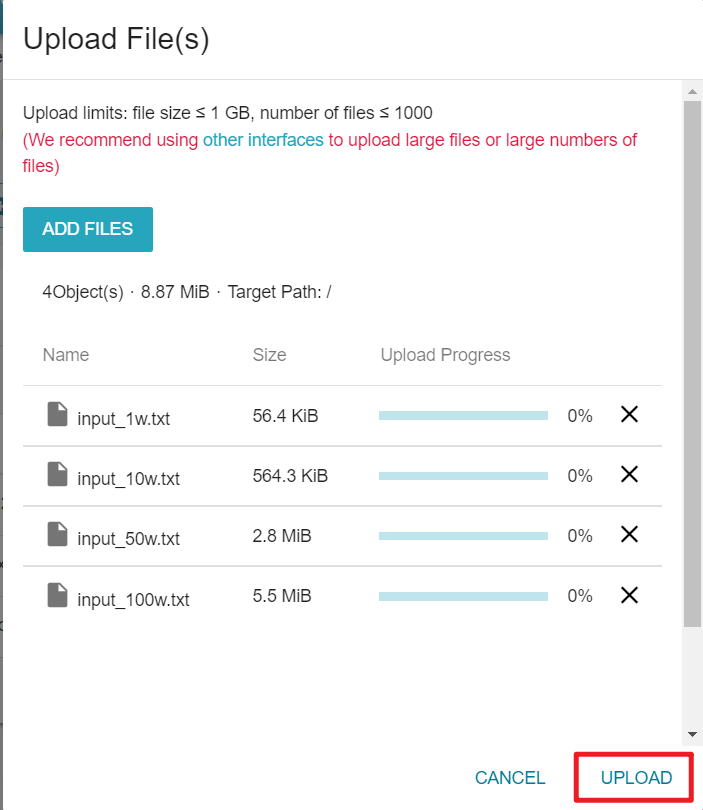
info
- File upload limit: A single file cannot exceed 1GB, and the total number of files cannot exceed 1000.
- Please refer to the version history for the file record description.
View a file
- On dataset page, click a file to view file information.
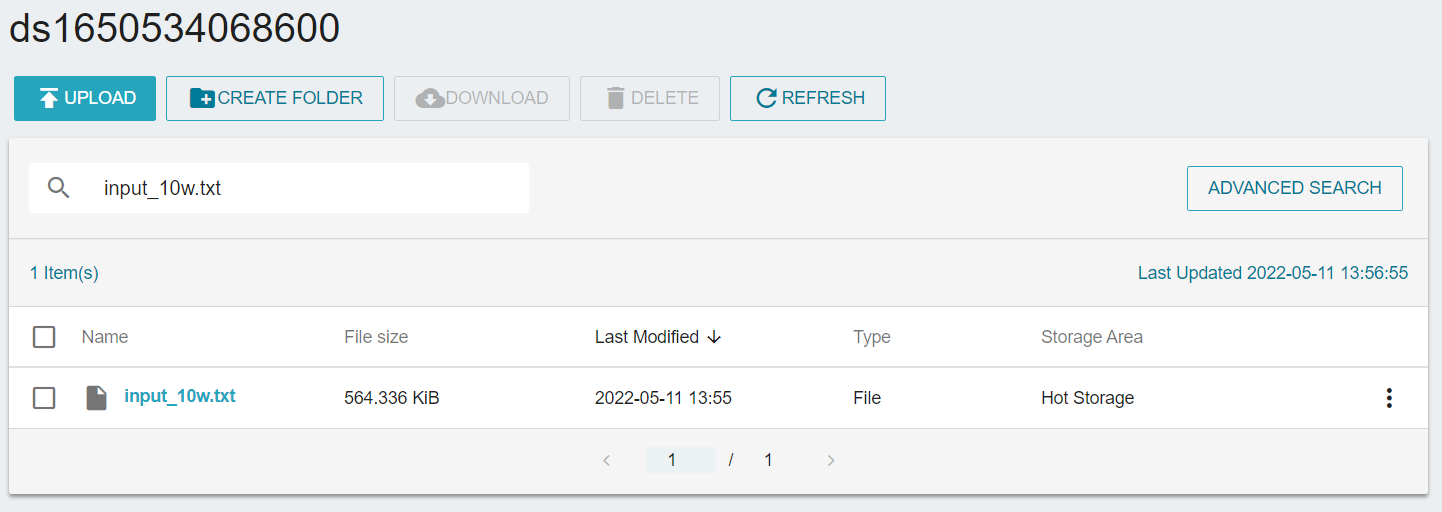
- You can view basic information of the file at file content page.
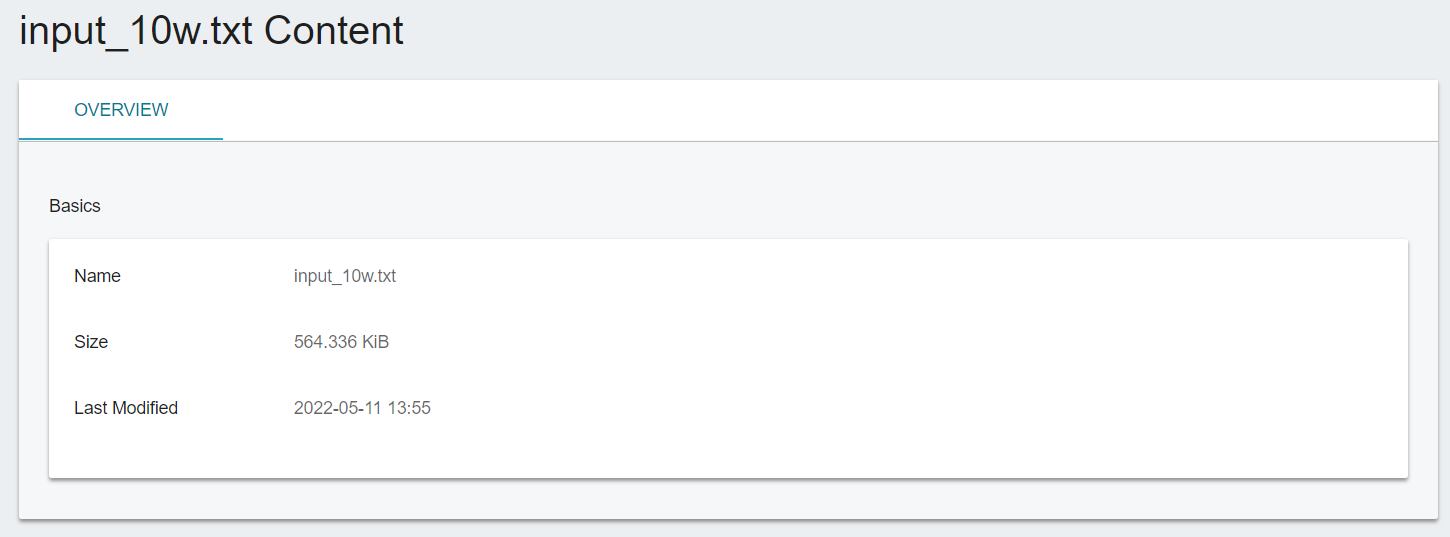
Download a file
- On dataset page, select files and click the DOWNLOAD button.
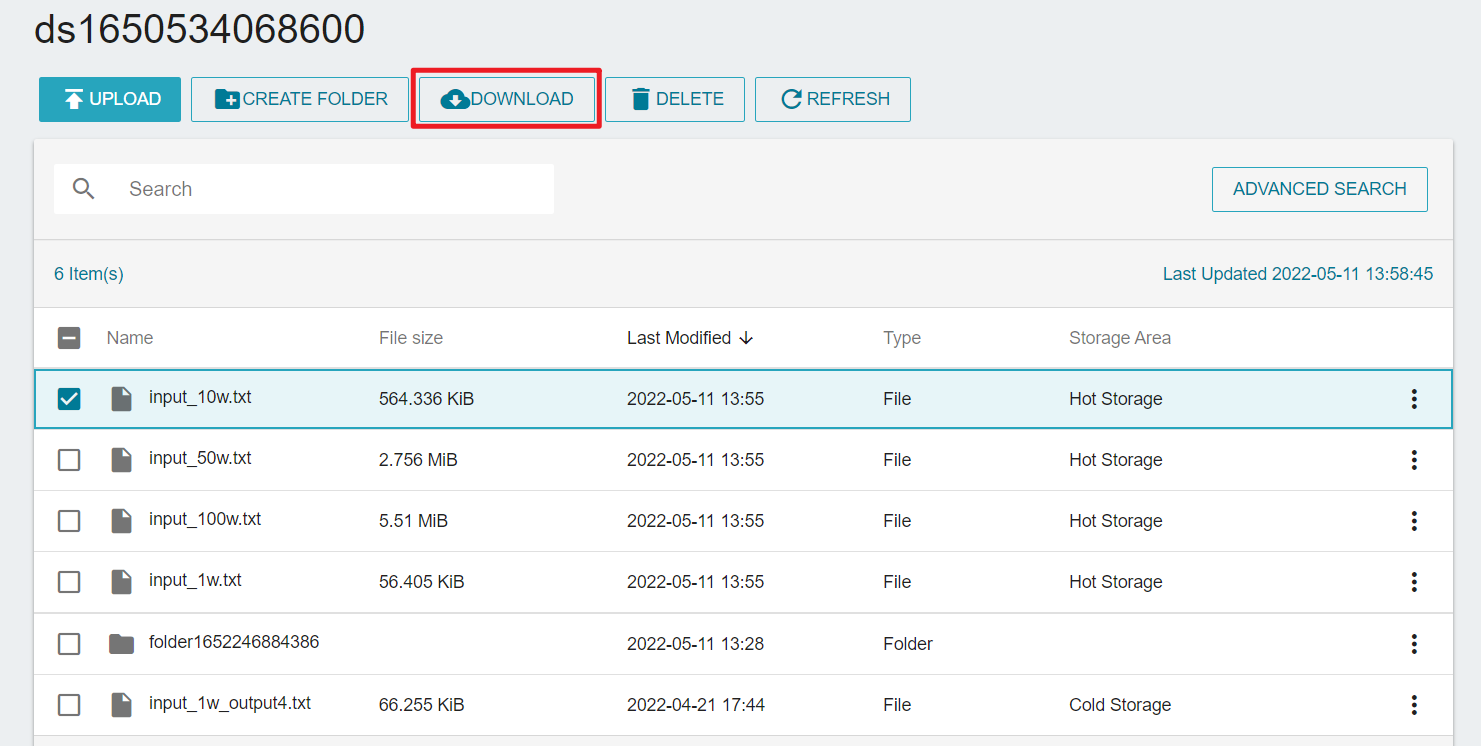
info
- Currently, only one file can be downloaded at a time through the TWSC portal. You can download multiple files through third-party software Access Interface Management on the service list.
- Please refer to the version record for the file record description.
Delete a file
- Select files and click the DELETE button, you can also select multiple files to delete together.
info
[Moving files](/user-guides/twcc/cfs/manage-datasets/manage-folders-files/move-fetch-files.mdn) cannot be deleted.