Accessing interfaces for hot storage data
Besides TWSC portal, S3 and SFTP protocol are provided as ways to access CFS hot storage data to facilitate downloading/uploading large or multiple files.
- Click on Access Interface Management in service list, and choose an access interface icon to enter service.
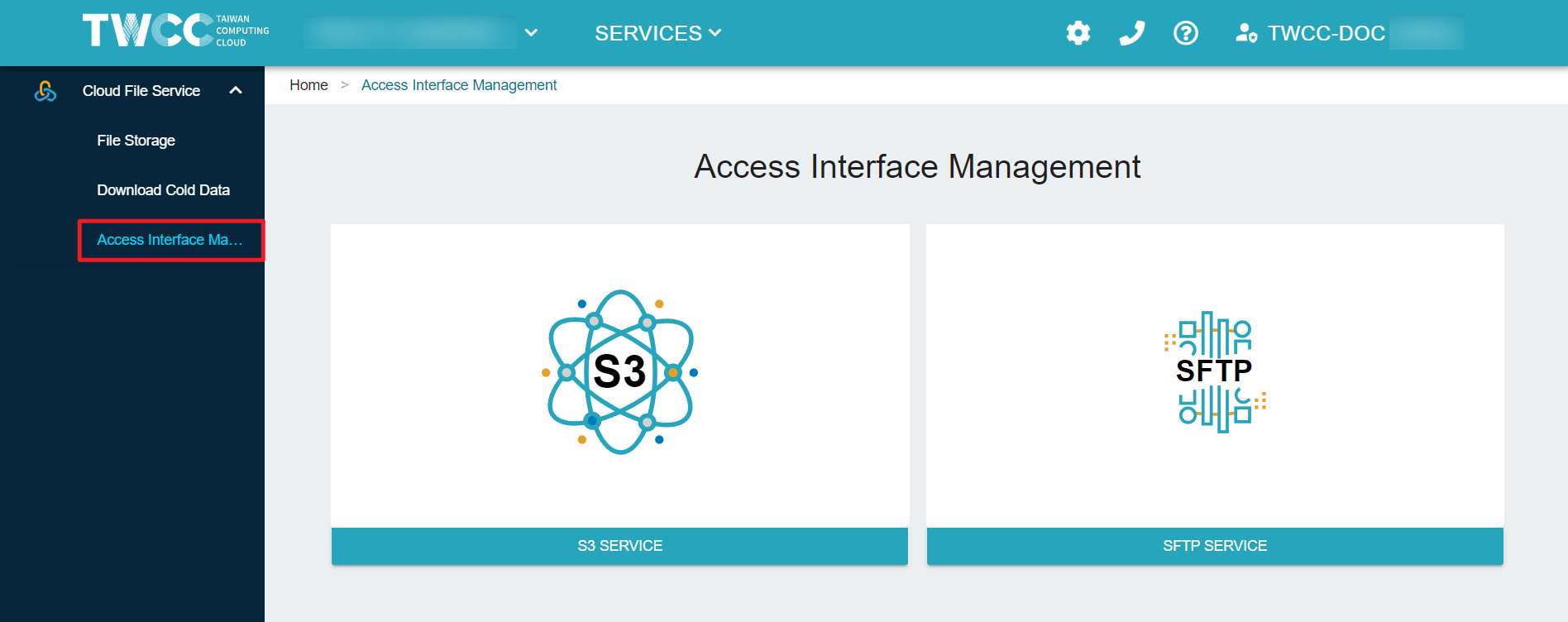
S3
Please create a bucket correspond to your dataset for S3 protocol accessing, and download connection software (S3 browser and Cyberduck are recommended), then enter connection information to access your dataset via S3 protocol.
Create a S3 dataset
- Click the +CREATE button under S3 access settings, enter S3 bucket name select corresponding dataset and click OK.
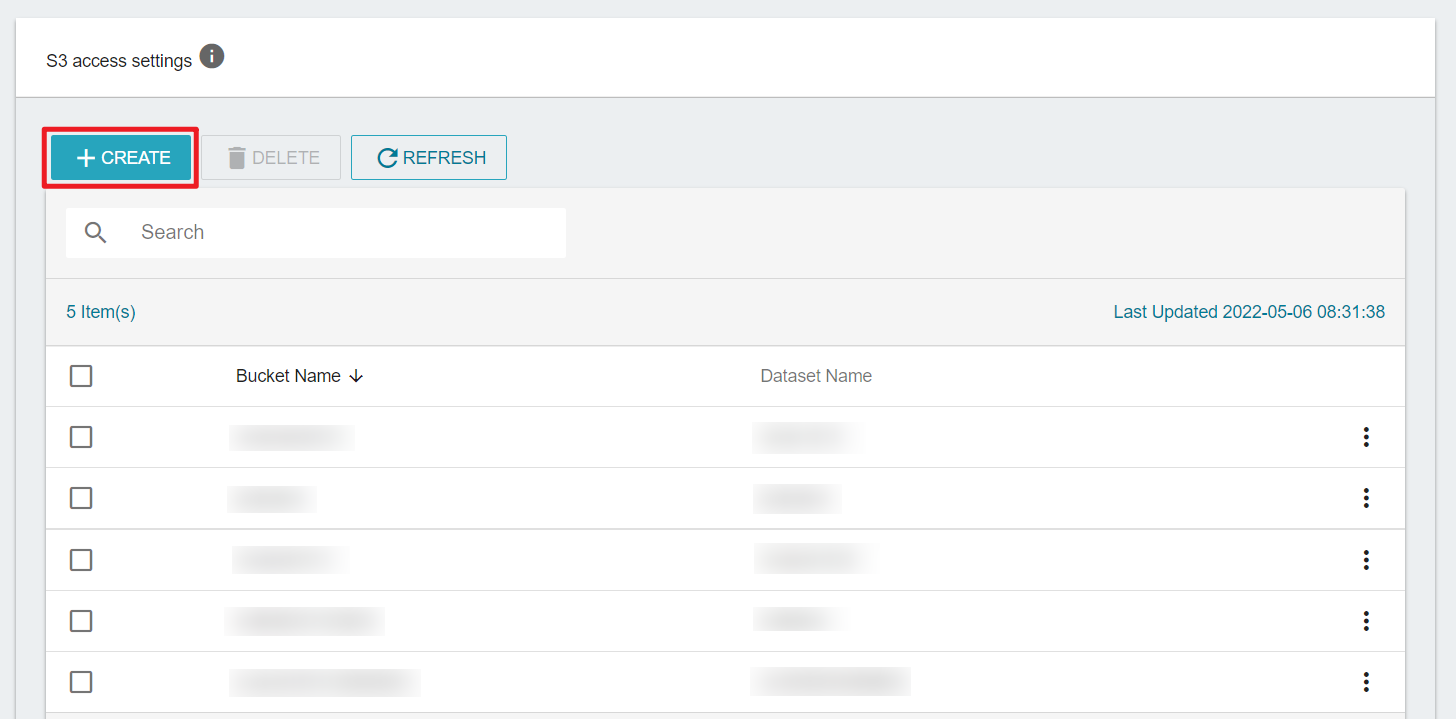
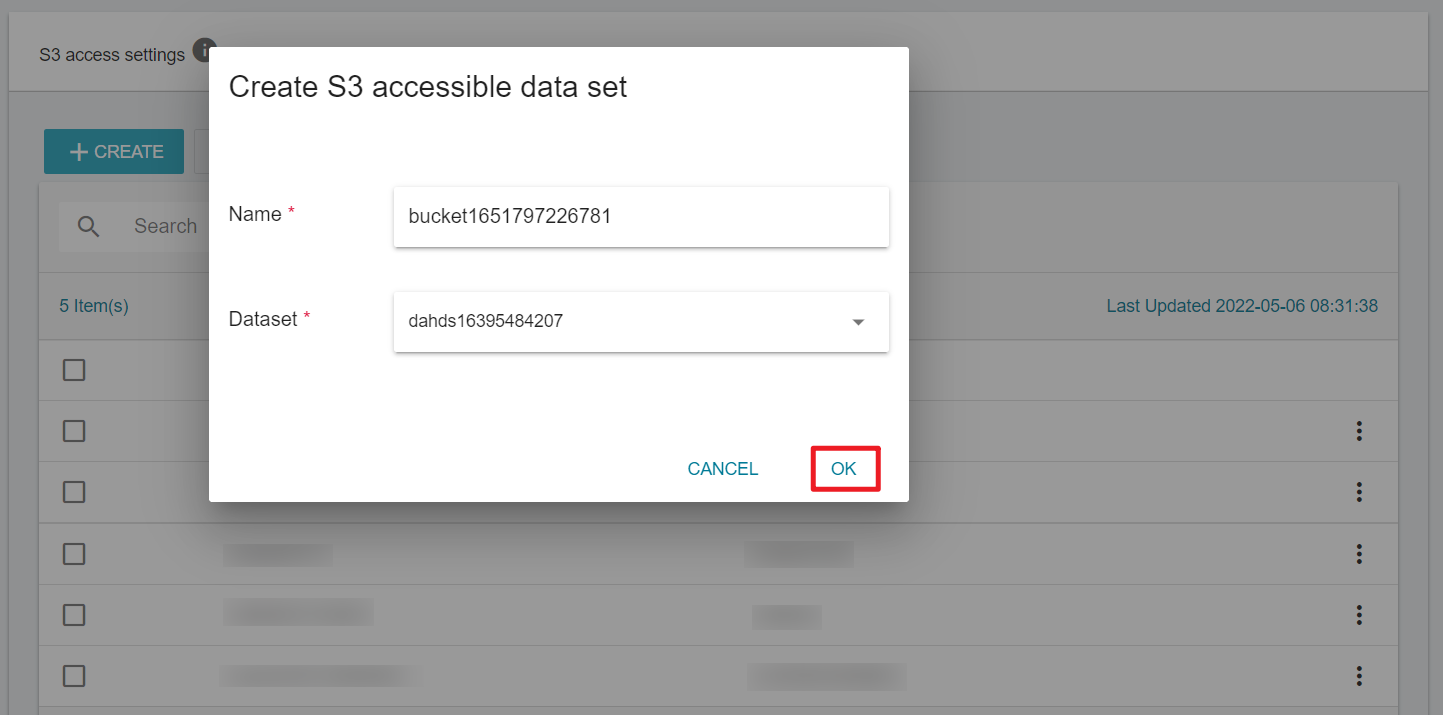
Get S3 service connection information
- After entering S3 Service page, you may obtain connection information including the service endpoint (using SSL connection):
cfss3.twcc.ai, Signature Version, Access Key and Secret Key. - Click CREATE KEY button to generate your Access Key and Secret Key. Key can be regenerate by clicking RENEW KEY button.
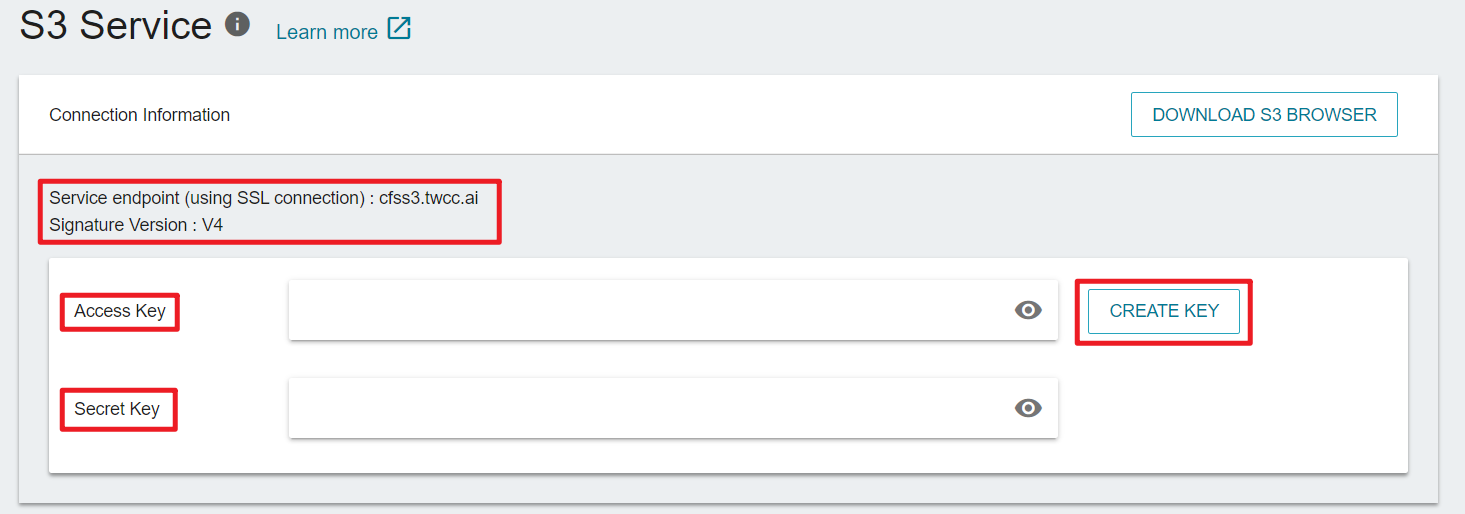
Third-party tools for connection
- Similar to TWSC Cloud Object Storage (COS), you can also manage the files stored in Cloud File Service (CFS) through common third-party software, such as S3 Browser or Cyberduck.
- Take S3 Browser as an example, the connection information is set as follows:

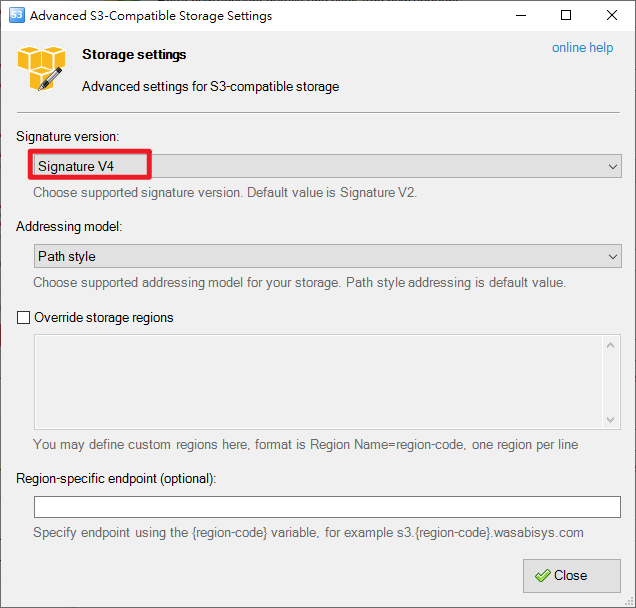
- After successful connection, you can see the created bucket of CFS.
If you are using other third-party tools, please set the following information to ensure a successful connection.
- Region:us-east-1
- Signature Version:V4
Delete a S3 dataset
- If a S3 dataset is no longer needed, you can delete it by selecting the bucket and click the DELETE button.
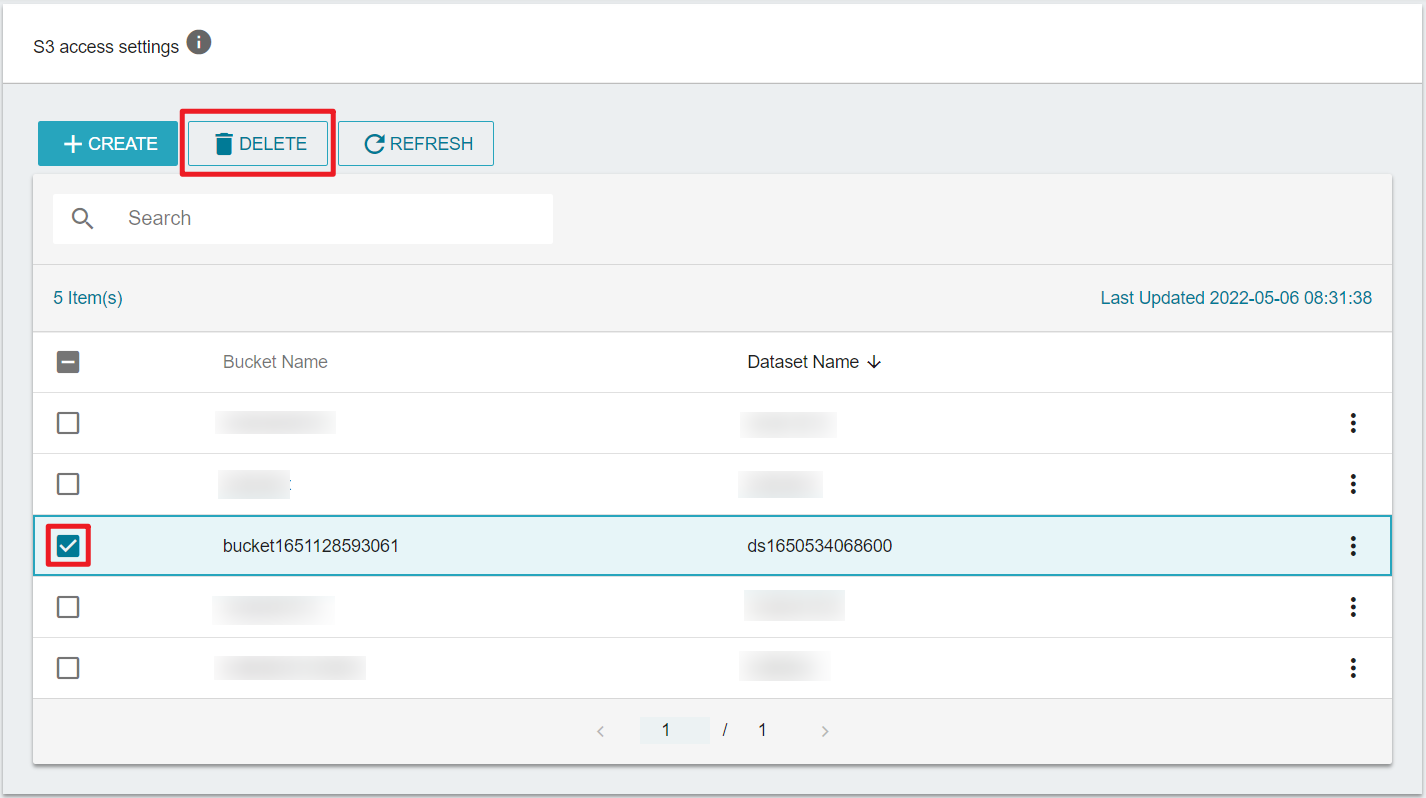
SFTP
CFS also provides SFTP accessing service, you can use SFTP client software (FileZilla is recommended) to access the files stored in CFS.
- Click SFTP Service to obtain SFTP service connection information, including SFTP service host address:
sftp://cfs.twcc.aiand port information.
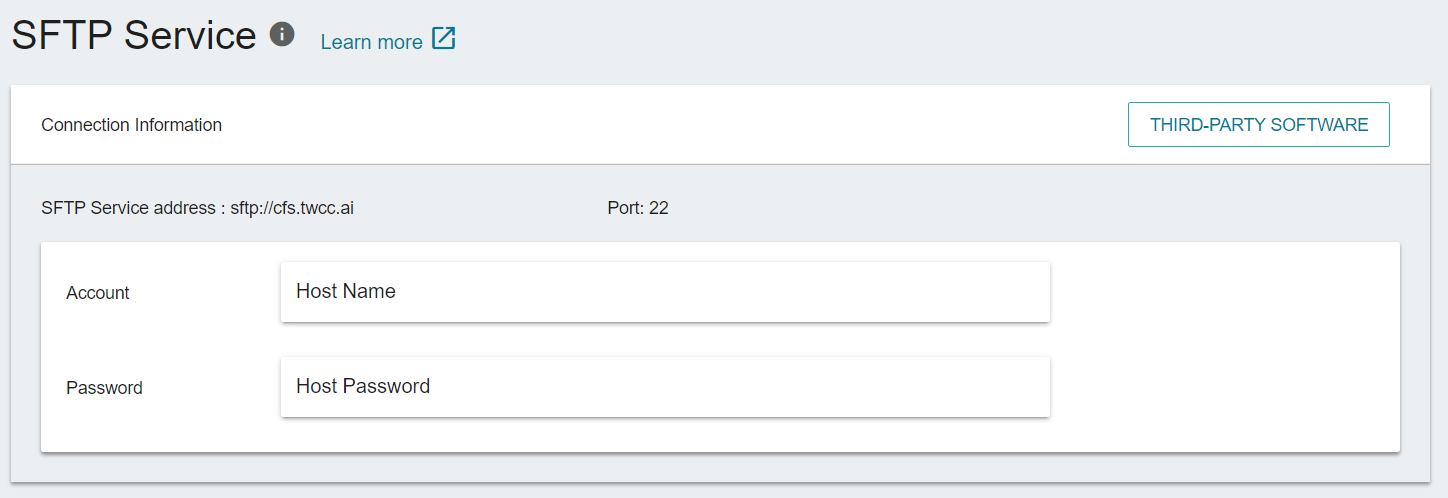
- Open third-party SFTP software, such as FileZilla, and enter the connection information to login.
- Host: cfs.twcc.ai
- Username: Host Name
- Password: Host Password
- Port: 22
- Host: cfs.twcc.ai
If you forgot your system account or system password, please refer to Find system account, reset password and obtain OTP authentication code for more information.

- After successful login, the files in CFS will be displayed and available for file transfer and access (first-level folder name is the project ID by default).
- Files stored in the cold storage area, will be displayed with
.COLDDATAsuffix and cannot be downloaded, moved, copied or deleted directly through the SFTP software. Please manage files through the TWSC portal.