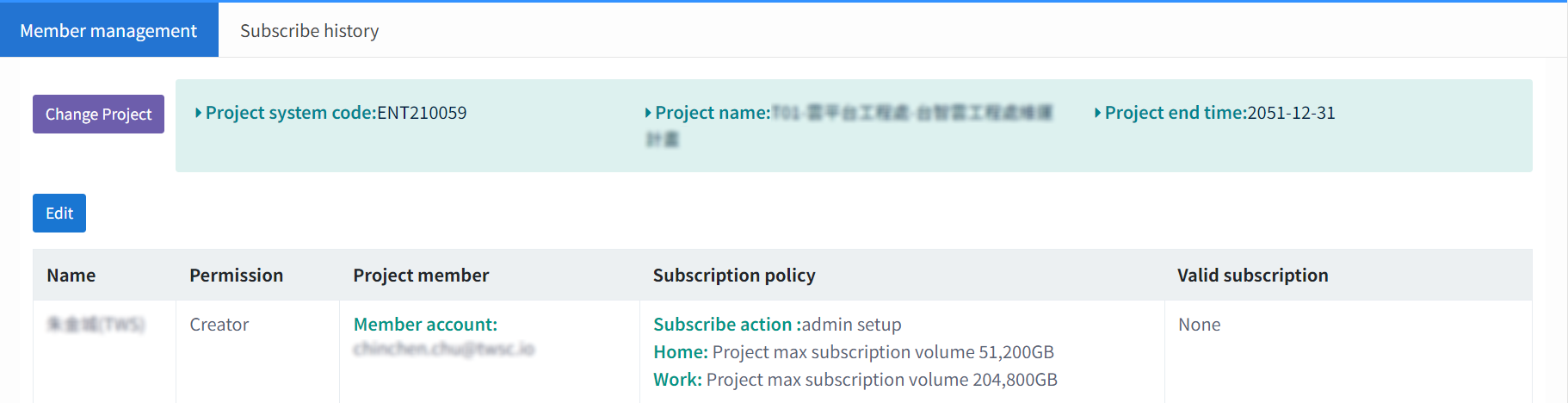HowTo: Change the member's subscription policy and subscribed volume
If you are a project creator/administrator, you will be able to adjust the project members' subscription policy and subscribed volume.
Step 1. Enter the Project HFS subscription Management interface
- Enter the HFS User Portal, click the switch button in the upper right corner, and select Project HFS subscription Management to enter the interface.
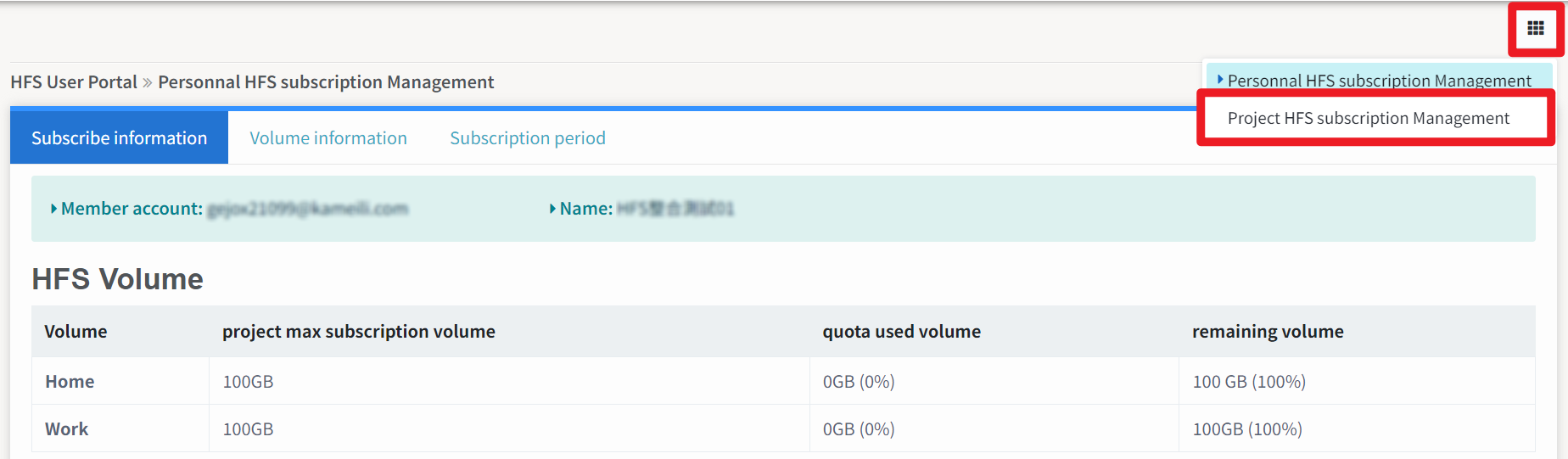
Step 2. Change the member's subscription policy
- On the Member management page, click Edit.
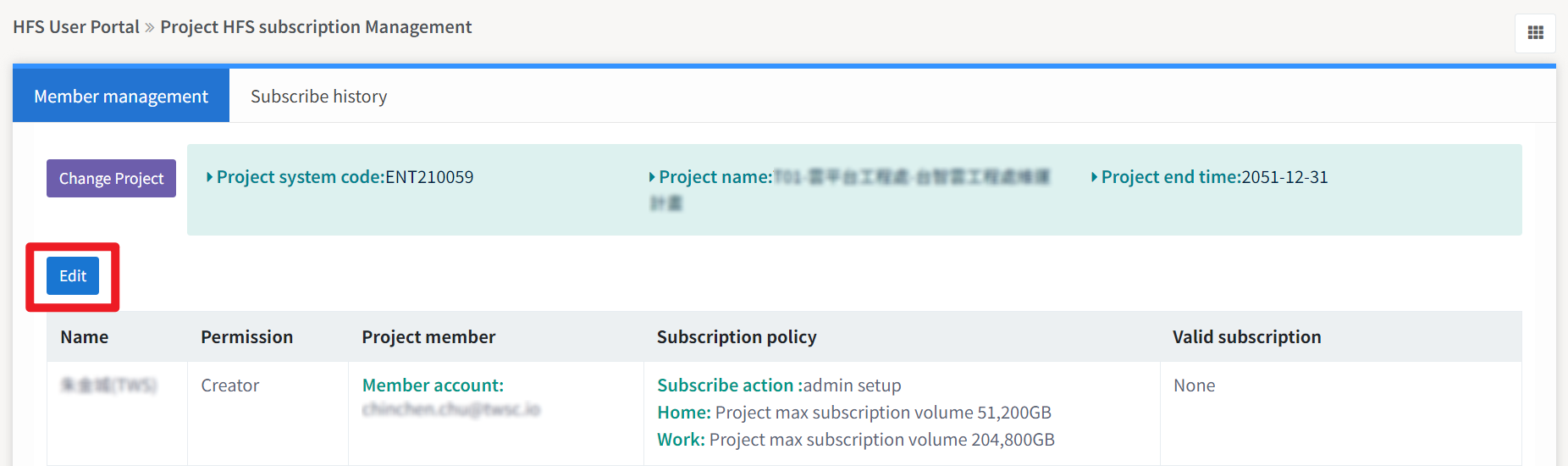
- Select the member you want to adjust, and click Next.
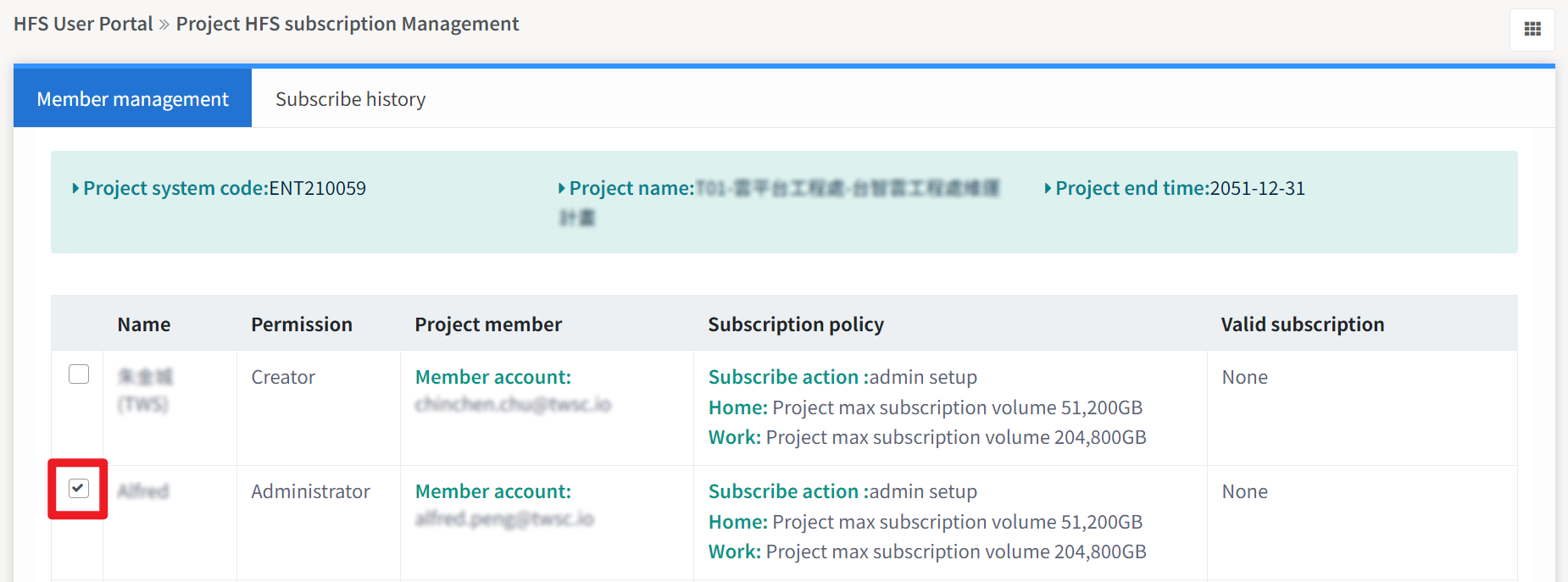

- Then, you can change the member's subscription policy. If you would also like to change the member's subscribed volume, please see Step 3. for more details. After the changes are made, click Next.
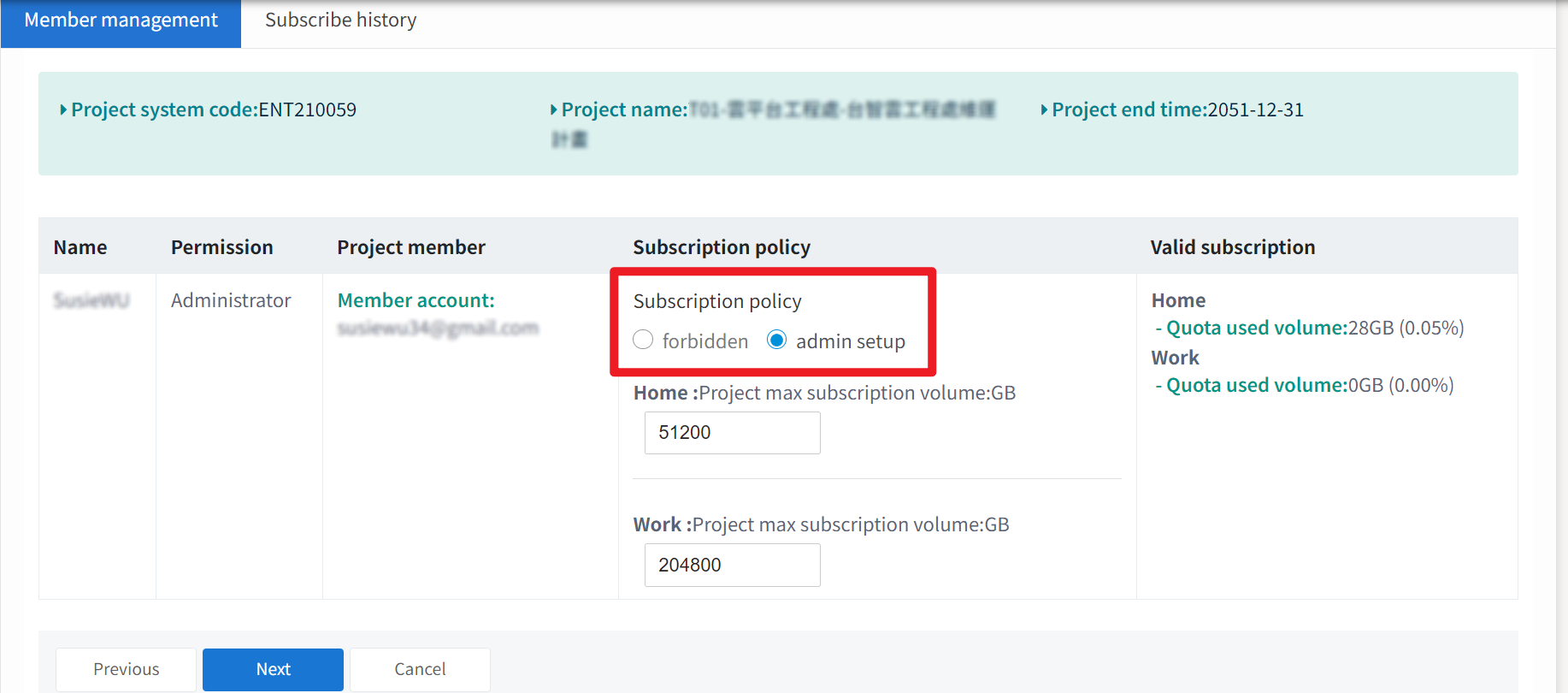
- If the subscription policy is "admin setup", it means that this member has a VALID subscription.
- If the subscription policy is "forbidden", it means that this member CANNOT subscribe to this project. If you change the policy from "admin setup" to "forbidden", you will terminate this member's subscription to this project. A system warning will appear as shown below.
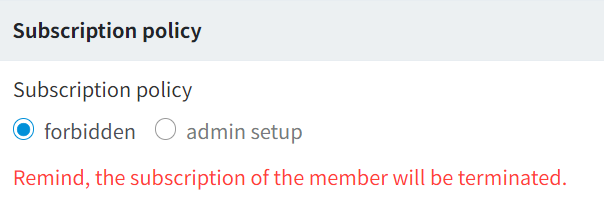
- For more information about valid subscriptions, please see this document.
Step 3. Adjust the member's max subscription volume
- You can adjust the max subscription volume of both Home and work directory in the subscription policy field.
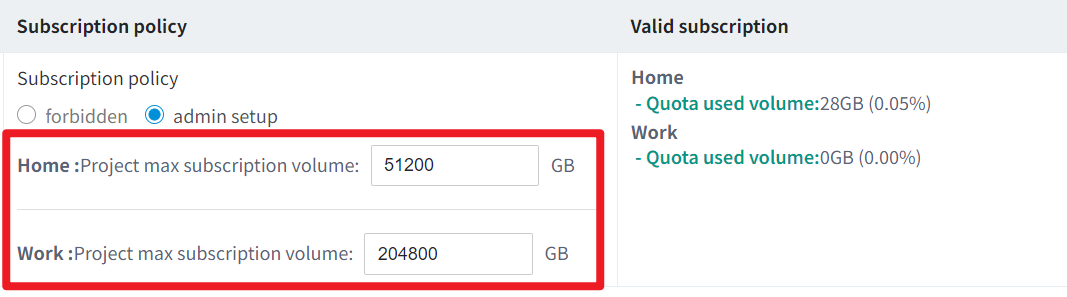
The number you put in (max subscription volume) must be HIGHER THAN the free volume and the used volume. If not, the changes will not pass the system check, and you will not be able to make the changes.
Example 1:The "max subscription volume" is LESS THAN the "free volume".
The free volume of this project is 100 GB. If the "max subscription volume" is set to 50 GB, the system check will fail.
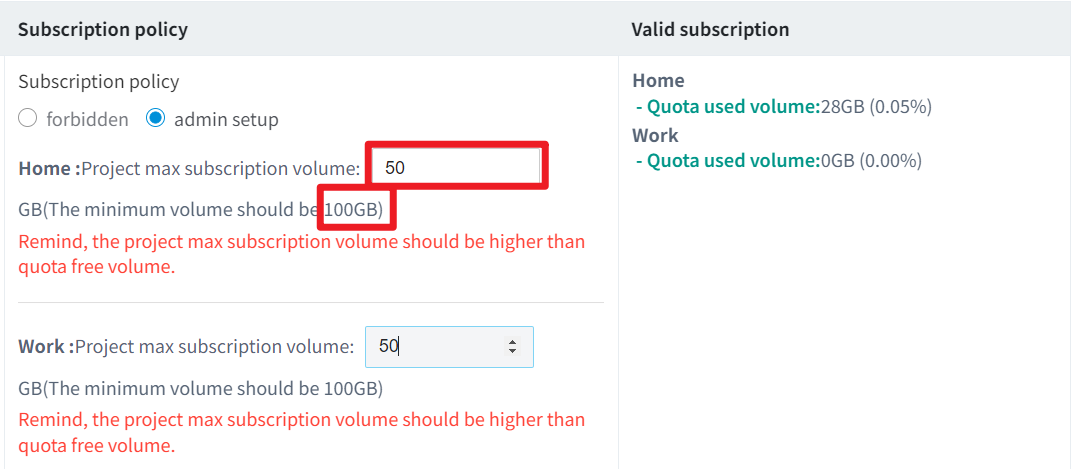
To know the default free volume for your project, please see this document.
Example 2:The "max subscription volume" is LESS THAN the "used volume".
This member's used volume under the Home directory is 533 GB. If the "max subscription volume" is set to 10 GB, the system check will fail.
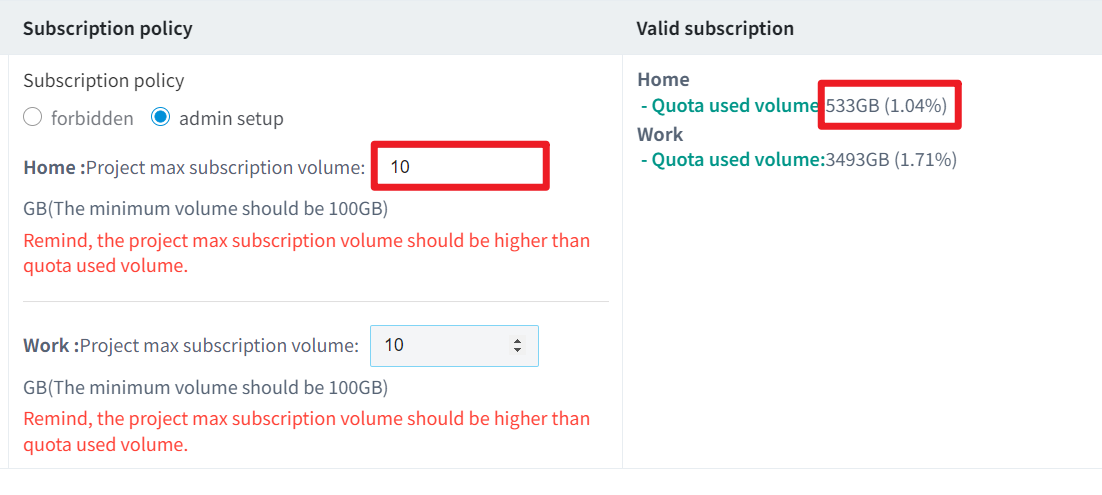
If the above criteria are not met, the system check will fail and the Confirm button will be locked.
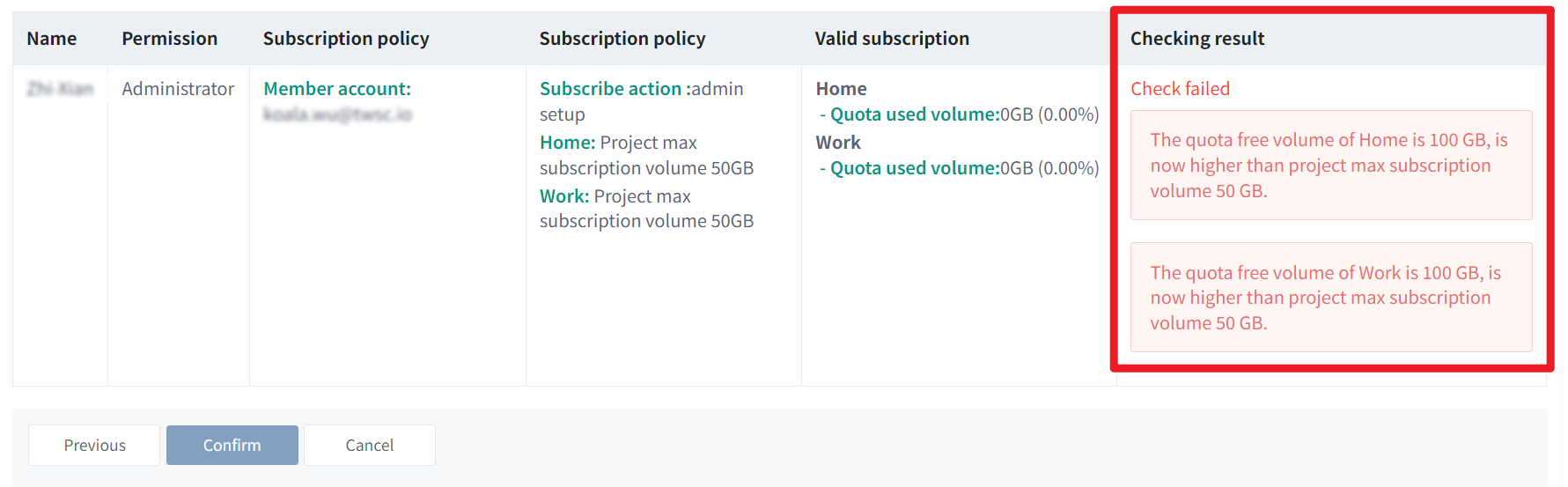
- Enter the desired volume, click Next.
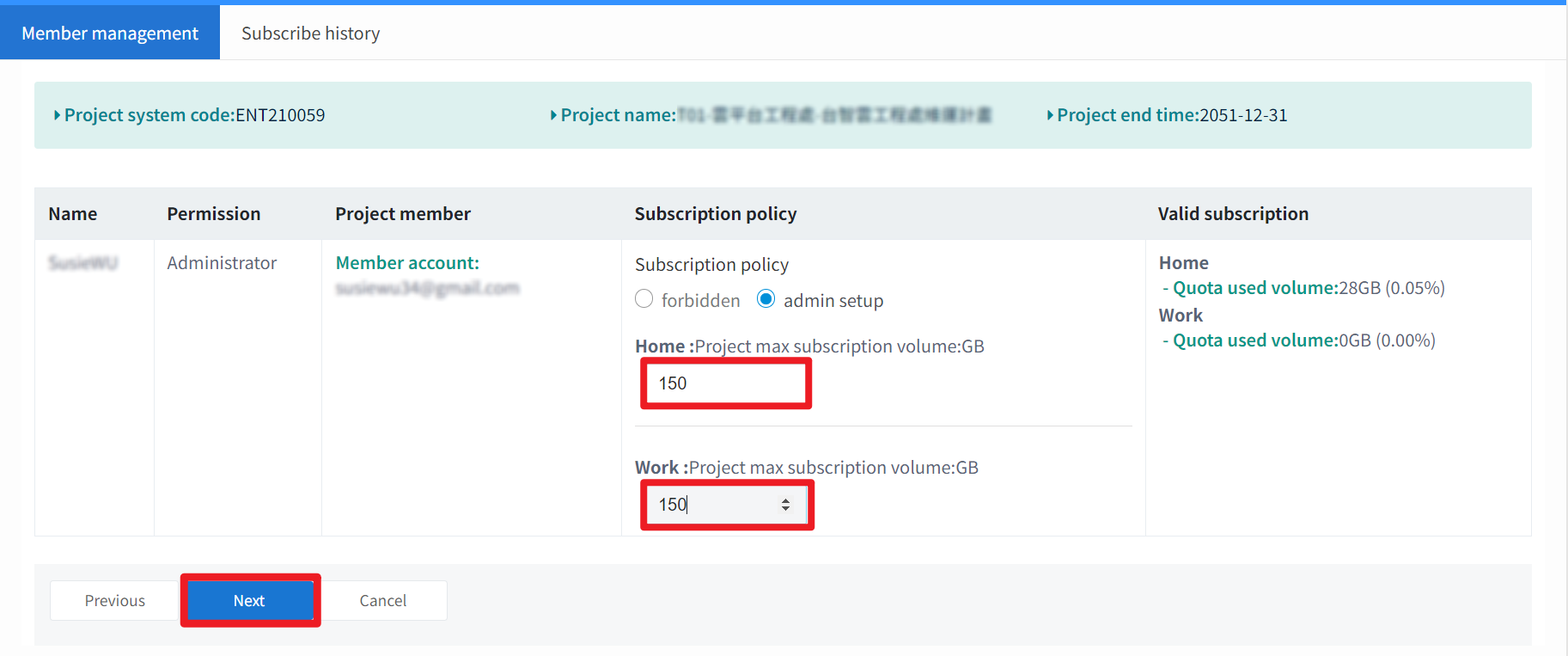
- Review the adjustments and the check result. Then, click Confirm.
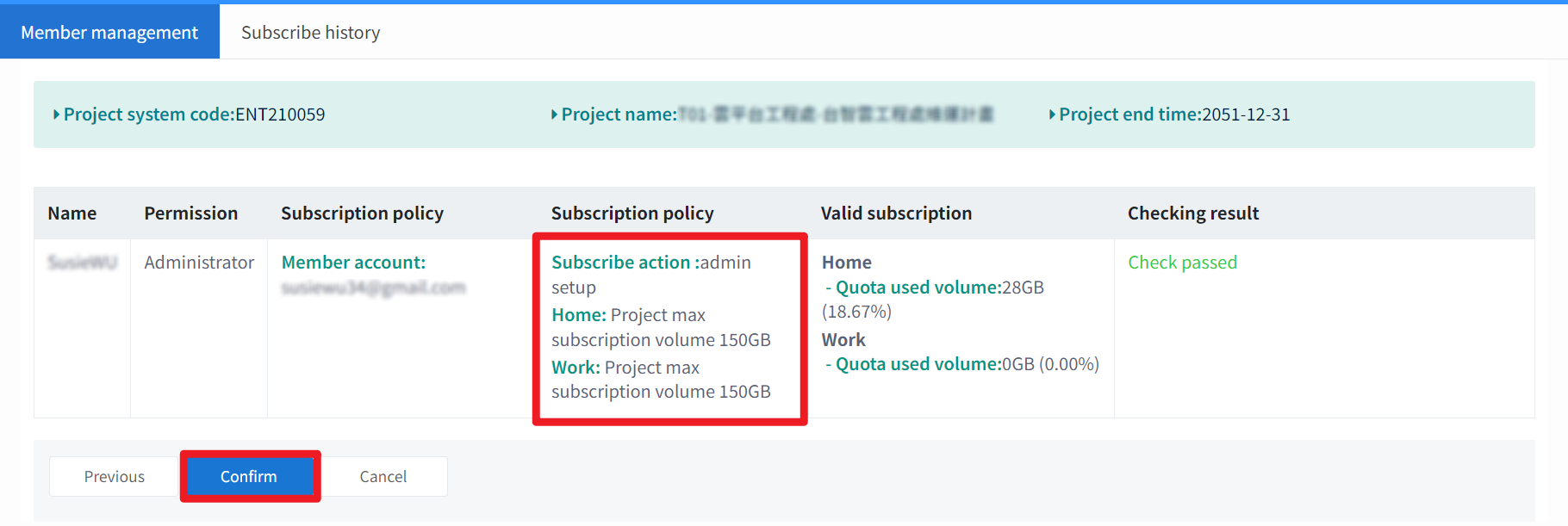
- The changes should be applied successfully.
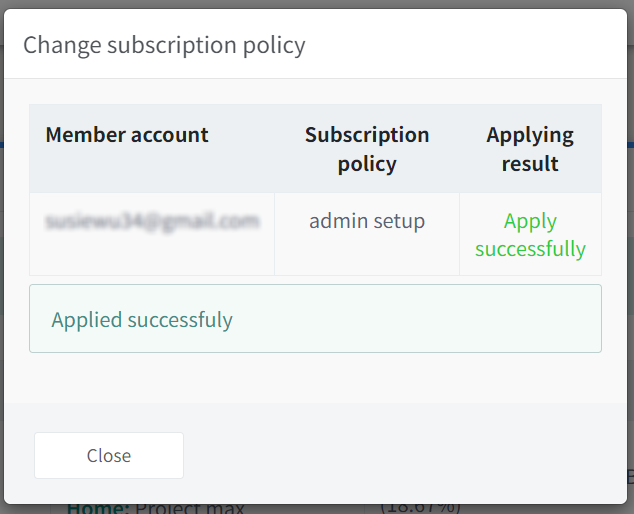
- Go back to the Member management page, you will see that the changes are applied.