Create a custom container from an image
After an image is created, you can create a new container from an image when needed.
- TWCC Portal
- TWCC CLI
- Go to Interactive Container Management page, and click +CREATE.

- When choosing Image Type, click Custom Image.
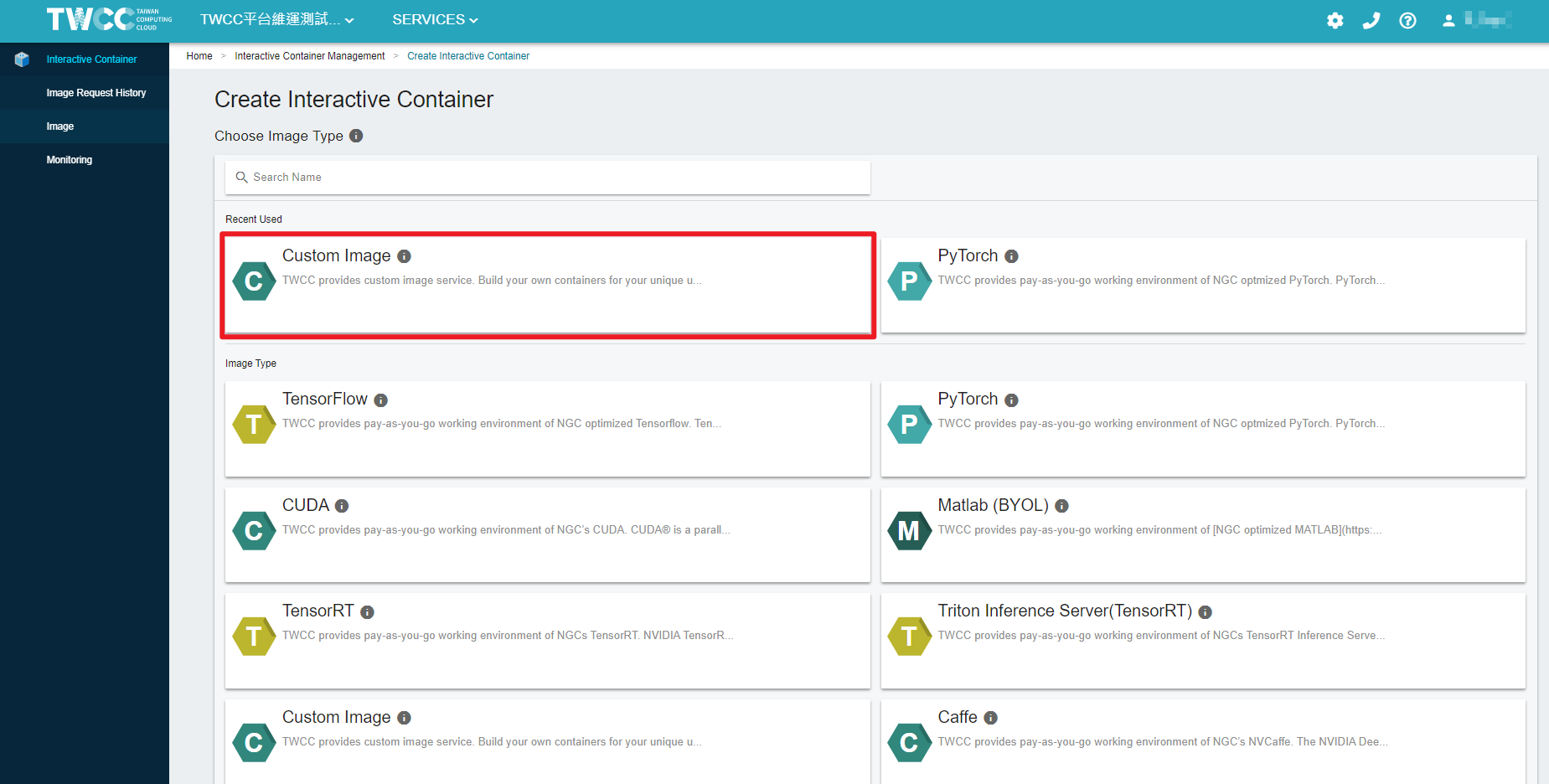
- Fill in the basic information and hardware configuration of the container, and select the Custom Image you want to use, then click NEXT: STORAGE>. The other steps are the same as creating an Interactive container.

info
Images can be shared among members of the same project. All images of the project can be found in the image drop-down list.
- Create a container with the image type
Custom Image, image configuration and tagtensorrt-19.08-py3:dup1, and name the image asdupcli.
twccli ls ccs -img "Custom Image"
twccli mk ccs -itype "Custom Image" -img "tensorrt-19.08-py3:dup1" -n dupcli

