 Security Scan
Security Scan
This document can help Tenant Admins operate the Security Scan service on TWCC portal.
Subscribe the service
Step 1. Enter Security Scan service
After you sign in to TWSC, select Security Scan to enter the service management page.
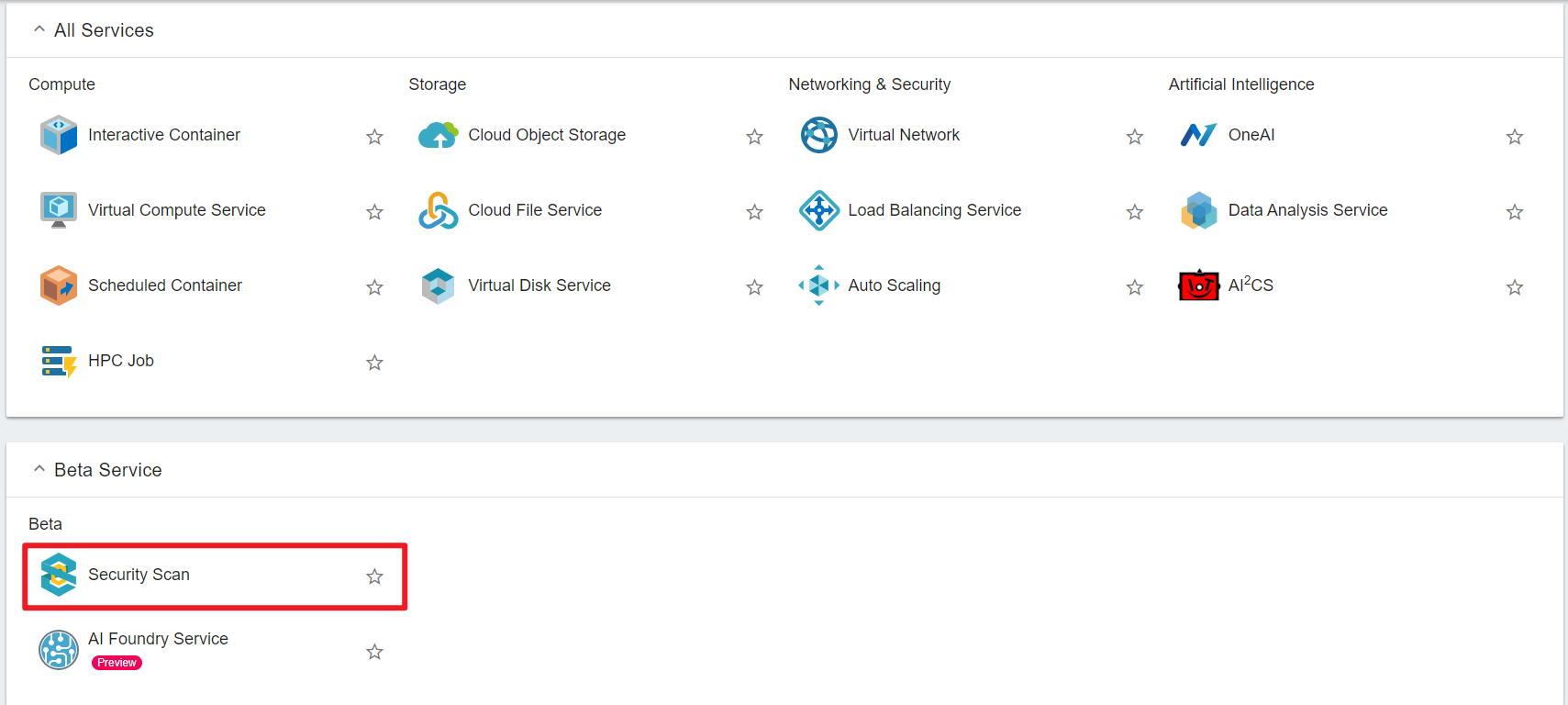
Step 2. Subscribe Security Scan
When you enter the service page, you can see one of the subscription buttons:
- If you have never subscribed to Security Scan, please click SUBSCRIPTION:
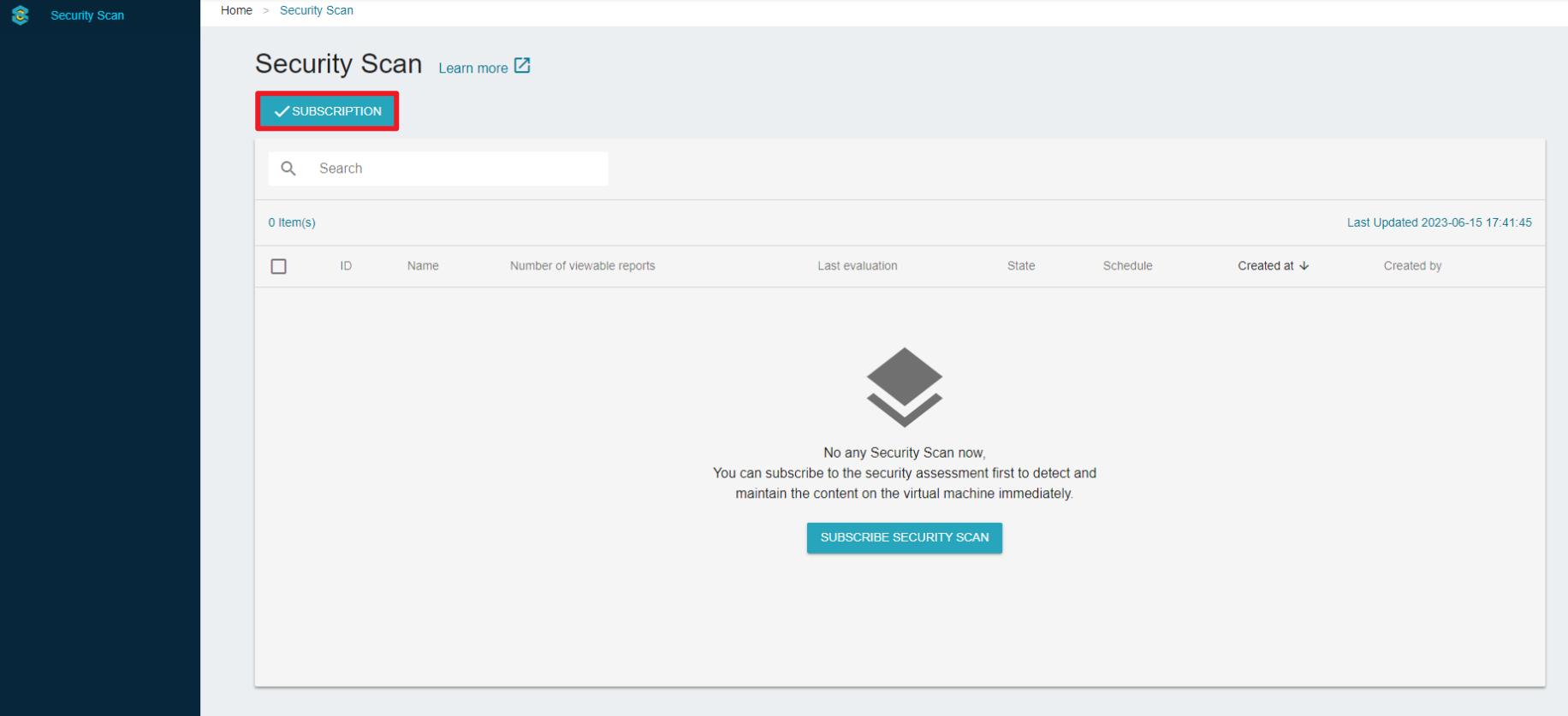
- If you had subscribed to Security Scan but unsubscribed it, please click SUBSCRIBE AGAIN:
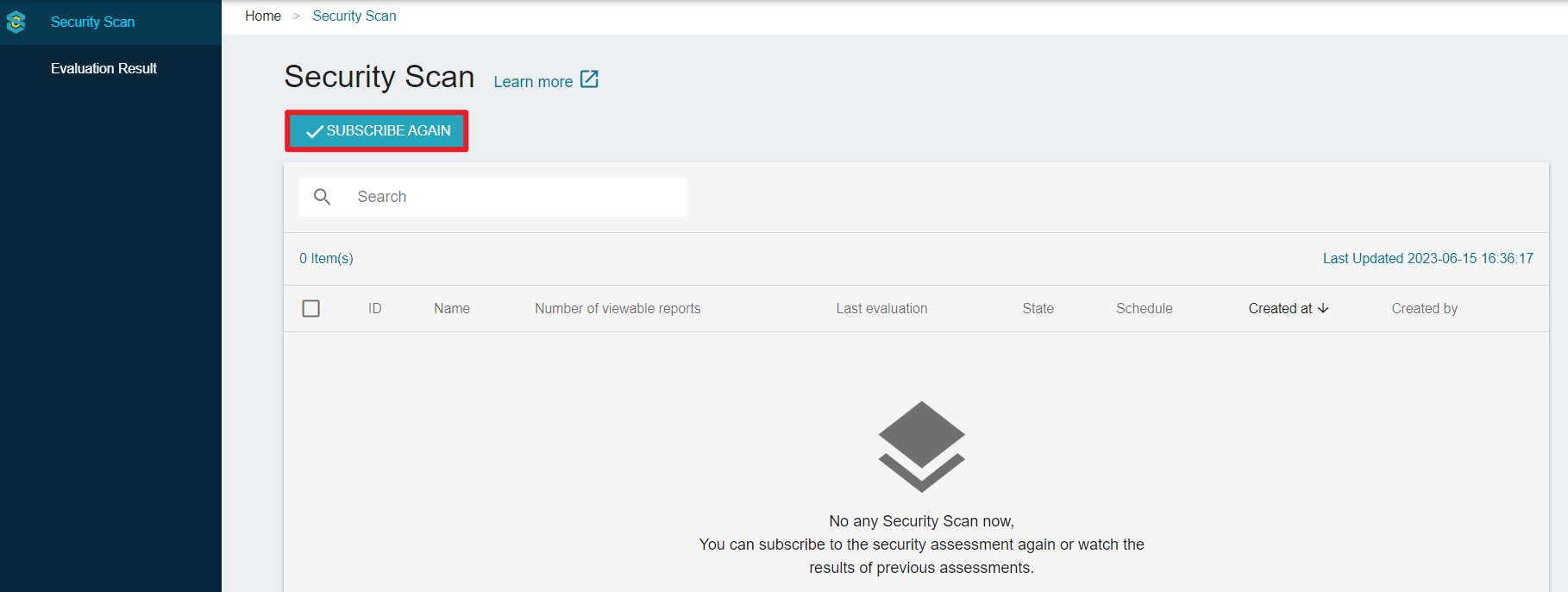
Then, click OK to confirm the subscription.
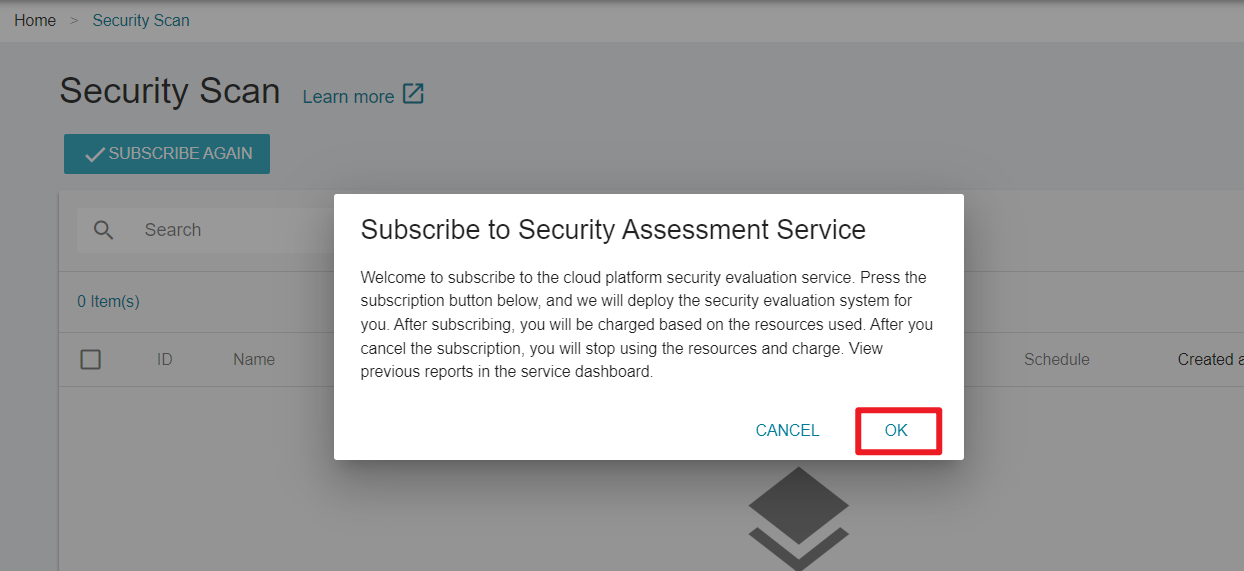
Start to Scan
You can start the scan jobs with manual execution or automatic execution at the specified schedule.
Manual execution
- Step 1. Click + CREATE button
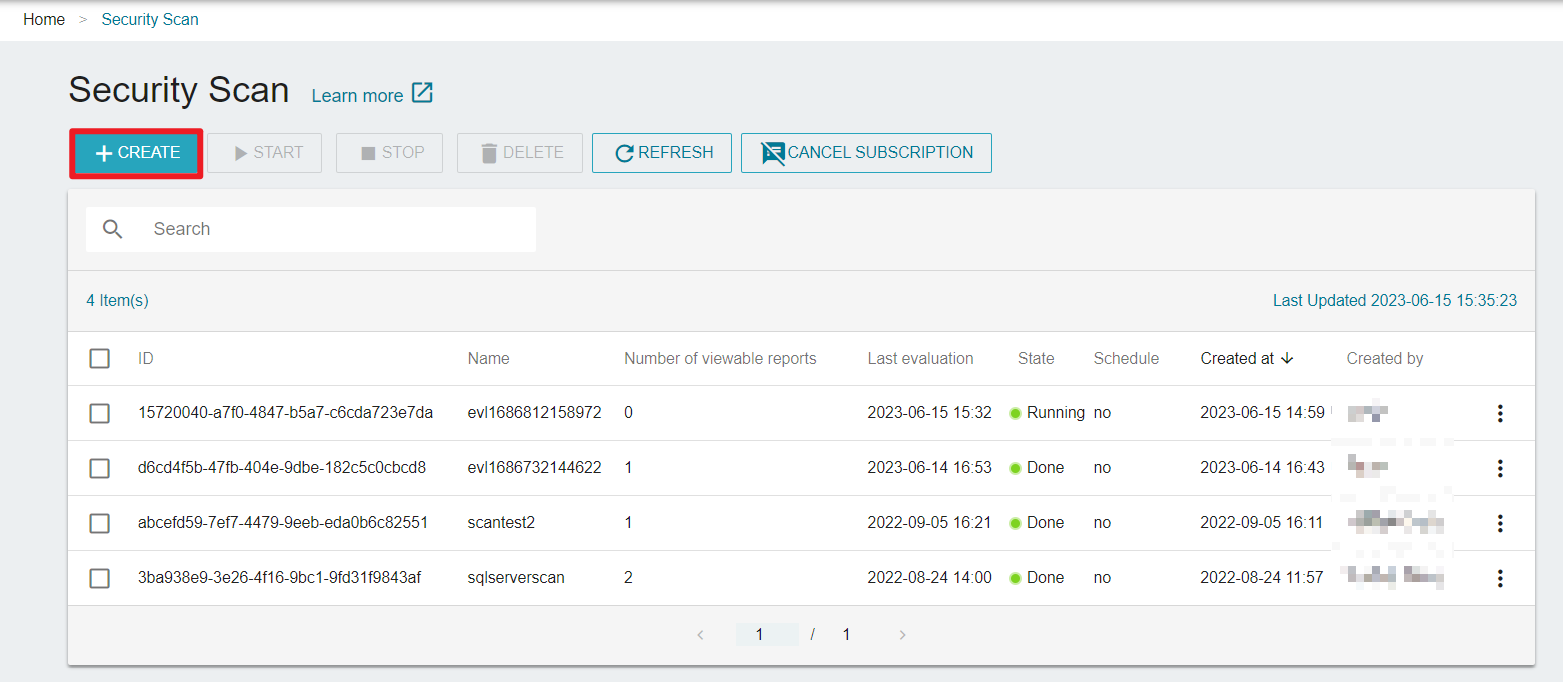
- Step 2. Specify a Name and Description for the job
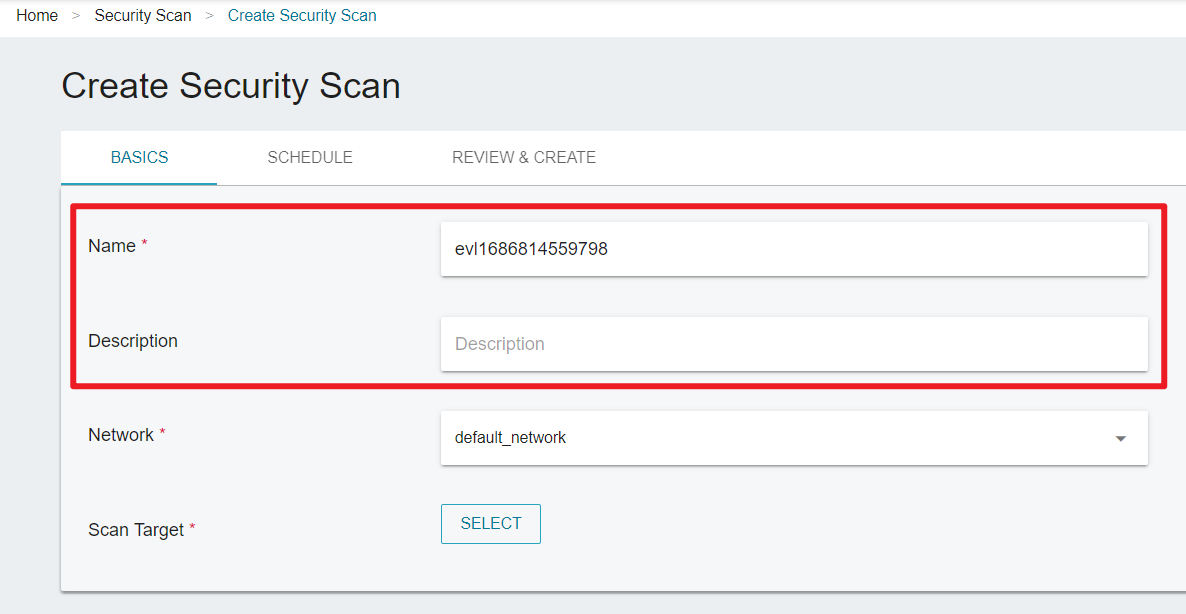
- Step 3. Select a network to scan (e.g.,
default_network)
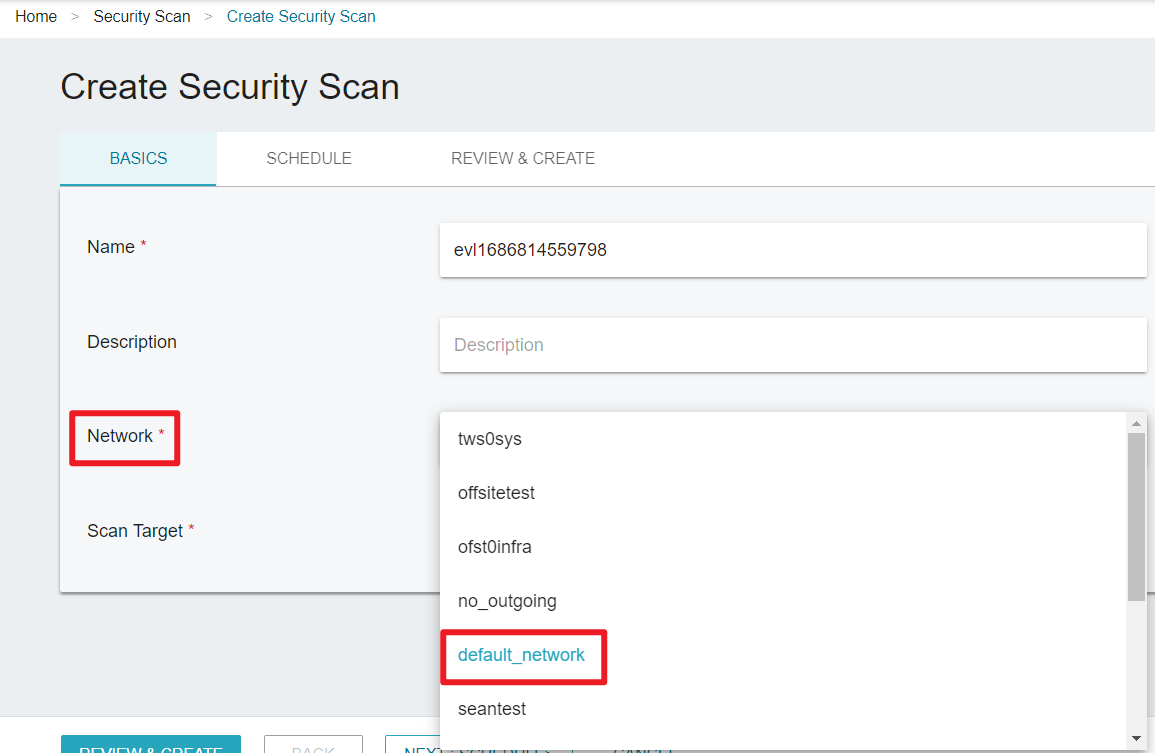
- Step 4. Select scan targets
You can select a single or multiple VCS intances and click NEXT: SCHEDULE >.
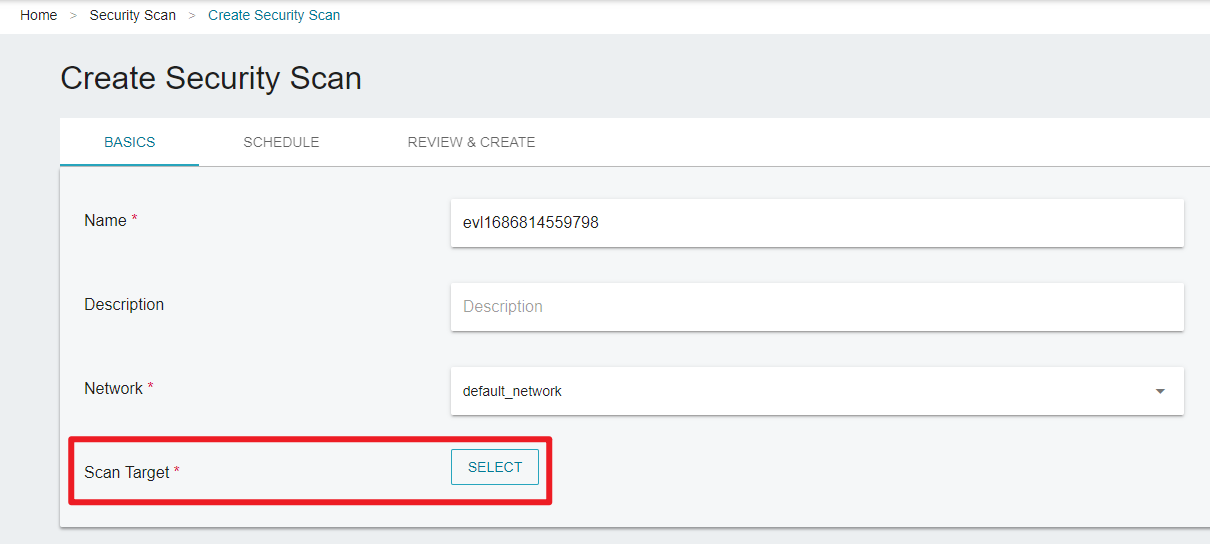
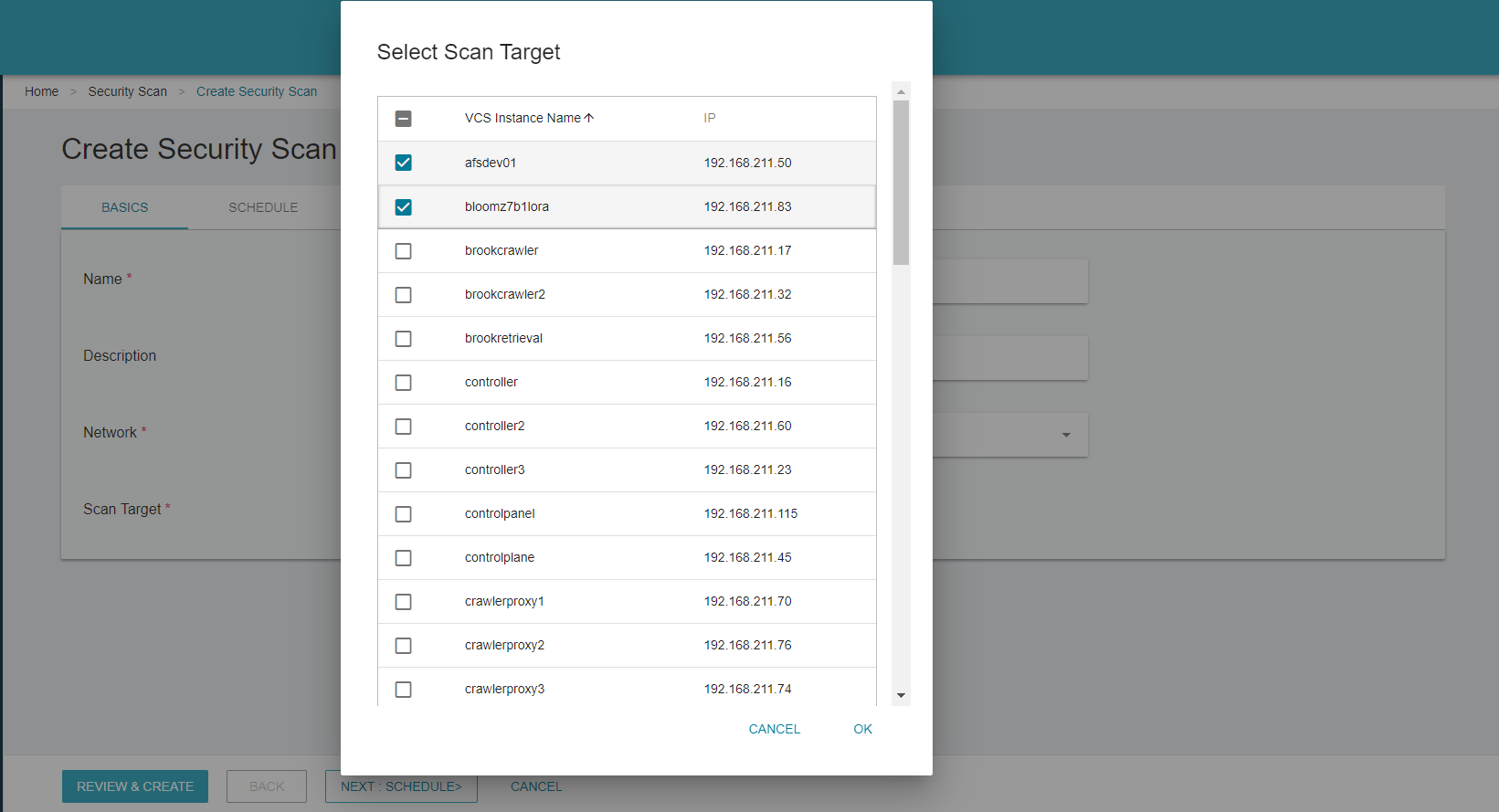
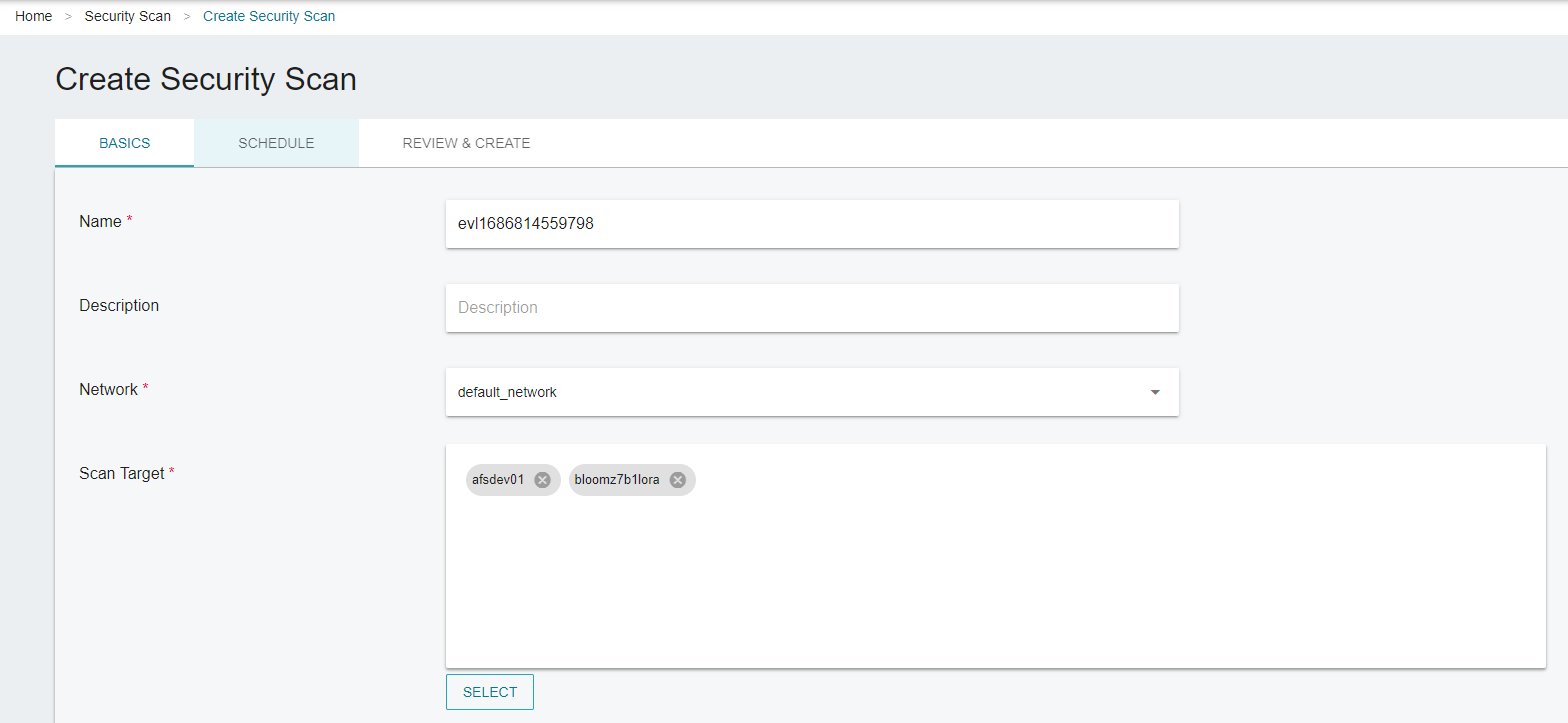
- Step 5. Select Manual execute on the SCHEDULE tab and then click NEXT: REVIEW & CREATE>.
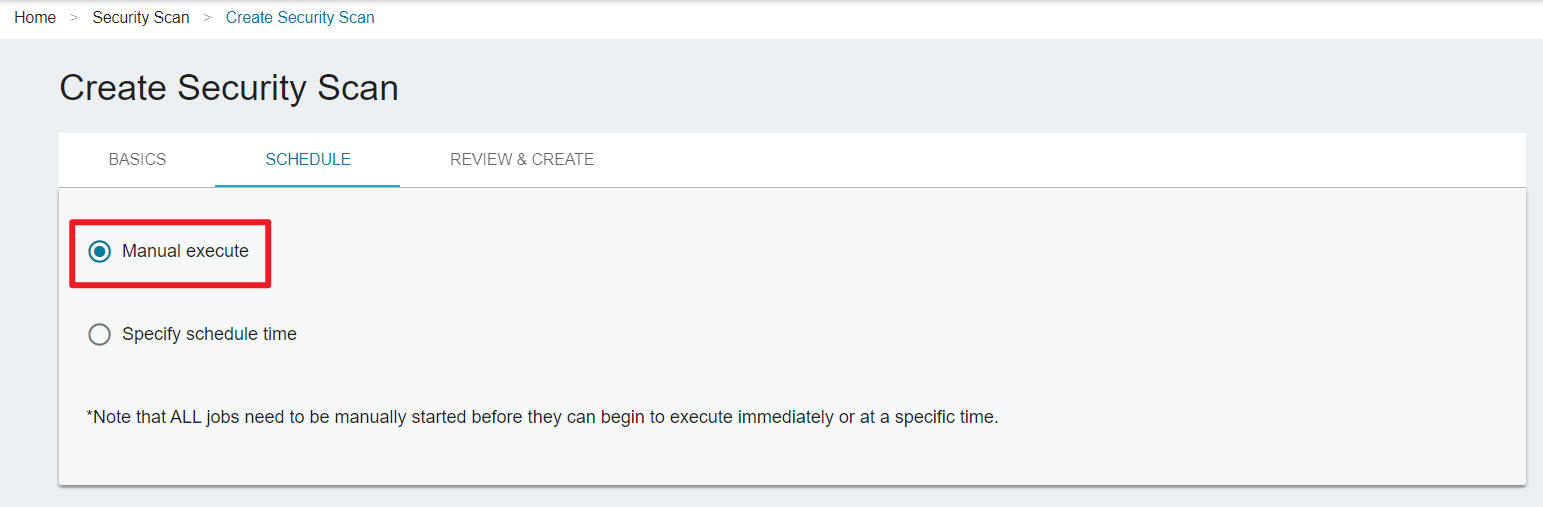
- Click CREATE to confirm the setting and create the scan job.
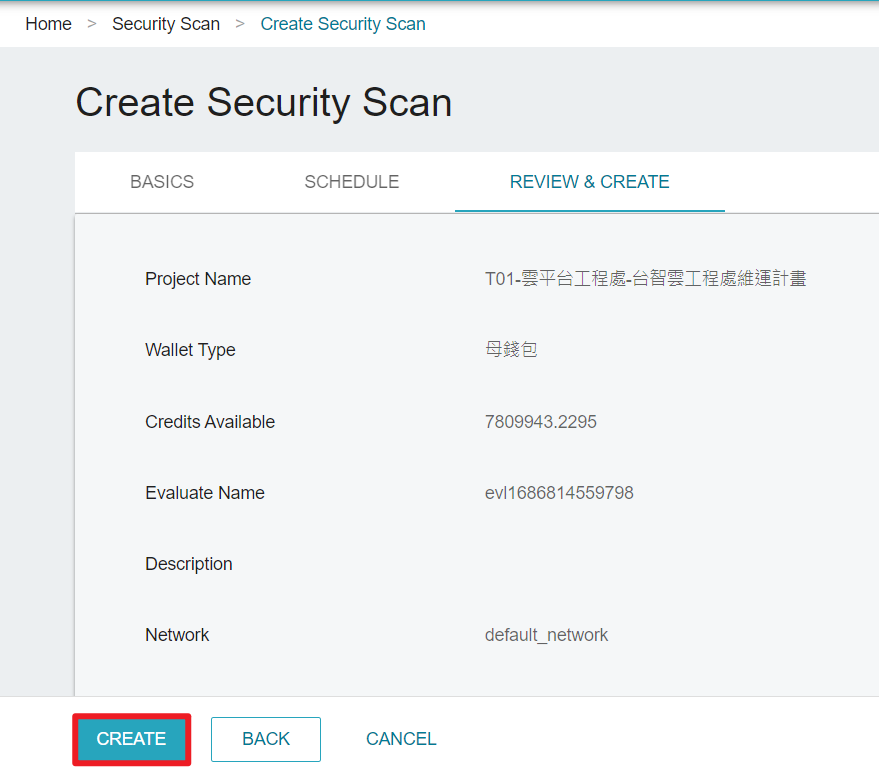
- You can see the newly created jobs on the Security Scan page.
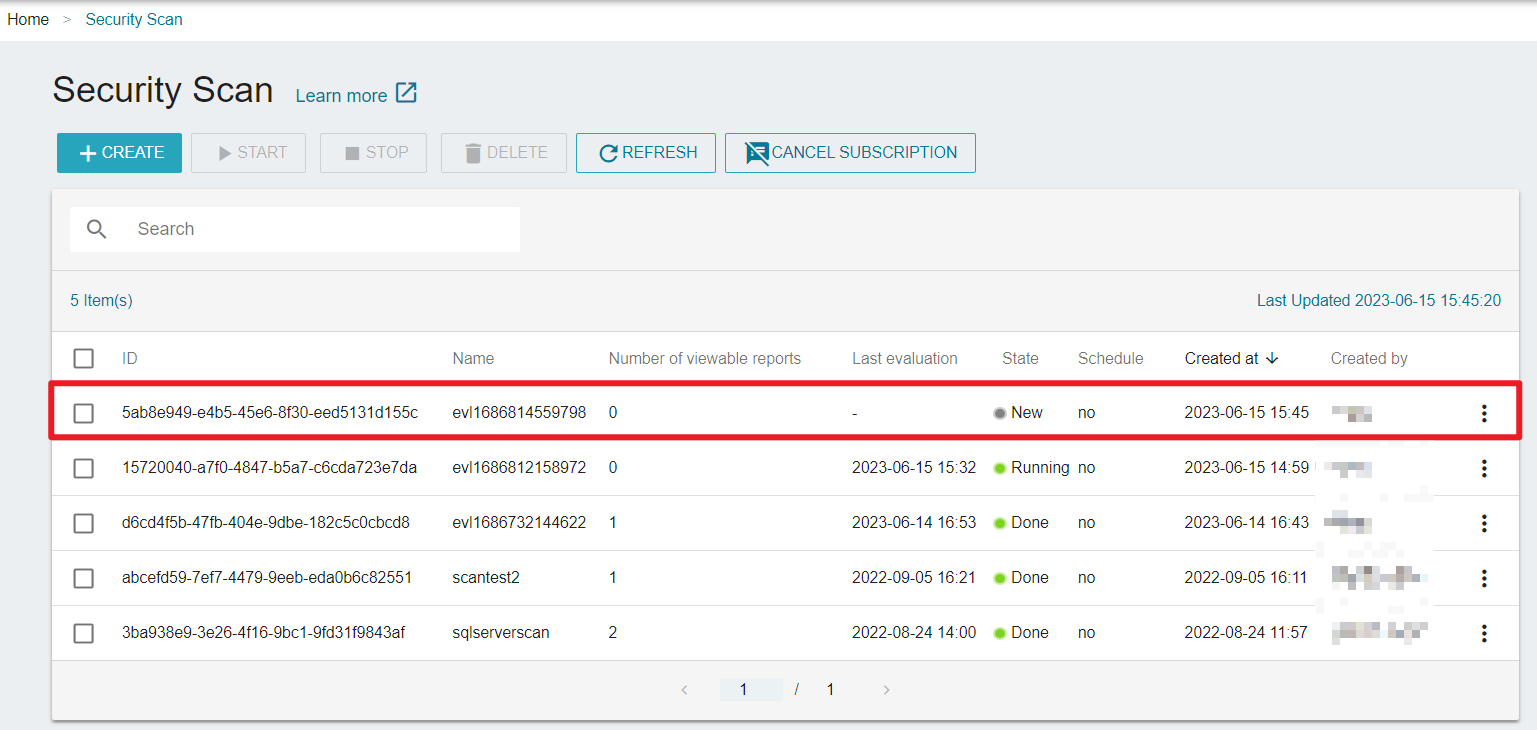
- Step 6. Manually execute
Select the desired jobs and click START > OK to start scanning.
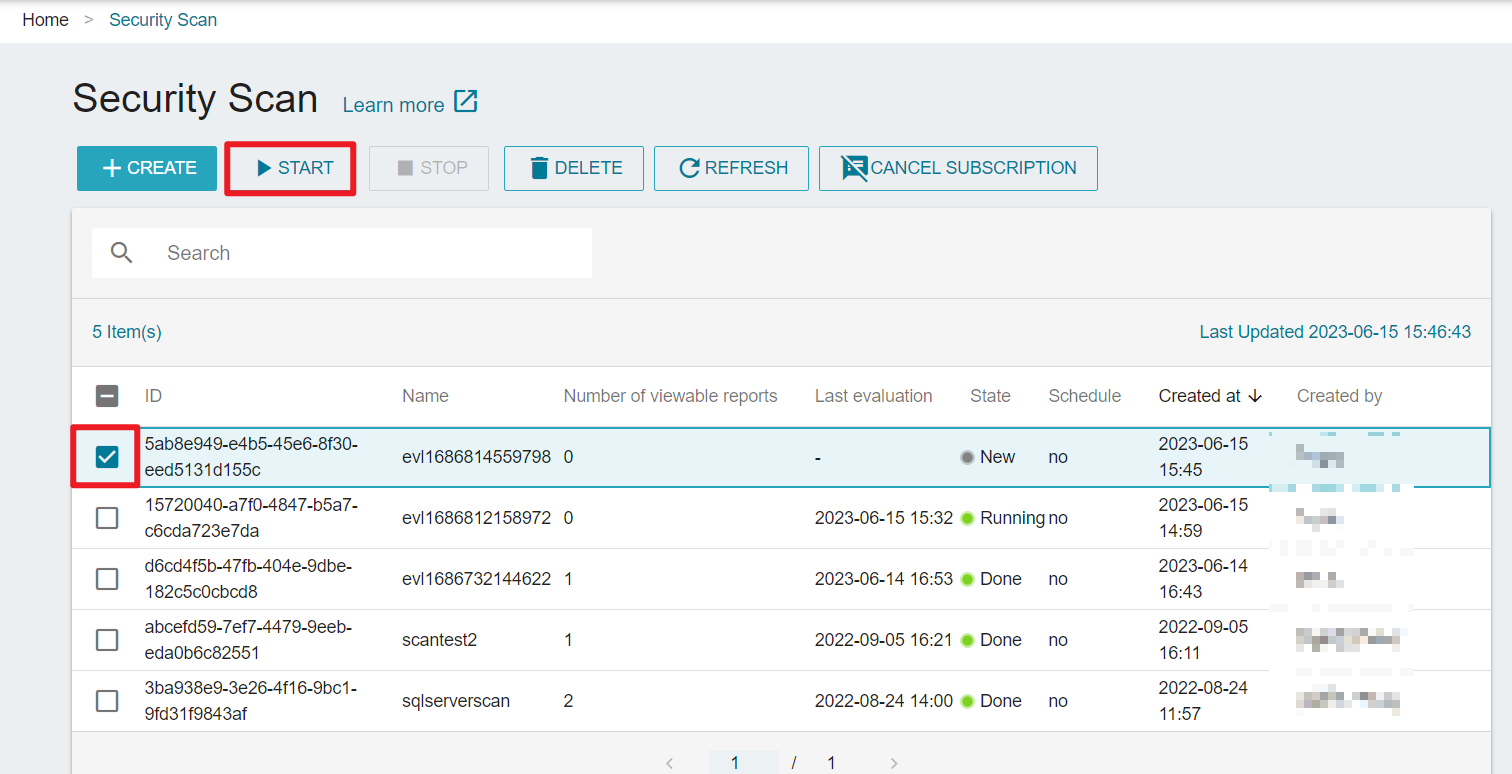
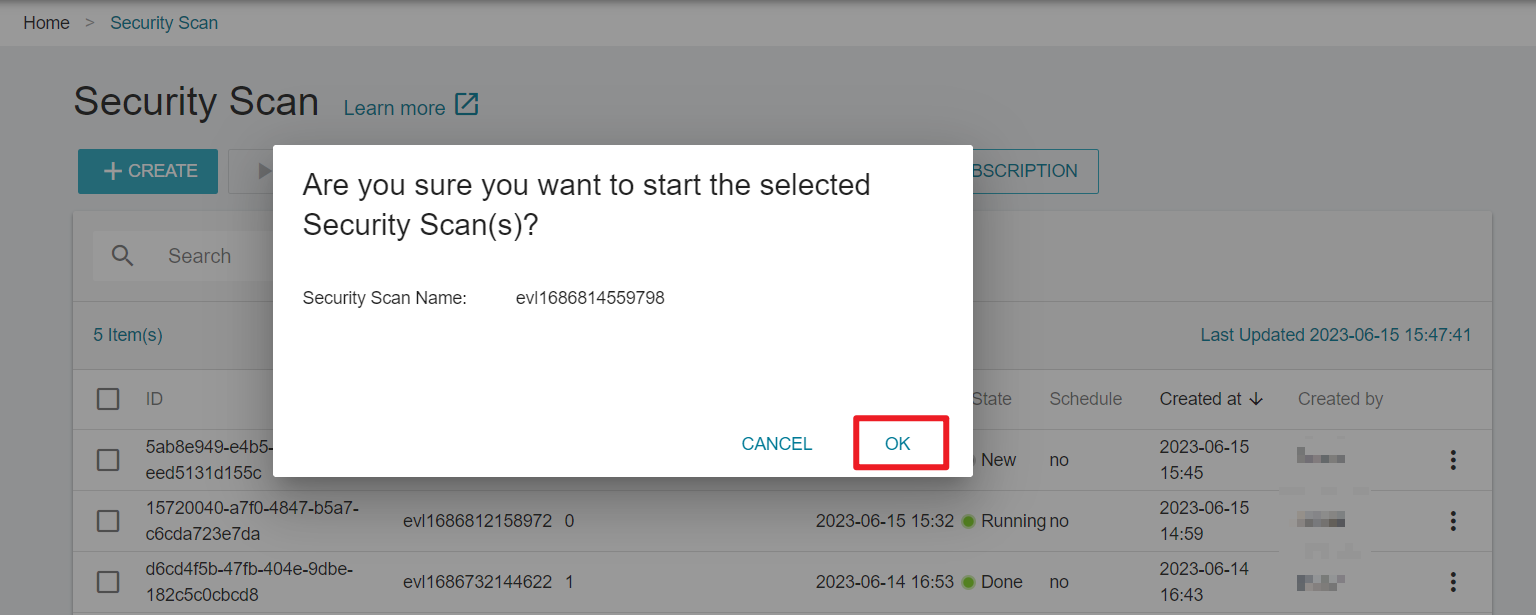
When the job starts, it transitions in the following states:
| State | Description |
|---|---|
Creating | Creating a virtual machine for scanning |
Initializing | Initializing the virtual machine |
Running | Running scans |
The job starts to scan instances when it transitions to the Running state.
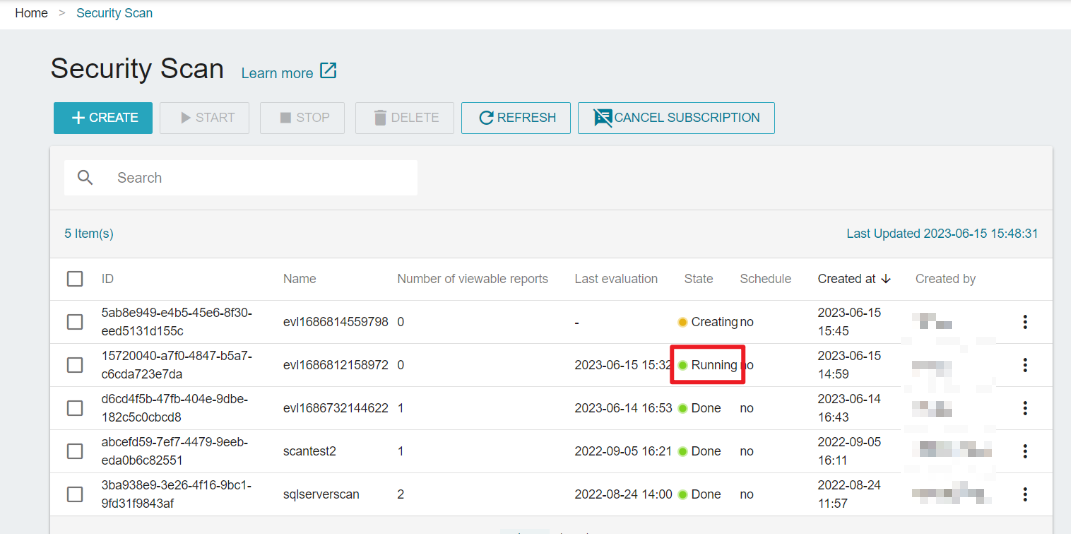
After the scan job is completed, you can view the scan report on the Evaluation Result page.
Automatic execution at the specified schedule
- Create the scan job and fill in the information in the BASICS tab, and click NEXT: SCHEDULE
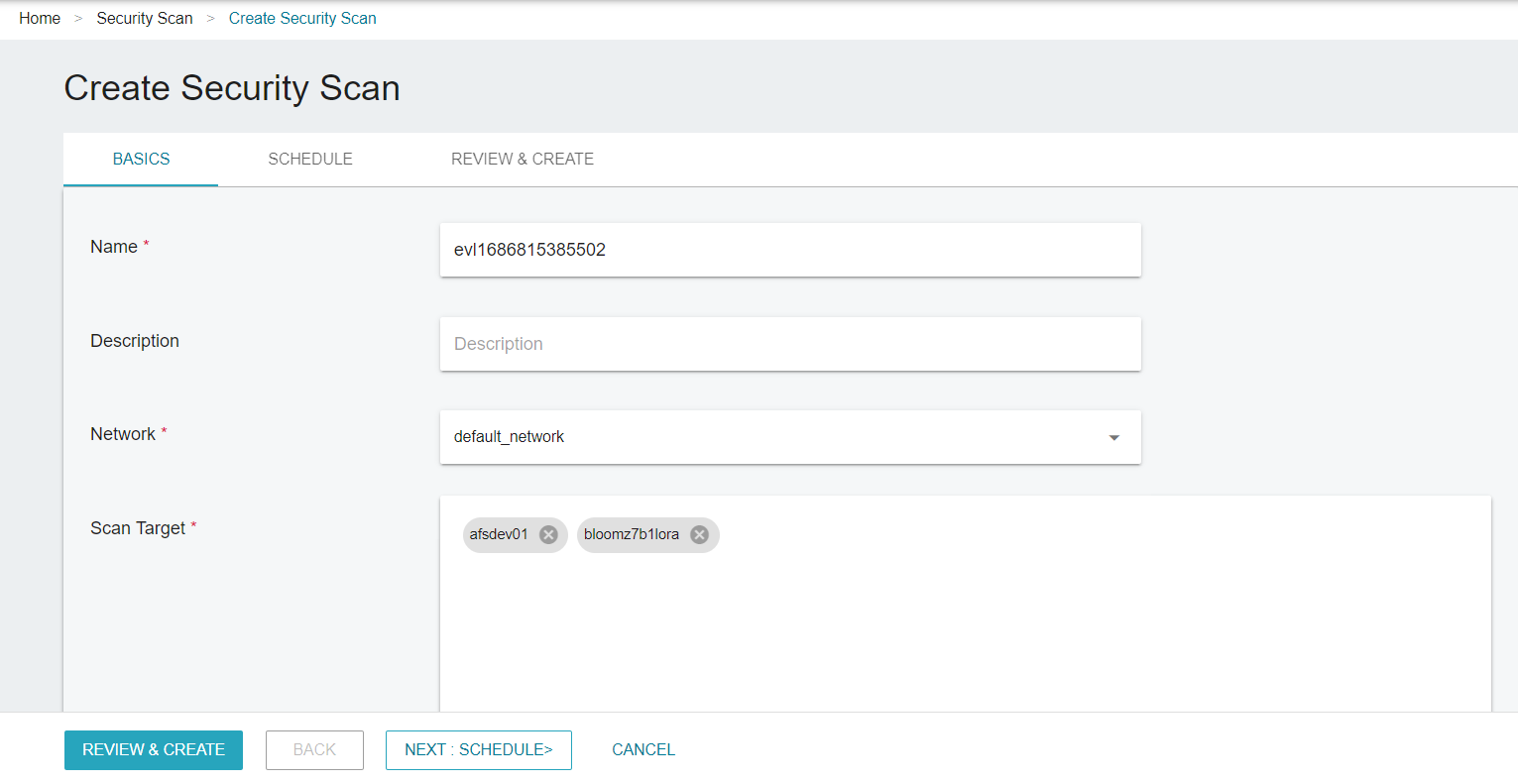
- Select Specify schedule time to set the start date and time, and you can set the scan cycle (every day or every week). When finished, click NEXT: REVIEW & CREATE>
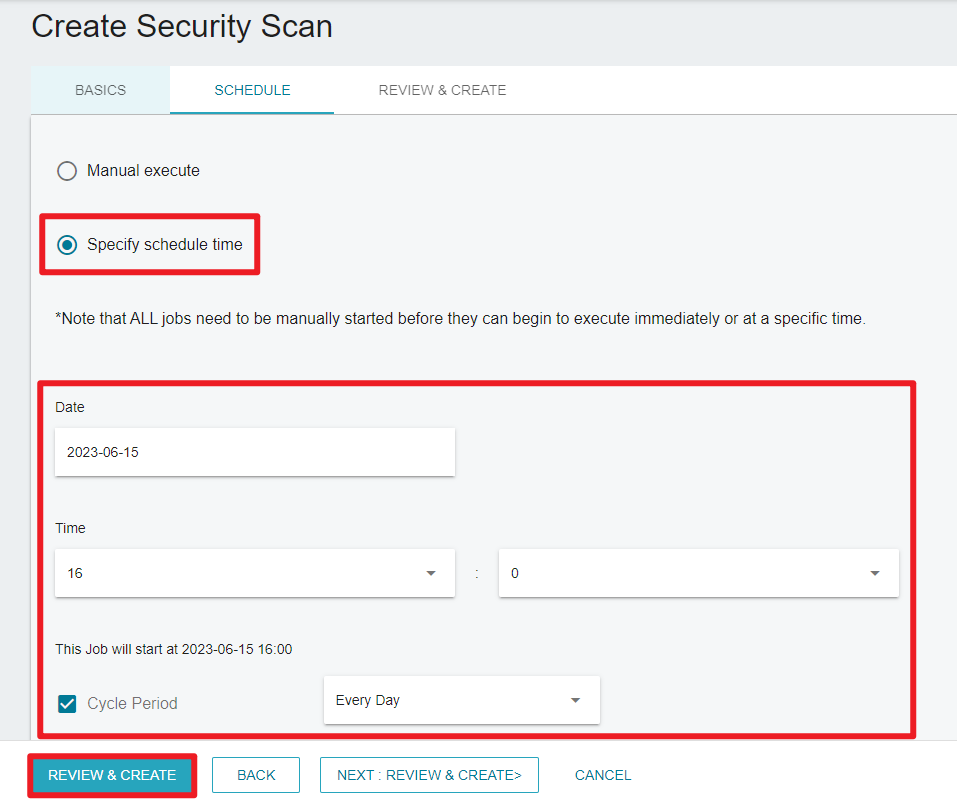
- After you create the scan job, the job will automatically start at the scheduled time.
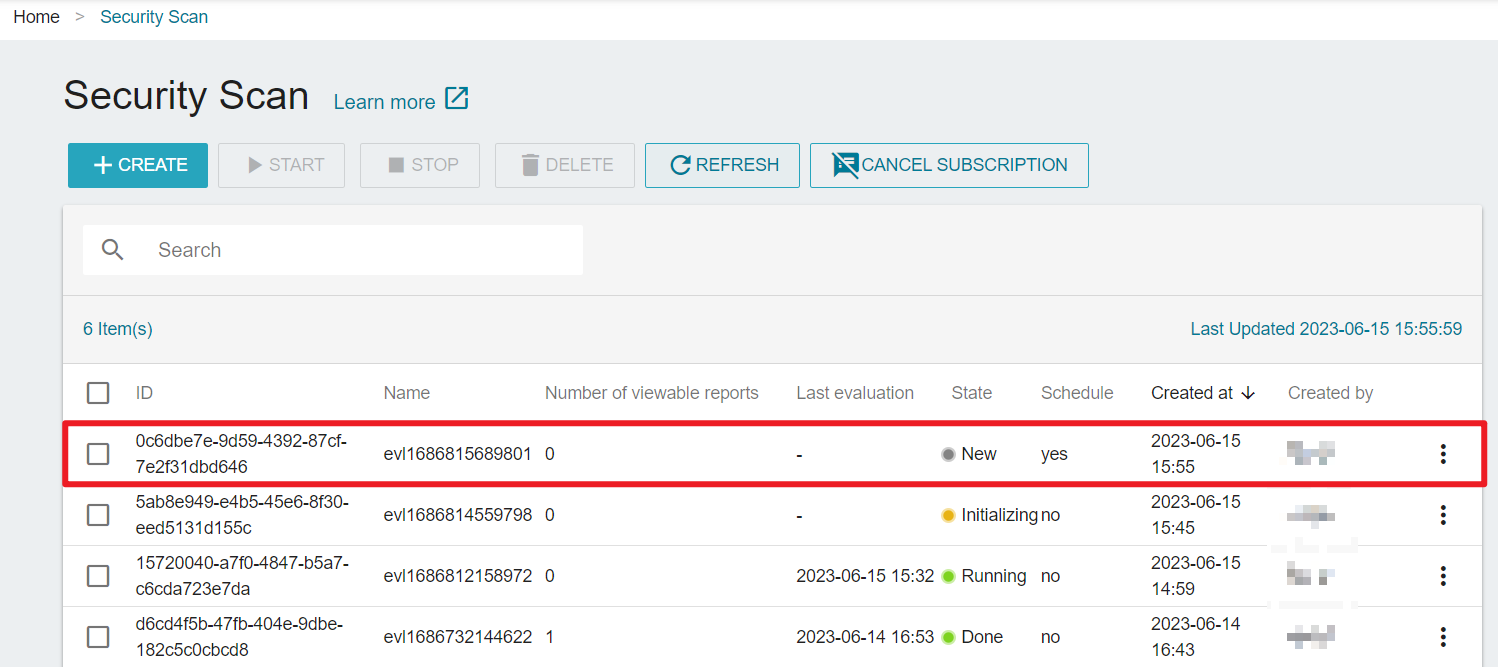
- If you want to change the automatic job to a manual job, you can click REMOVE SCHEDULE
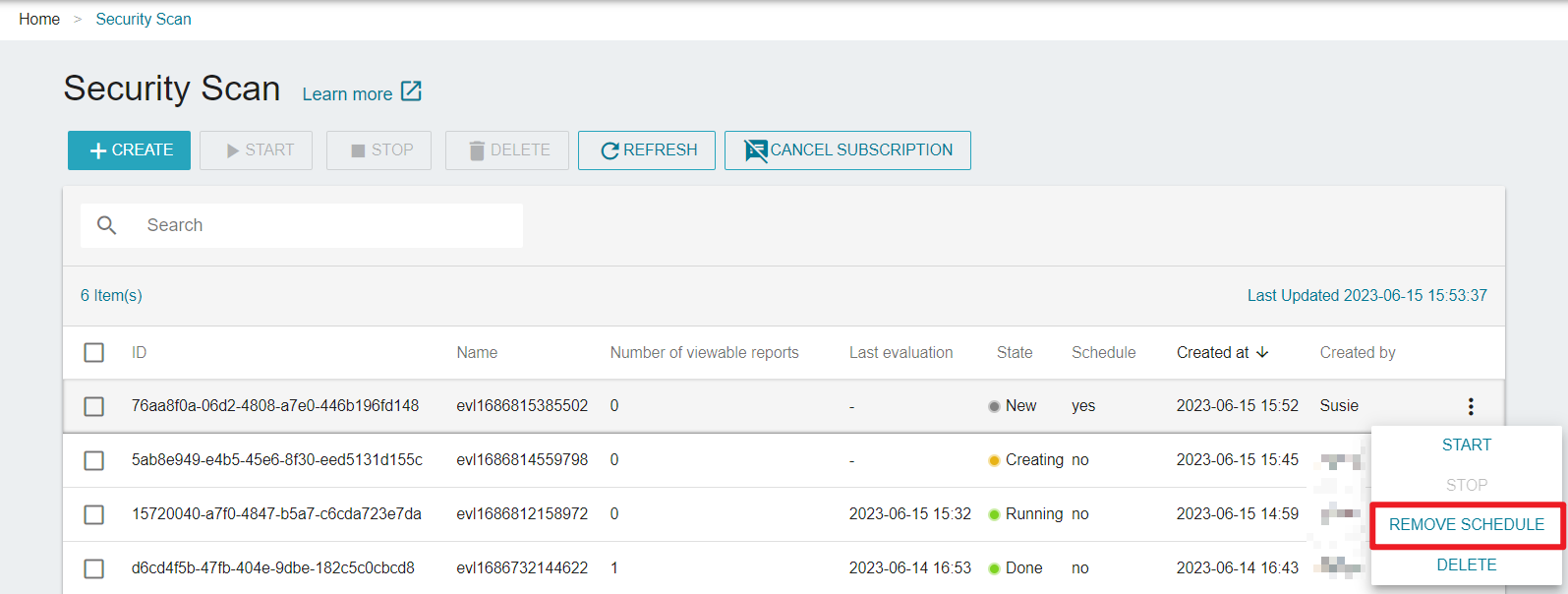
- After you remove the schedule, the Schedule will display no.
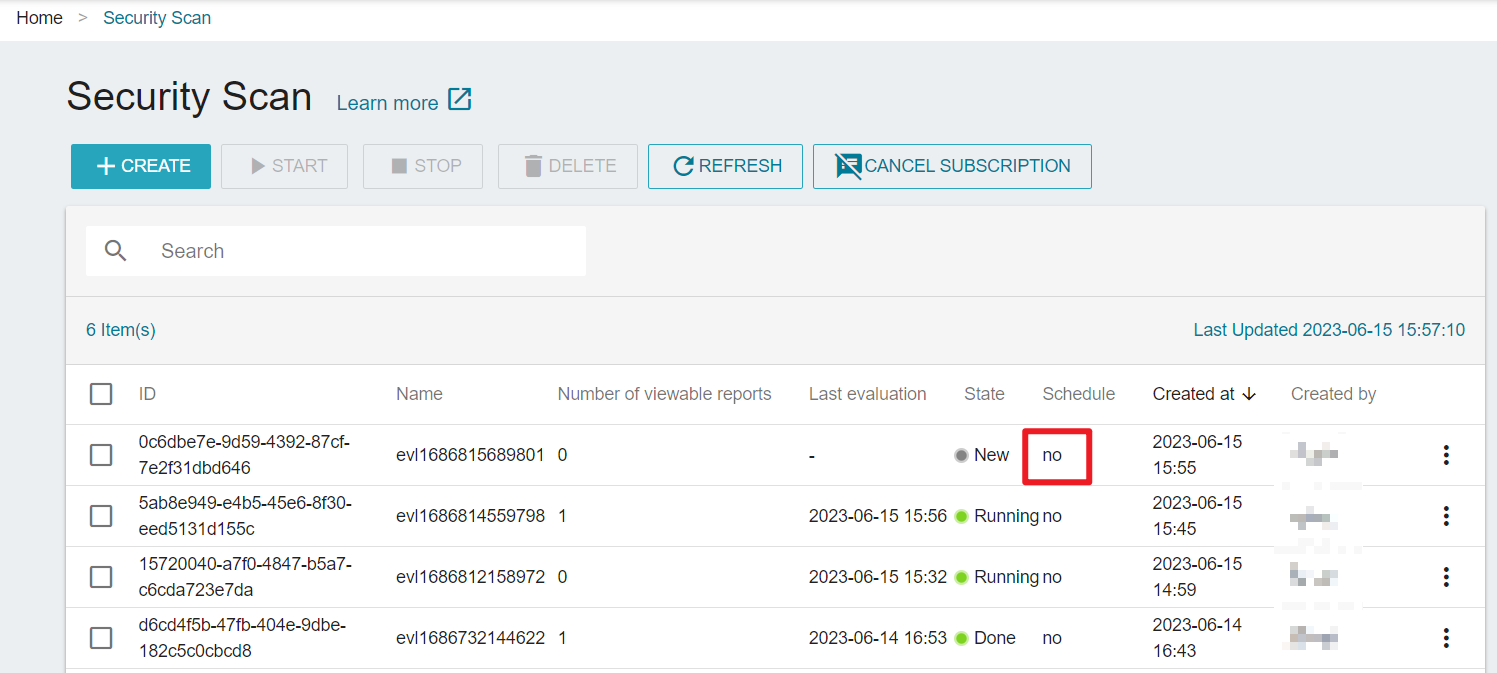
View scan reports
After the scan job is completed, you can go to Evaluation Result page, and select a job to view its scan results, including vulnerability, severity, the instance IP and hostname.
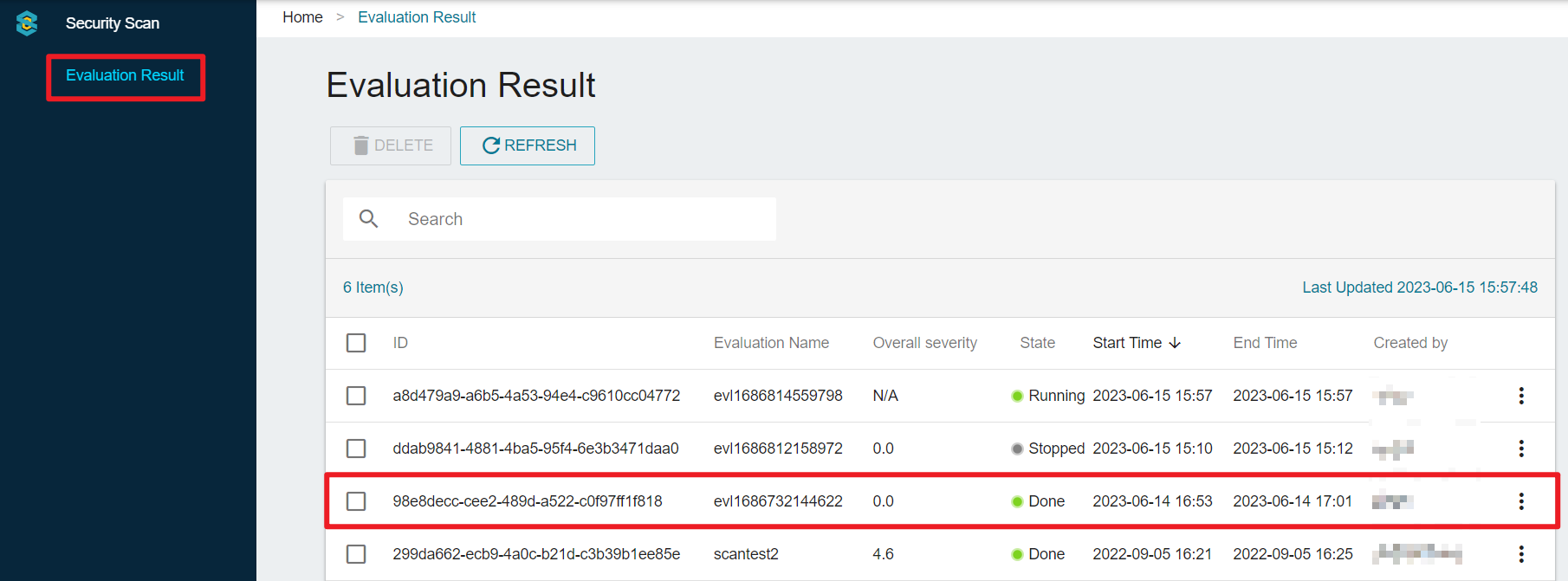
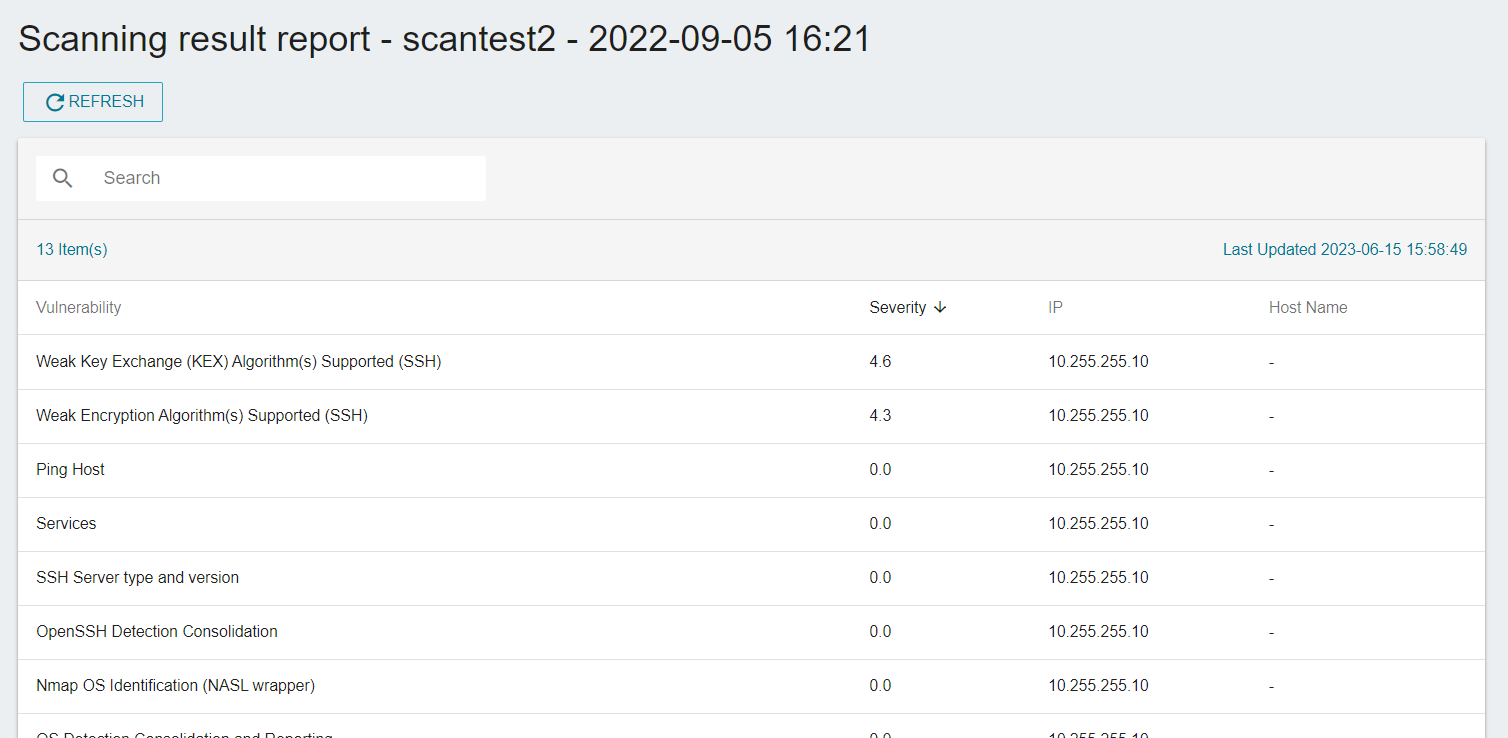
You can select a vulnerability to check the summary of the weakness, solutions, and common vulnerabilities.
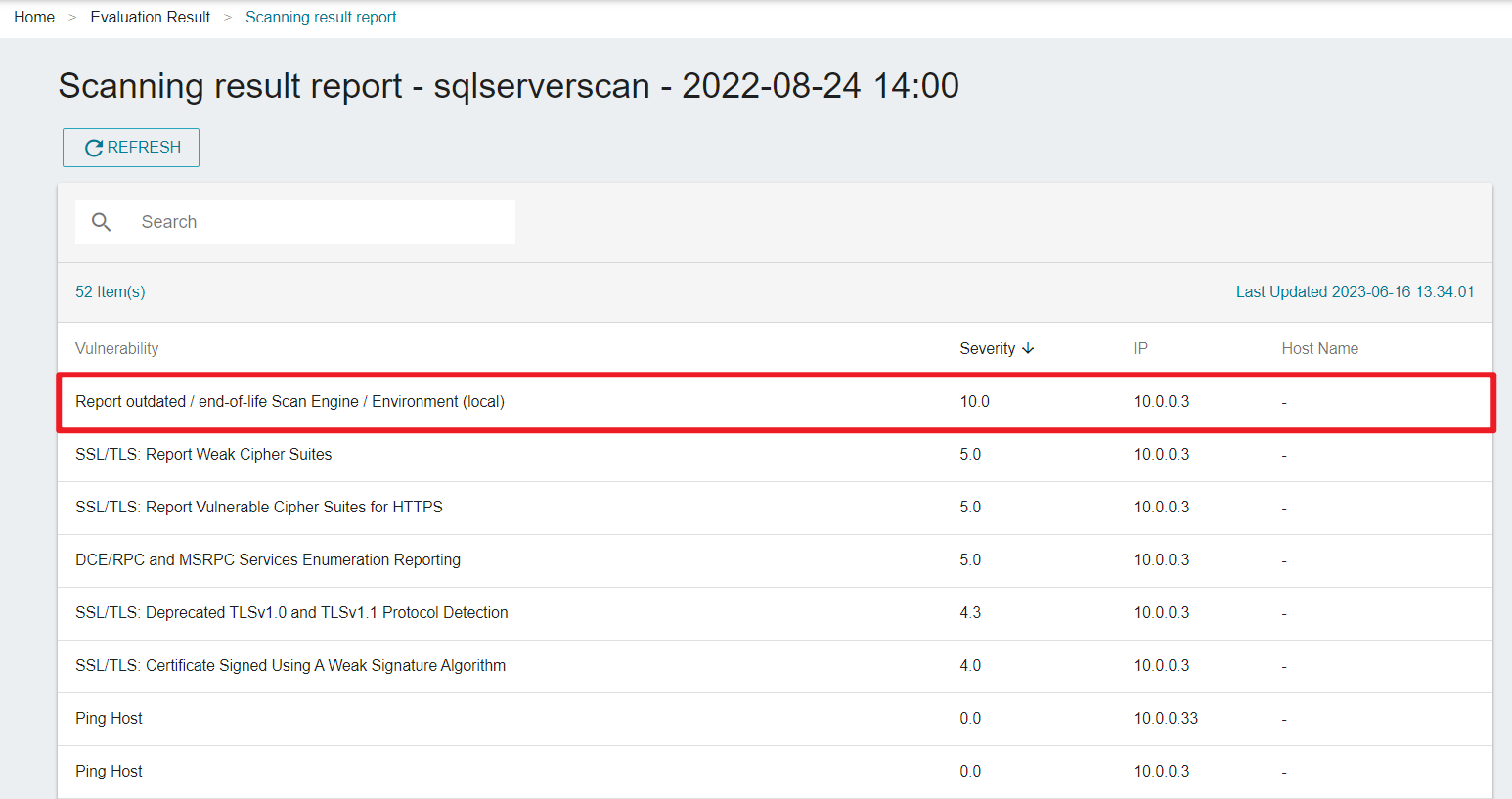
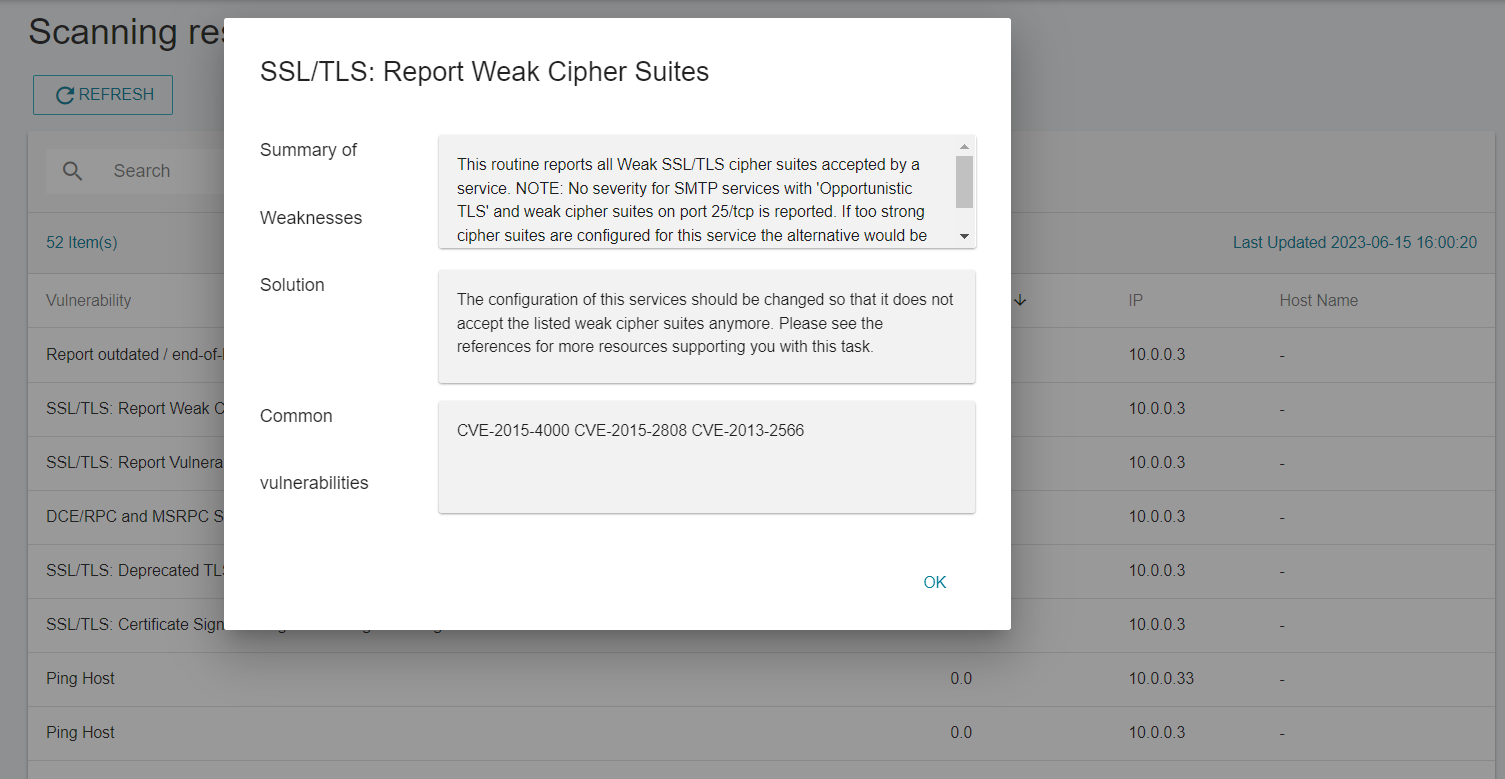
Email notification
When the scan job is completed, you will receive the email notification.
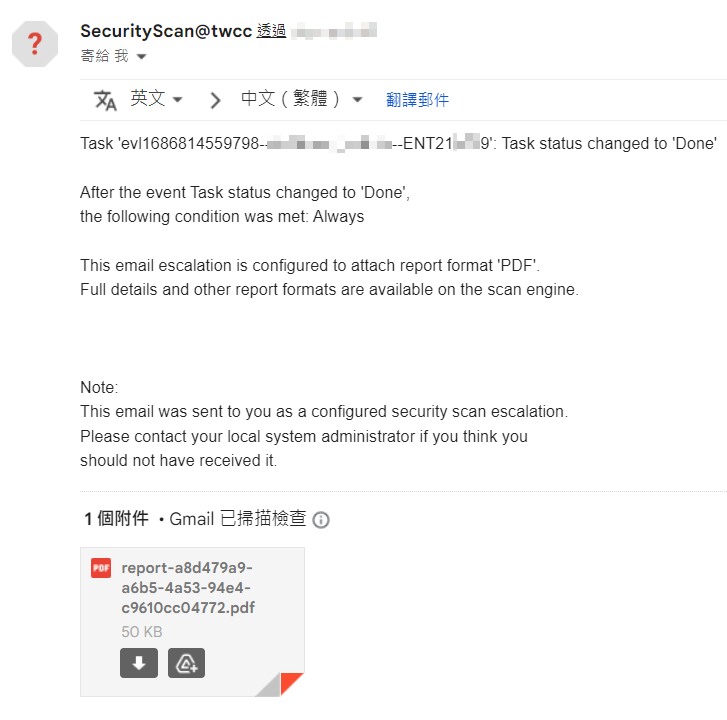
Cancel the subscription
Click the CANCEL SUBSCRIPTION button when you no longer need this service. After canceling, you won't be able to create new scan jobs, but you can still check the previous results on the page.
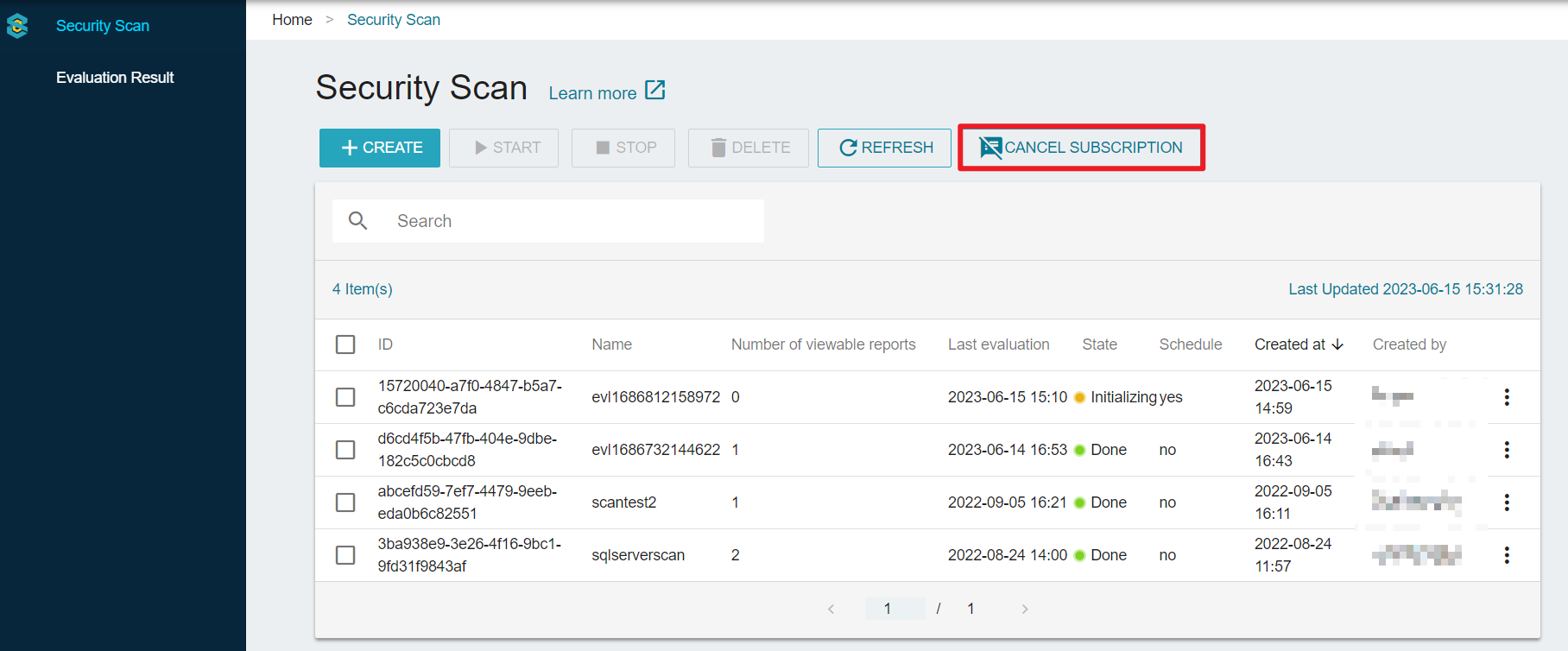
When you cancel the subscription, all scheduled jobs in the project will be canceled.